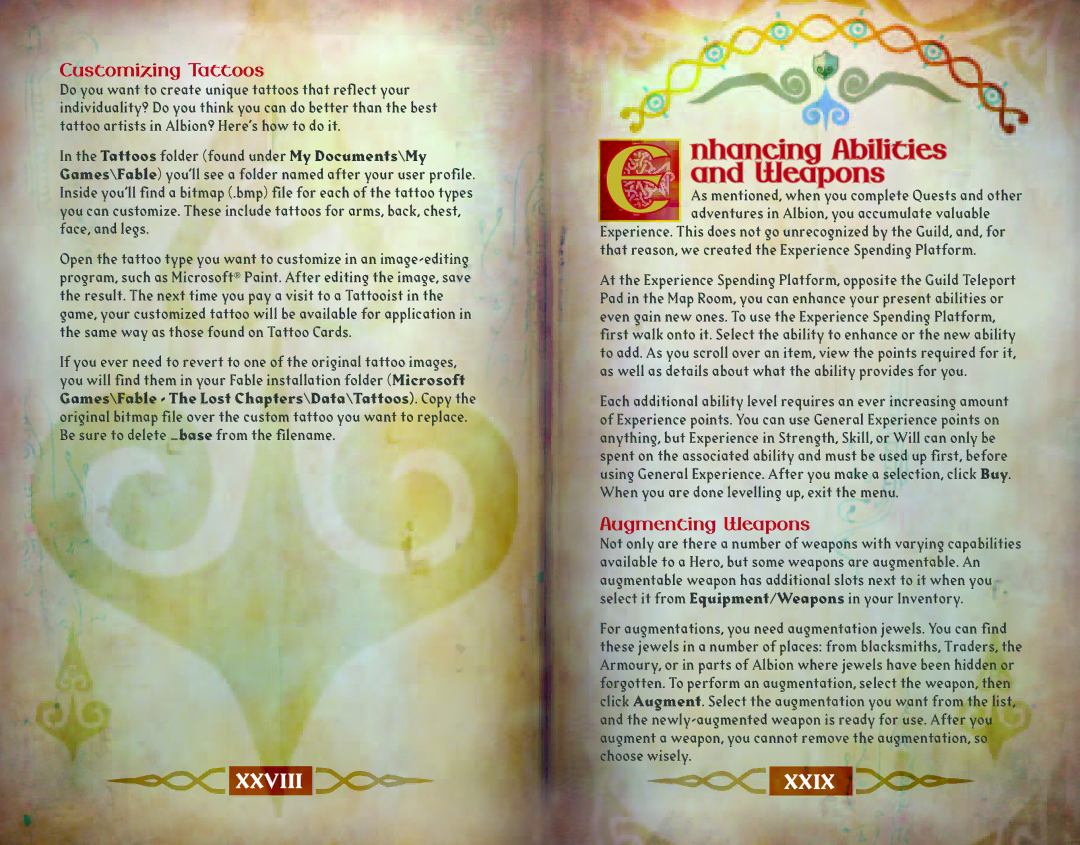X11-35541 specifications
Microsoft X11-35541 is a notable product in the realm of technology, designed to enhance user experiences through innovative features and advanced technologies. As part of Microsoft's ongoing commitment to providing cutting-edge solutions, the X11-35541 stands out with its emphasis on performance, security, and user-centric design.One of the main features of the X11-35541 is its high-performance processing capabilities. Equipped with a powerful processor and enhanced graphics support, this product ensures that users can handle demanding applications with ease. Whether for gaming, content creation, or complex data analysis, the X11-35541 delivers smooth performance and efficient multitasking.
In terms of connectivity, the device boasts advanced networking technologies. It includes support for the latest Wi-Fi standards, enabling fast and reliable internet access. The integration of Bluetooth allows seamless connectivity with other devices, such as peripherals and smartphones, enhancing the overall user experience by allowing for effortless data transfer and device synchronization.
Security is another cornerstone of the Microsoft X11-35541. Featuring advanced encryption technologies and robust authentication mechanisms, it ensures that user data remains protected from threats. The device is designed with a secure boot process and regular software updates to fend off potential vulnerabilities, giving users peace of mind while they work or play.
User interface design is also a focal point, with an intuitive layout and customizable options that cater to individual preferences. The display technology incorporated in the X11-35541 offers vibrant color accuracy and excellent response times, making it suitable for both professional and recreational use. Furthermore, touch and voice recognition capabilities provide alternative interaction models, ensuring that all users can navigate the system efficiently.
The X11-35541 is also built with sustainability in mind. Microsoft has implemented environmentally friendly practices in its manufacturing process, using recyclable materials and reducing energy consumption. This commitment to sustainability not only appeals to eco-conscious consumers but also aligns with global efforts to reduce environmental impact.
In summary, Microsoft X11-35541 is a powerful, secure, and user-friendly device that integrates advanced technologies aimed at enhancing performance and usability while remaining committed to sustainability. With its blend of high-performance features, robust security, and innovative design, it stands as an impressive solution for various user needs in a rapidly evolving technological landscape.