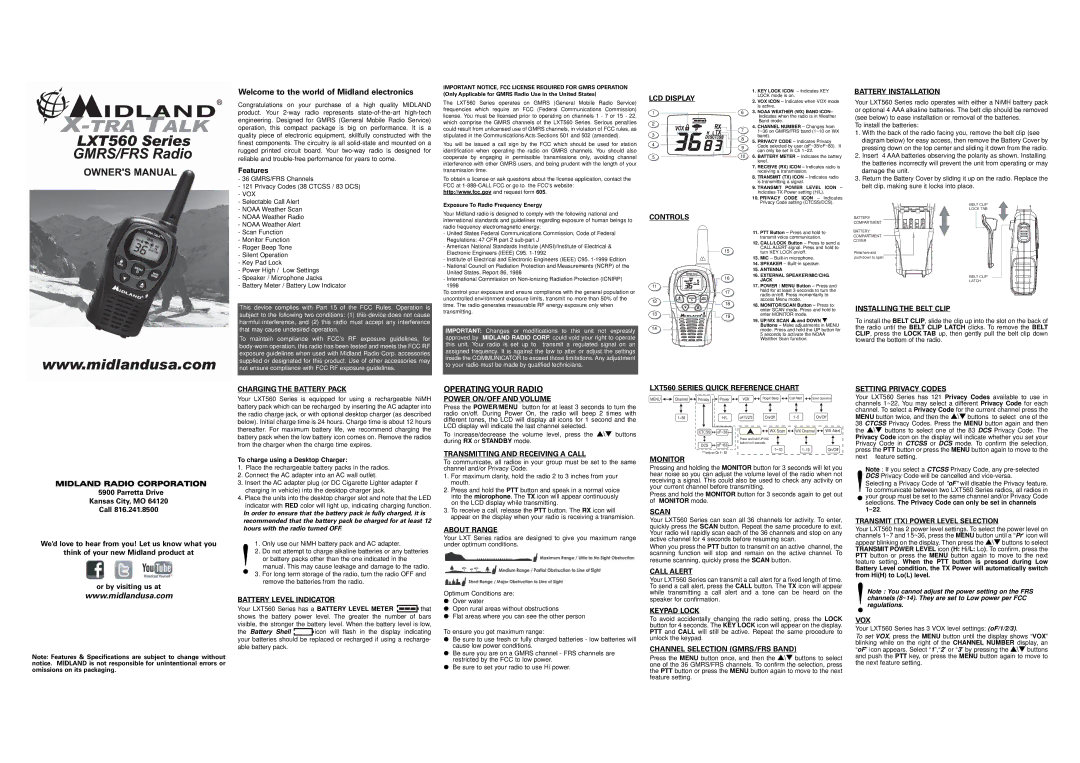Welcome to the world of Midland electronics
Congratulations on your purchase of a high quality MIDLAND product. Your
Features
- 36 GMRS/FRS Channels |
- 121 Privacy Codes (38 CTCSS / 83 DCS) |
- VOX |
- Selectable Call Alert |
- NOAA Weather Scan |
IMPORTANT NOTICE, FCC LICENSE REQUIRED FOR GMRS OPERATION (Only Applicable for GMRS Radio Use in the United States)
The LXT560 Series operates on GMRS (General Mobile Radio Service) frequencies which require an FCC (Federal Communications Commission) license. You must be licensed prior to operating on channels 1 - 7 or 15 - 22, which comprise the GMRS channels of the LXT560 Series. Serious penalties could result from unlicensed use of GMRS channels, in violation of FCC rules, as stipulated in the Communications Acts Sections 501 and 502 (amended).
You will be issued a call sign by the FCC which should be used for station identification when operating the radio on GMRS channels. You should also cooperate by engaging in permissible transmissions only, avoiding channel interference with other GMRS users, and being prudent with the length of your transmission time.
To obtain a license or ask questions about the license application, contact the FCC at
Exposure To Radio Frequency Energy
LCD DISPLAY
1
2
3
4
5
1.KEY LOCK ICON – Indicates KEY LOCK mode is on.
2.VOX ICON – Indicates when VOX mode is active.
63. NOAA WEATHER (WX) BAND ICON– Indicates when the radio is in Weather Band mode.
4.CHANNEL NUMBER – Changes from
71~36 on GMRS/FRS band (1~10 on WX band).
85. PRIVACY CODE – Indicates Privacy
9Code selected by user (oF~38/oF~83). It can only be set in Ch 1~22.
106. BATTERY METER – Indicates the battery level.
7.RECEIVE (RX) ICON – Indicates radio is receiving a transmission.
8.TRANSMIT (TX) ICON – Indicates radio is transmitting a signal.
9.TRANSMIT POWER LEVEL ICON – Indicates TX Power setting (H/L).
10.PRIVACY CODE ICON – Indicates Privacy Code setting (CTCSS/DCS).
BATTERY INSTALLATION
Your LXT560 Series radio operates with either a NiMH battery pack or optional 4 AAA alkaline batteries. The belt clip should be removed (see below) to ease installation or removal of the batteries.
To install the batteries:
1.With the back of the radio facing you, remove the belt clip (see diagram below) for easy access, then remove the Battery Cover by pressing down on the top center and sliding it down from the radio.
2.Insert 4 AAA batteries observing the polarity as shown. Installing the batteries incorrectly will prevent the unit from operating or may damage the unit.
3.Return the Battery Cover by sliding it up on the radio. Replace the belt clip, making sure it locks into place.
BELT CLIP
LOCK TAB
- NOAA Weather Radio |
- NOAA Weather Alert |
- Scan Function |
- Monitor Function |
- Roger Beep Tone |
- Silent Operation |
- Key Pad Lock |
- Power High / Low Settings |
- Speaker / Microphone Jacks |
- Battery Meter / Battery Low Indicator |
This device complies with Part 15 of the FCC Rules. Operation is subject to the following two conditions: (1) this device does not cause harmful interference, and (2) this radio must accept any interference that may cause undesired operation.
To maintain compliance with FCC’s RF exposure guidelines, for
Your Midland radio is designed to comply with the following national and international standards and guidelines regarding exposure of human beings to radio frequency electromagnetic energy:
-United States Federal Communications Commission, Code of Federal Regulations: 47 CFR part 2
-American National Standards Institute (ANSI)/Institute of Electrical & Electronic Engineers (IEEE) C95.
-Institute of Electrical and Electronic Engineers (IEEE) C95.
-National Council on Radiation Protection and Measurements (NCRP) of the United States, Report 86, 1986
-International Commission on
To control your exposure and ensure compliance with the general population or uncontrolled environment exposure limits, transmit no more than 50% of the time. The radio generates measurable RF energy exposure only when transmitting.
IMPORTANT: Changes or modifications to this unit not expressly approved by MIDLAND RADIO CORP. could void your right to operate this unit. Your radio is set up to transmit a regulated signal on an assigned frequency. It is against the law to alter or adjust the settings inside the COMMUNICATOR to exceed those limitations. Any adjustment to your radio must be made by qualified technicians.
CONTROLS
| 15 |
| 16 |
11 | 17 |
| |
12 | 18 |
|
13![]()
![]() 19
19
11.PTT Button – Press and hold to transmit voice communication.
12.CALL/LOCK Button – Press to send a CALL ALERT signal. Press and hold to turn KEY LOCK on/off.
13.MIC –
14.SPEAKER –
15.ANTENNA
16.EXTERNAL SPEAKER/MIC/CHG. JACK
17.POWER / MENU Button – Press and hold for at least 3 seconds to turn the radio on/off. Press momentarily to access Menu mode.
18.MONITOR/SCAN Button – Press to enter SCAN mode. Press and hold to enter MONITOR mode.
19.UP/WX SCAN s and DOWN t
Buttons – Make adjustments in MENU mode. Press and hold the UP button for 5 seconds to activate the NOAA Weather Scan function.
BATTERY
COMPARTMENT
BATTERY
COMPARTMENT
COVER
Press here and push down to open
BELT CLIP
LATCH
INSTALLING THE BELT CLIP
To install the BELT CLIP, slide the clip up into the slot on the back of the radio until the BELT CLIP LATCH clicks. To remove the BELT CLIP, press the LOCK TAB up, then gently pull the belt clip down toward the bottom of the radio.
MIDLAND RADIO CORPORATION
5900 Parretta Drive
Kansas City, MO 64120
Call 816.241.8500
We’d love to hear from you! Let us know what you
think of your new Midland product at
or by visiting us at
www.midlandusa.com
Note: Features & Specifications are subject to change without notice. MIDLAND is not responsible for unintentional errors or omissions on its packaging.
CHARGING THE BATTERY PACK
Your LXT560 Series is equipped for using a rechargeable NiMH battery pack which can be recharged by inserting the AC adapter into the radio charge jack, or with optional desktop charger (as described below). Initial charge time is 24 hours. Charge time is about 12 hours thereafter. For maximum battery life, we recommend charging the battery pack when the low battery icon comes on. Remove the radios from the charger when the charge time expires.
To charge using a Desktop Charger:
1.Place the rechargeable battery packs in the radios.
2.Connect the AC adapter into an AC wall outlet.
3.Insert the AC adapter plug (or DC Cigarette Lighter adapter if charging in vehicle) into the desktop charger jack.
4.Place the units into the desktop charger slot and note that the LED indicator with RED color will light up, indicating charging function.
In order to ensure that the battery pack is fully charged, it is recommended that the battery pack be charged for at least 12 hours with the radio turned OFF.
!1. Only use our NiMH battery pack and AC adapter.
2.Do not attempt to charge alkaline batteries or any batteries or battery packs other than the one indicated in the manual. This may cause leakage and damage to the radio.
3.For long term storage of the radio, turn the radio OFF and remove the batteries from the radio.
BATTERY LEVEL INDICATOR
Your LXT560 Series has a BATTERY LEVEL METER ![]() that shows the battery power level. The greater the number of bars visible, the stronger the battery level. When the battery level is low,
that shows the battery power level. The greater the number of bars visible, the stronger the battery level. When the battery level is low,
the Battery Shell ![]() icon will flash in the display indicating your batteries should be replaced or recharged if using a recharge- able battery pack.
icon will flash in the display indicating your batteries should be replaced or recharged if using a recharge- able battery pack.
OPERATING YOUR RADIO
POWER ON/OFF AND VOLUME
Press the POWER/MENU button for at least 3 seconds to turn the radio on/off. During Power On, the radio will beep 2 times with different tones, the LCD will display all icons for 1 second and the LCD display will indicate the last channel selected.
To increase/decrease the volume level, press the s\t buttons during RX or STANDBY mode.
TRANSMITTING AND RECEIVING A CALL
To communicate, all radios in your group must be set to the same channel and/or Privacy Code.
1.For maximum clarity, hold the radio 2 to 3 inches from your mouth.
2.Press and hold the PTT button and speak in a normal voice into the microphone. The TX icon will appear continuously on the LCD display while transmitting.
3.To receive a call, release the PTT button. The RX icon will appear on the display when your radio is receiving a transmision.
ABOUT RANGE
Your LXT Series radios are designed to give you maximum range under optimum conditions.
Optimum Conditions are:
•Over water
•Open rural areas without obstructions
•Flat areas where you can see the other person
To ensure you get maximum range:
•Be sure to use fresh or fully charged batteries - low batteries will cause low power conditions.
•Be sure you are on a GMRS channel - FRS channels are restricted by the FCC to low power.
•Be sure to set your radio to use Hi power.
LXT560 SERIES QUICK REFERENCE CHART
MENU | Channel | Privacy | Power | VOX | Roger Beep | Call Alert | Silent Operation |
| 1~36 |
| H/L | oF/1/2/3 | On/Off | 1~5 | On/Off |
CTCSS | oF~38 | WX Scan | WX Channel | WX Alert |
|
| Press and hold UP/WX |
|
|
DCS | oF~83 | button for 5 seconds |
|
|
|
|
|
1~10 1~10 On/Off
MONITOR
Pressing and holding the MONITOR button for 3 seconds will let you hear noise so you can adjust the volume level of the radio when not receiving a signal. This could also be used to check any activity on your current channel before transmitting.
Press and hold the MONITOR button for 3 seconds again to get out of MONITOR mode.
SCAN
Your LXT560 Series can scan all 36 channels for activity. To enter, quickly press the SCAN button. Repeat the same procedure to exit. Your radio will rapidly scan each of the 36 channels and stop on any active channel for 4 seconds before resuming scan.
When you press the PTT button to transmit on an active channel, the scanning function will stop and remain on the active channel. To resume scanning, quickly press the SCAN button.
CALL ALERT
Your LXT560 Series can transmit a call alert for a fixed length of time. To send a call alert, press the CALL button. The TX icon will appear while transmitting a call alert and a tone can be heard on the speaker for confirmation.
KEYPAD LOCK
To avoid accidentally changing the radio setting, press the LOCK button for 4 seconds. The KEY LOCK icon will appear on the display. PTT and CALL will still be active. Repeat the same procedure to unlock the keypad.
CHANNEL SELECTION (GMRS/FRS BAND)
Press the MENU button once, and then the s\t buttons to select one of the 36 GMRS/FRS channels. To confirm the selection, press the PTT button or press the MENU button again to move to the next feature setting.
SETTING PRIVACY CODES
Your LXT560 Series has 121 Privacy Codes available to use in channels 1~22. You may select a different Privacy Code for each channel. To select a Privacy Code for the current channel press the MENU button twice, and then the s\t buttons to select one of the 38 CTCSS Privacy Codes. Press the MENU button again and then the s\t buttons to select one of the 83 DCS Privacy Code. The Privacy Code icon on the display will indicate whether you set your Privacy Code in CTCSS or DCS mode. To confirm the selection, press the PTT button or press the MENU button again to move to the next feature setting.
!Note : If you select a CTCSS Privacy Code, any
Selecting a Privacy Code of "oF" will disable the Privacy feature. To communicate between two LXT560 Series radios, all radios in your group must be set to the same channel and/or Privacy Code selections. The Privacy Code can only be set in channels
1~22.
TRANSMIT (TX) POWER LEVEL SELECTION
Your LXT560 has 2 power level settings. To select the power level on channels 1~7 and 15~36, press the MENU button until a “Pr” icon will appear blinking on the display. Then press the s\t buttons to select TRANSMIT POWER LEVEL icon (H: Hi/L: Lo). To confirm, press the PTT button or press the MENU button again to move to the next feature setting. When the PTT button is pressed during Low
Battery Level condition, the TX Power will automatically switch from Hi(H) to Lo(L) level.
!Note : You cannot adjust the power setting on the FRS channels (8~14). They are set to Low power per FCC regulations.
VOX
Your LXT560 Series has 3 VOX level settings: (oF/1/2/3).
To set VOX, press the MENU button until the display shows “VOX” blinking while on the right of the CHANNEL NUMBER display, an “oF” icon appears. Select “1”,“2” or “3” by pressing the s\t buttons and push the PTT key, or press the MENU button again to move to the next feature setting.