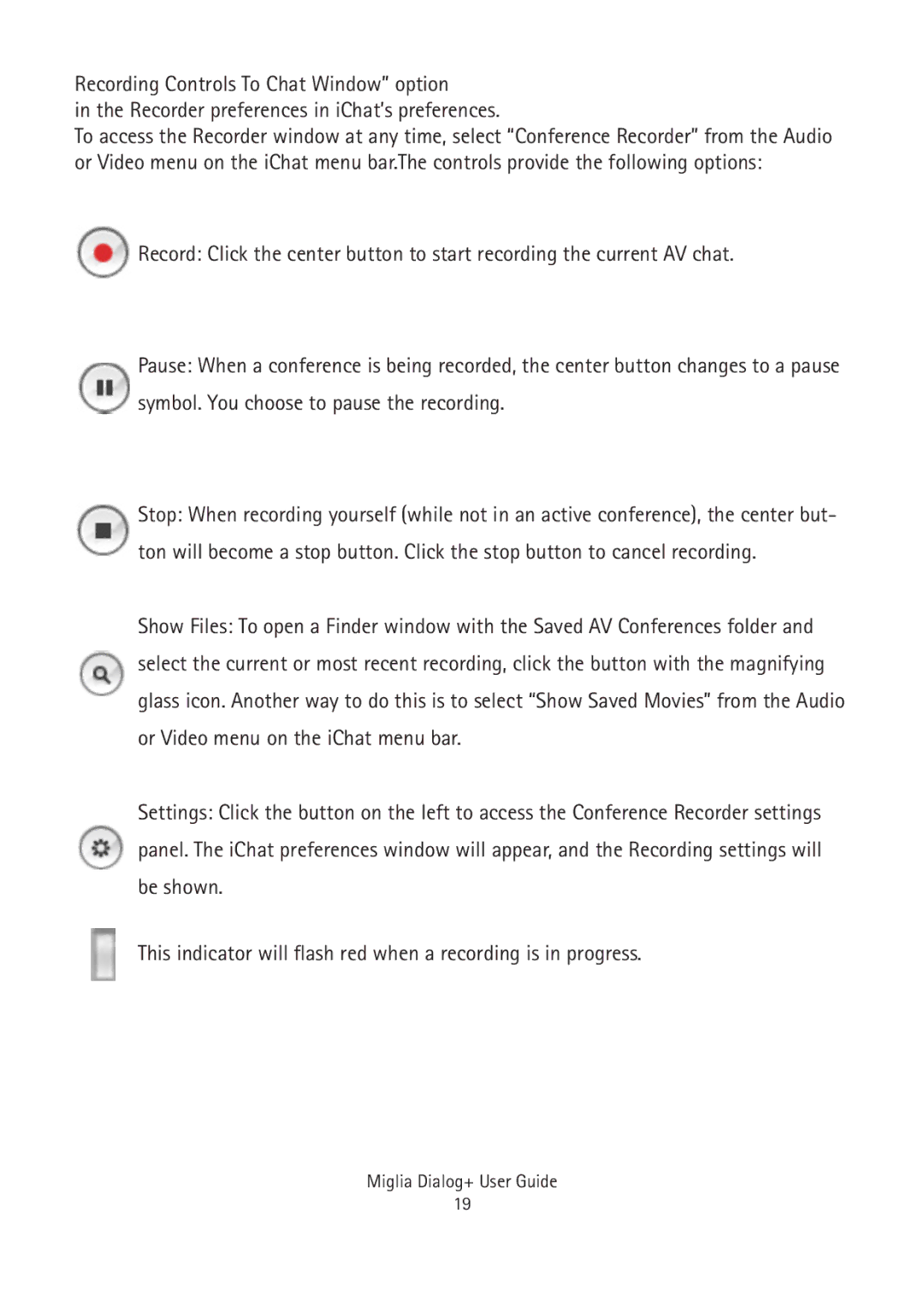Recording Controls To Chat Window” option
in the Recorder preferences in iChat’s preferences.
To access the Recorder window at any time, select “Conference Recorder” from the Audio or Video menu on the iChat menu bar.The controls provide the following options:
![]() Record: Click the center button to start recording the current AV chat.
Record: Click the center button to start recording the current AV chat.
Pause: When a conference is being recorded, the center button changes to a pause symbol. You choose to pause the recording.
Stop: When recording yourself (while not in an active conference), the center but- ton will become a stop button. Click the stop button to cancel recording.
Show Files: To open a Finder window with the Saved AV Conferences folder and select the current or most recent recording, click the button with the magnifying glass icon. Another way to do this is to select “Show Saved Movies” from the Audio or Video menu on the iChat menu bar.
Settings: Click the button on the left to access the Conference Recorder settings ![]() panel. The iChat preferences window will appear, and the Recording settings will
panel. The iChat preferences window will appear, and the Recording settings will
be shown.
This indicator will flash red when a recording is in progress.
Miglia Dialog+ User Guide
19