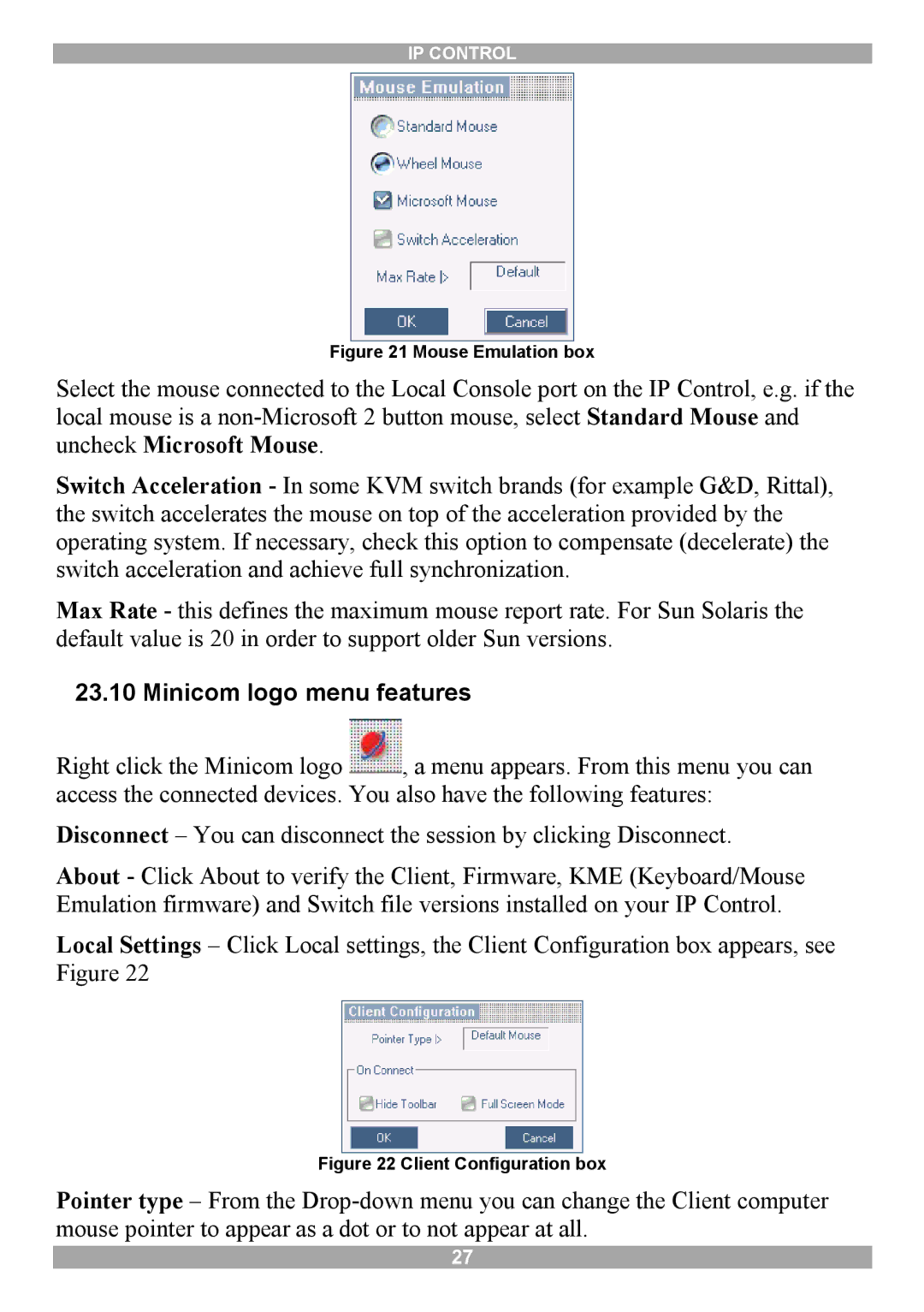5UM70166 specifications
Minicom Advanced Systems has established itself as a leader in the field of remote management solutions, and one of its standout products is the 5UM70166. This device is designed to optimize server access and management operations, making it an essential tool for businesses relying on robust IT infrastructure.One of the key features of the 5UM70166 is its ability to facilitate remote access to servers. This is particularly valuable for organizations with data centers that require constant monitoring, as it allows IT personnel to manage systems without the need for physical presence. The device supports various protocols, ensuring compatibility with different systems and enhancing accessibility.
The 5UM70166 is built around advanced KVM (Keyboard, Video, Mouse) technology, which enables users to control multiple servers from a single console. This significantly reduces clutter and simplifies management tasks. The device supports high-resolution video, thus delivering a seamless visual experience regardless of the distance between the user and the server.
Another noteworthy characteristic is its secure access capability. The device uses advanced encryption technologies to protect data during transmission. It also features robust authentication options, ensuring that only authorized personnel can gain access to critical systems. This security layer is vital for organizations that handle sensitive information and are subject to regulatory compliance standards.
Furthermore, the 5UM70166 boasts an intuitive user interface, enhancing usability for IT professionals. The graphical interface simplifies navigation and helps users quickly locate the information they need. Additionally, it supports multi-user access, allowing several IT staff members to connect simultaneously, which is advantageous in environments requiring collaborative management.
The device is also designed with scalability in mind. As organizations grow and their IT needs evolve, the 5UM70166 can be integrated into larger network management systems. This flexibility means it can adapt to changing technological landscapes, providing long-term value.
In terms of technological innovations, the 5UM70166 is equipped with features such as virtual media support, which allows users to access and transfer files remotely. This functionality enhances operational efficiency by reducing the need for physical media handling.
In summary, the Minicom Advanced Systems 5UM70166 stands out for its remote management capabilities, advanced KVM technology, secure access, intuitive interface, scalability, and innovative features. It serves as a comprehensive solution for organizations looking to streamline their server management processes while ensuring security and accessibility.