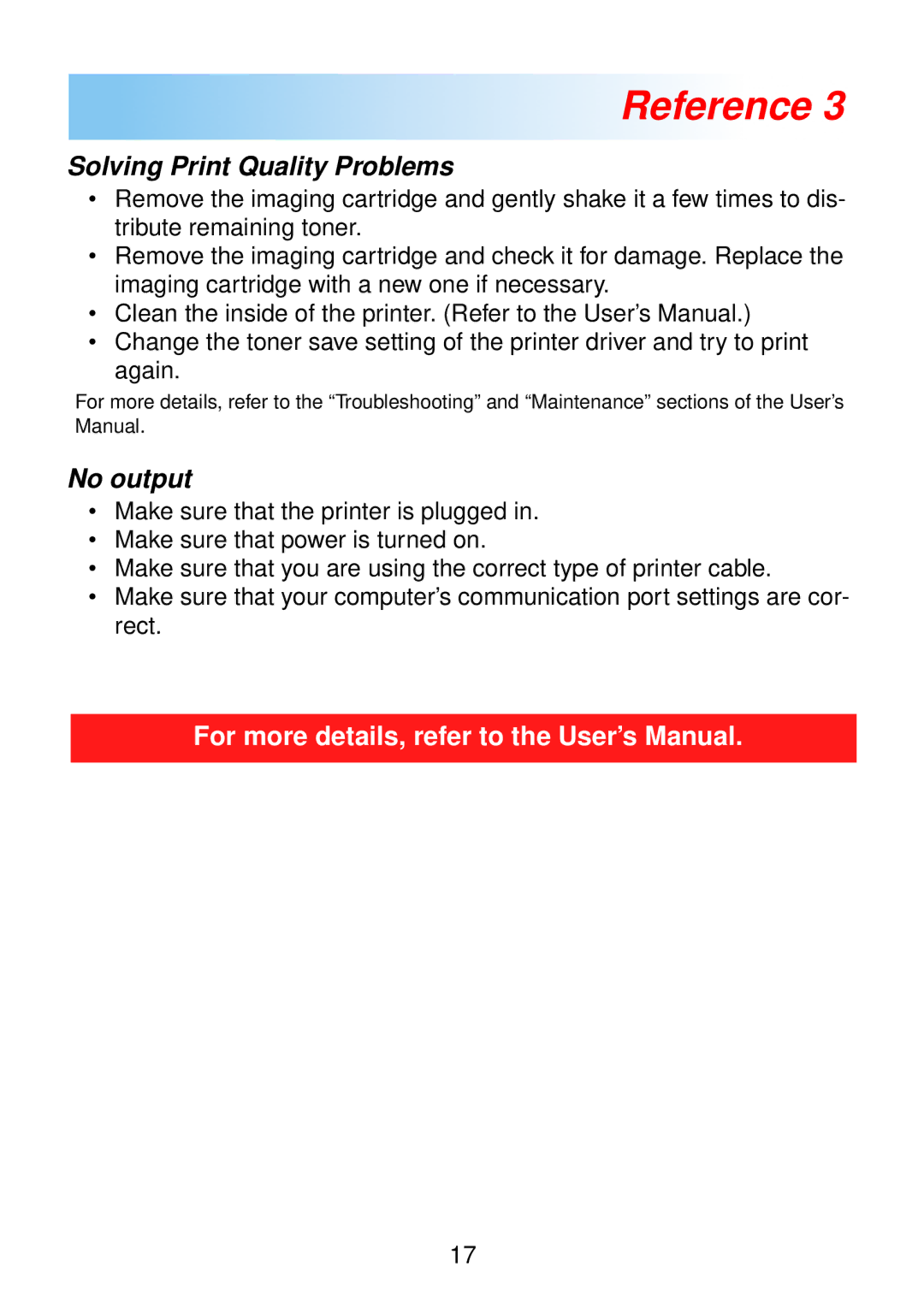18 specifications
The Minolta 18 is a highly regarded 35mm camera that holds a significant place in the history of photography. Launched in the mid-20th century, this camera is celebrated for its innovative features and remarkable performance, making it a favorite among enthusiasts and professionals alike.One of the standout features of the Minolta 18 is its compact, lightweight design, making it exceptionally portable for photographers on the go. Its robust construction ensures durability, which is essential for both casual and more rigorous photographic conditions. The camera's stylish yet functional design appeals to those who value aesthetics alongside performance.
The Minolta 18 boasts a unique integrated light meter, one of its groundbreaking innovations at the time. This feature allows photographers to measure exposure accurately, ensuring that images are properly lit and capture the desired effect. The light meter is housed within the camera's viewfinder, providing a convenient and intuitive user experience. This technology paved the way for future developments in metering systems across various camera brands.
Optics are incredibly vital in photography, and the Minolta 18 does not disappoint in this regard. It comes equipped with a high-quality Minolta Rokkor lens that delivers sharp images with excellent color rendition. The focal length typically ranges around 45mm, which is versatile for a wide range of photographic applications, from portraits to landscapes. The lens system is often praised for its ease of use and adaptability, allowing photographers to experiment with depth of field and composition effortlessly.
Another distinguished feature of the Minolta 18 is its shutter mechanism. The camera employs a reliable and quiet leaf shutter system that allows for precise exposure settings. Photographers can enjoy a range of shutter speeds, giving them the flexibility to capture fast-moving subjects or achieve long exposures with ease. This adaptability enhances the creative possibilities for users and contributes to the camera's reputation.
The Minolta 18 also supports interchangeable filters, which adds to its versatility. Photographers can experiment with various effects by attaching polarizers, ND filters, or color filters, expanding their creative options.
In summary, the Minolta 18 combines innovative features, elegant design, and quality optics, making it a timeless choice for photographers seeking reliability and performance. Its legacy continues to inspire new generations of camera enthusiasts, showcasing the enduring principles of craftsmanship and creativity that Minolta represents.