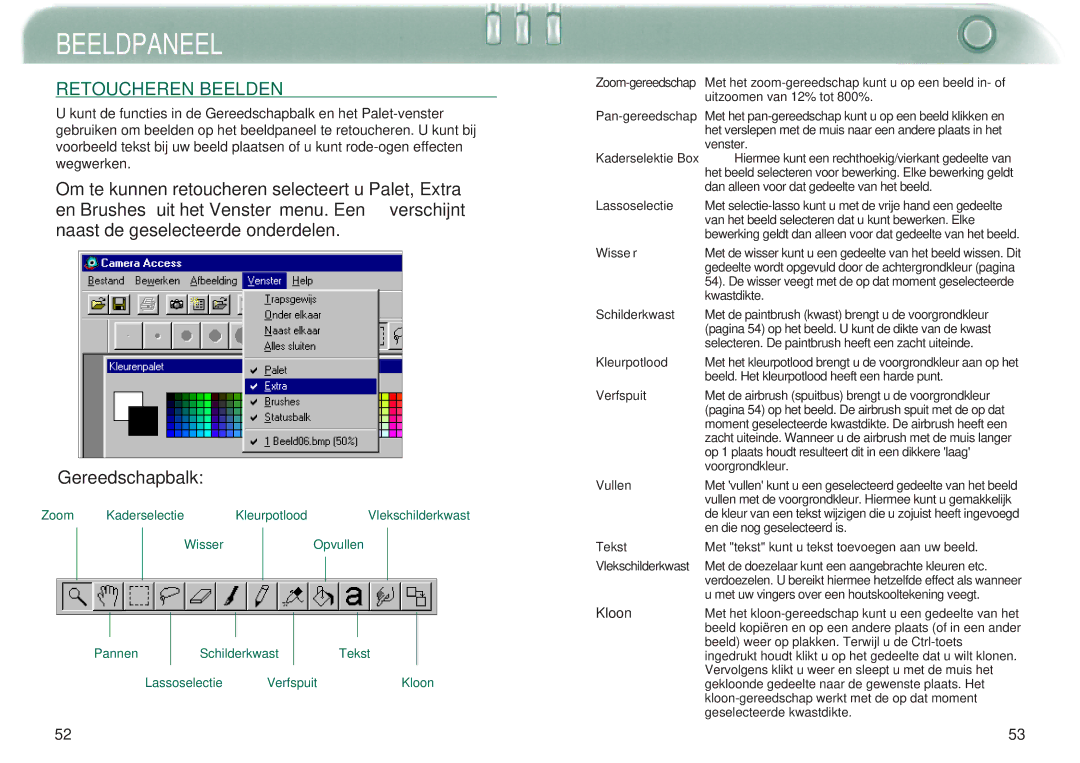Dimage V specifications
The Minolta Dimage V, released in the early 2000s, is a compact digital camera that garnered attention for its innovative features and user-friendly design. As part of the Dimage series, known for their advanced imaging technology, the Dimage V combines ease of use with high-quality performance, appealing to both amateur photographers and those seeking a capable point-and-shoot device.One of the standout features of the Dimage V is its 3.2-megapixel CCD sensor. This allows for impressive image quality with sufficient resolution for printing and sharing. The camera also boasts an impressive 3x optical zoom lens, which ranges from 6.3mm to 18.9mm (equivalent to 38mm to 114mm in 35mm terms). This flexibility enables users to capture everything from wide landscapes to intimate close-ups.
The Dimage V uses a unique folding design, which not only contributes to its compactness but also protects the lens when the camera is not in use. The 1.8-inch LCD screen offers a bright and clear display for composing shots and reviewing images. The camera’s built-in flash provides adequate illumination for a variety of shooting environments, while various exposure modes enable users to take creative control over their photography.
In terms of functionality, the Dimage V incorporates a series of advanced technologies including automatic focus and exposure, making it accessible for novice photographers. The camera features a dedicated macro mode, allowing users to capture sharp, detailed images of small subjects from as close as 10 cm. Additionally, the incorporation of digital image stabilization helps reduce the effects of camera shake, resulting in clearer images.
The Dimage V also supports various image formats, allowing users to save their photos in JPEG or TIFF formats depending on their needs. For those interested in video, the camera offers the capability to capture short clips, adding another layer of versatility.
With dimensions of just 100 x 60 x 40 mm and a light weight of approximately 185 grams, the Minolta Dimage V is designed for portability, making it an excellent choice for travelers and everyday users. Overall, the Minolta Dimage V stands out as a solid digital camera option that encapsulates convenience, performance, and compact design, solidifying its place in the history of digital photography.