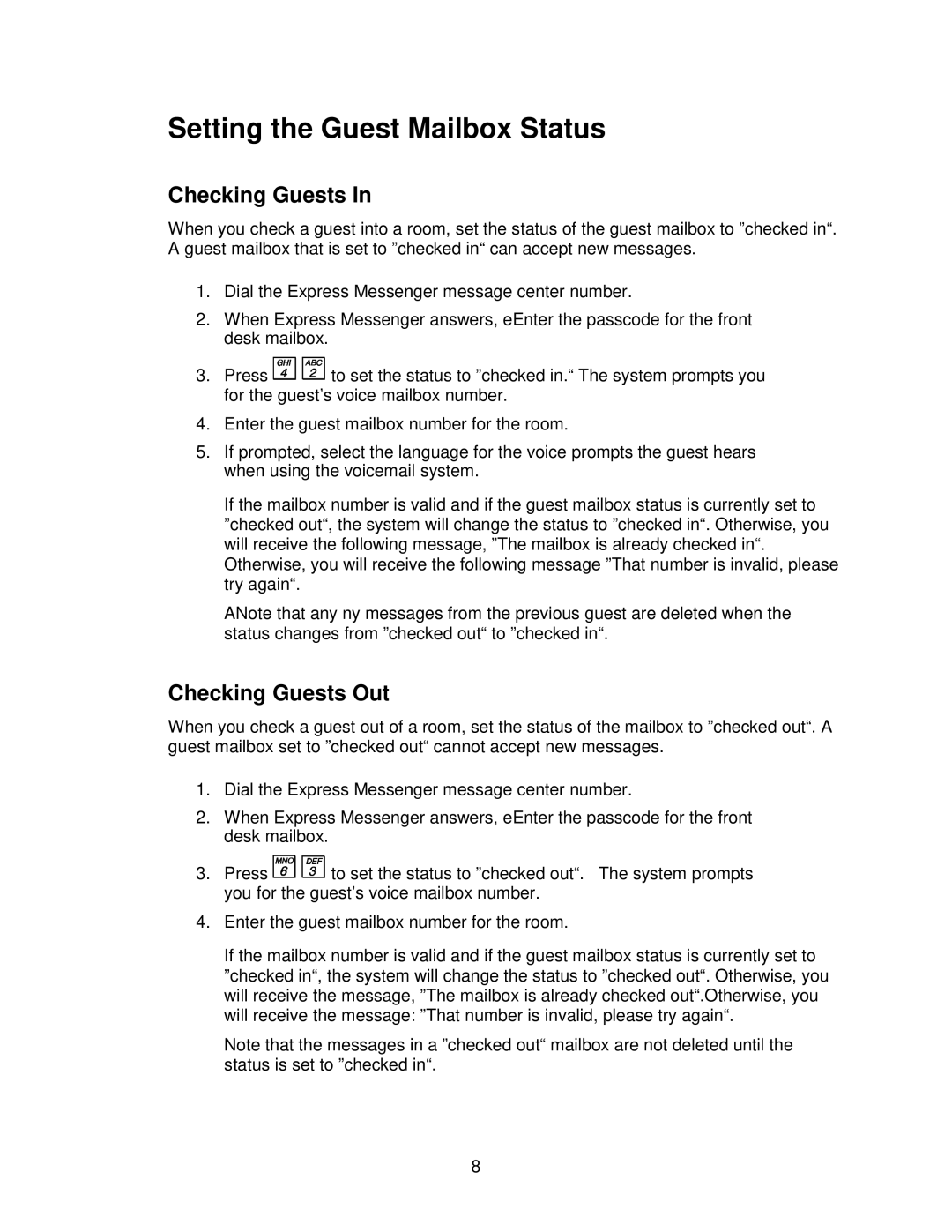Setting the Guest Mailbox Status
Checking Guests In
When you check a guest into a room, set the status of the guest mailbox to ”checked in“. A guest mailbox that is set to ”checked in“can accept new messages.
1.Dial the Express Messenger message center number.
2.When Express Messenger answers, eEnter the passcode for the front desk mailbox.
3.Press ![]()
![]() to set the status to ”checked in.“The system prompts you for the guest’s voice mailbox number.
to set the status to ”checked in.“The system prompts you for the guest’s voice mailbox number.
4.Enter the guest mailbox number for the room.
5.If prompted, select the language for the voice prompts the guest hears when using the voicemail system.
If the mailbox number is valid and if the guest mailbox status is currently set to ”checked out“, the system will change the status to ”checked in“.Otherwise, you will receive the following message, ”The mailbox is already checked in“. Otherwise, you will receive the following message ”That number is invalid, please try again“.
ANote that any ny messages from the previous guest are deleted when the status changes from ”checked out“to ”checked in“.
Checking Guests Out
When you check a guest out of a room, set the status of the mailbox to ”checked out“.A guest mailbox set to ”checked out“cannot accept new messages.
1.Dial the Express Messenger message center number.
2.When Express Messenger answers, eEnter the passcode for the front desk mailbox.
3.Press ![]()
![]() to set the status to ”checked out“. The system prompts you for the guest’s voice mailbox number.
to set the status to ”checked out“. The system prompts you for the guest’s voice mailbox number.
4.Enter the guest mailbox number for the room.
If the mailbox number is valid and if the guest mailbox status is currently set to ”checked in“, the system will change the status to ”checked out“.Otherwise, you will receive the message, ”The mailbox is already checked out“.Otherwise, you will receive the message: ”That number is invalid, please try again“.
Note that the messages in a ”checked out“mailbox are not deleted until the status is set to ”checked in“.
8