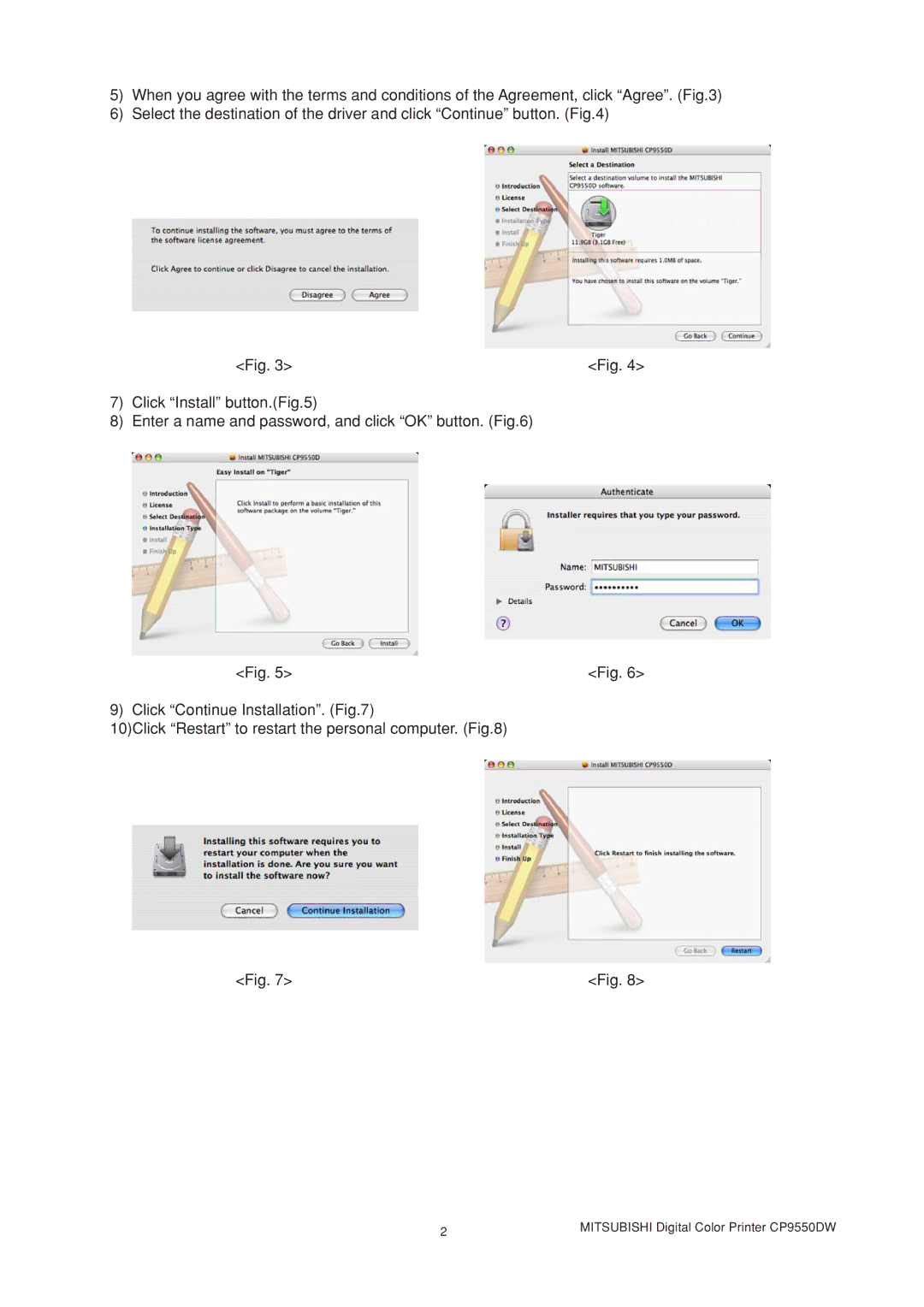5)When you agree with the terms and conditions of the Agreement, click “Agree”. (Fig.3)
6)Select the destination of the driver and click “Continue” button. (Fig.4)
<Fig. 3> | <Fig. 4> |
7)Click “Install” button.(Fig.5)
8)Enter a name and password, and click “OK” button. (Fig.6)
<Fig. 5> | <Fig. 6> |
9) Click “Continue Installation”. (Fig.7) |
|
10)Click “Restart” to restart the personal computer. (Fig.8) |
|
<Fig. 7> | <Fig. 8> |
2 | MITSUBISHI Digital Color Printer CP9550DW |
|