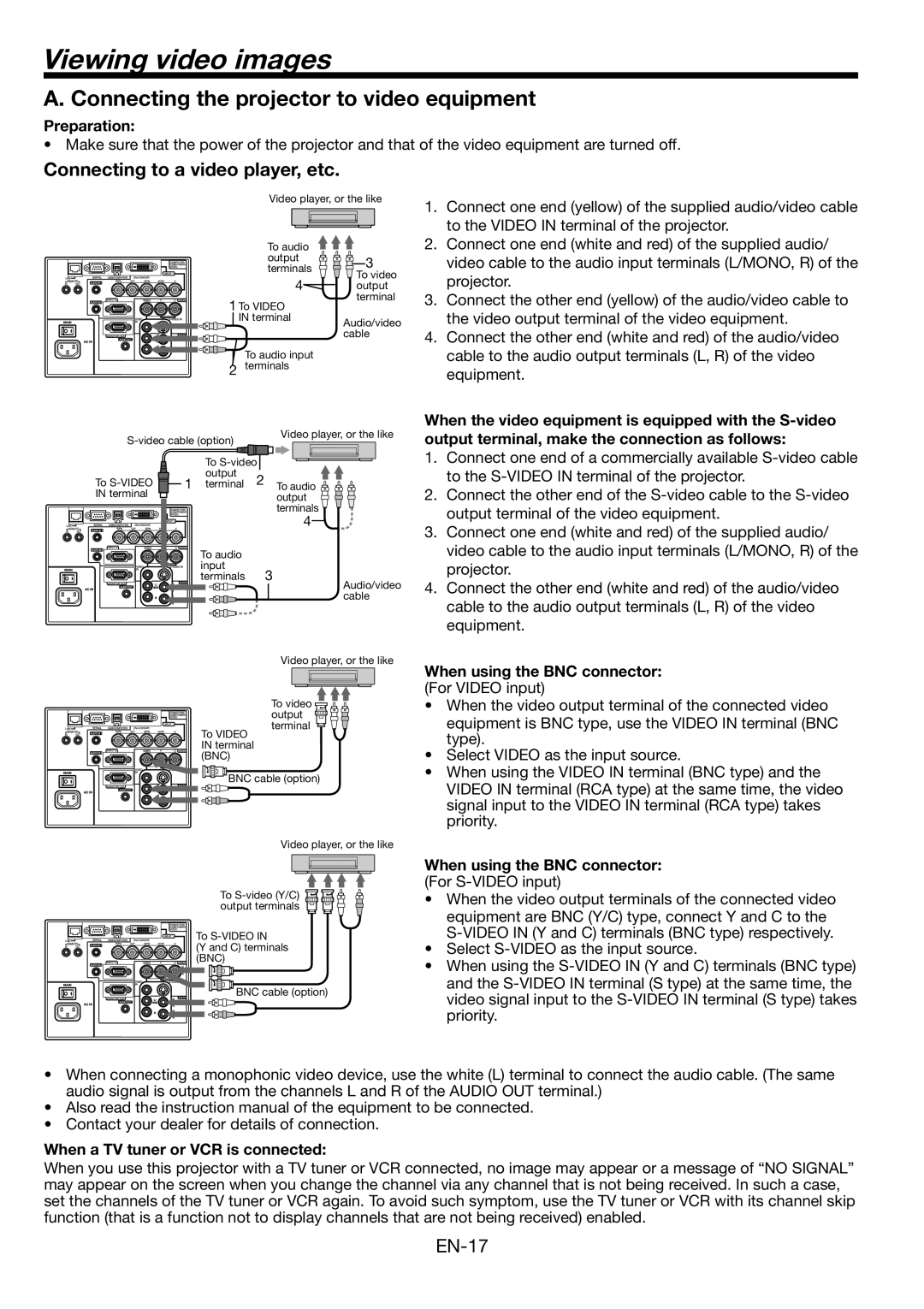Viewing video images
A. Connecting the projector to video equipment
Preparation:
• Make sure that the power of the projector and that of the video equipment are turned off.
Connecting to a video player, etc.
Video player, or the like
To audio |
| |
output | 3 | |
terminals | ||
To video | ||
4 | ||
output |
1. | Connect one end (yellow) of the supplied audio/video cable |
| to the VIDEO IN terminal of the projector. |
2. | Connect one end (white and red) of the supplied audio/ |
| video cable to the audio input terminals (L/MONO, R) of the |
| projector. |
1 To VIDEO IN terminal
terminal
Audio/video cable
3. | Connect the other end (yellow) of the audio/video cable to |
| the video output terminal of the video equipment. |
4. | Connect the other end (white and red) of the audio/video |
To audio input
2 terminals
cable to the audio output terminals (L, R) of the video |
equipment. |
Video player, or the like
When the video equipment is equipped with the
|
|
|
|
|
|
|
|
|
|
|
|
|
|
| To |
| |||
|
|
|
|
| output |
|
| ||
|
|
|
|
|
|
| |||
|
|
|
|
|
|
| |||
|
|
|
|
| 2 | ||||
To |
|
|
| 1 terminal | |||||
|
|
| |||||||
|
|
| |||||||
IN terminal
To audio input terminals 3
To audio ![]()
![]()
![]() output
output ![]()
![]()
![]() terminals
terminals
4
Audio/video cable
1.Connect one end of a commercially available
2.Connect the other end of the
3.Connect one end (white and red) of the supplied audio/ video cable to the audio input terminals (L/MONO, R) of the projector.
4.Connect the other end (white and red) of the audio/video cable to the audio output terminals (L, R) of the video equipment.
Video player, or the like
To video ![]()
![]() output
output ![]()
![]()
![]()
terminal
To VIDEO IN terminal (BNC)
![]() BNC cable (option)
BNC cable (option)
Video player, or the like
When using the BNC connector: (For VIDEO input)
•When the video output terminal of the connected video equipment is BNC type, use the VIDEO IN terminal (BNC type).
•Select VIDEO as the input source.
•When using the VIDEO IN terminal (BNC type) and the VIDEO IN terminal (RCA type) at the same time, the video signal input to the VIDEO IN terminal (RCA type) takes priority.
To
To
(Y and C) terminals (BNC)
![]() BNC cable (option)
BNC cable (option)
When using the BNC connector: (For S-VIDEO input)
•When the video output terminals of the connected video equipment are BNC (Y/C) type, connect Y and C to the
•Select
•When using the
•When connecting a monophonic video device, use the white (L) terminal to connect the audio cable. (The same audio signal is output from the channels L and R of the AUDIO OUT terminal.)
•Also read the instruction manual of the equipment to be connected.
•Contact your dealer for details of connection.
When a TV tuner or VCR is connected:
When you use this projector with a TV tuner or VCR connected, no image may appear or a message of “NO SIGNAL” may appear on the screen when you change the channel via any channel that is not being received. In such a case, set the channels of the TV tuner or VCR again. To avoid such symptom, use the TV tuner or VCR with its channel skip function (that is a function not to display channels that are not being received) enabled.