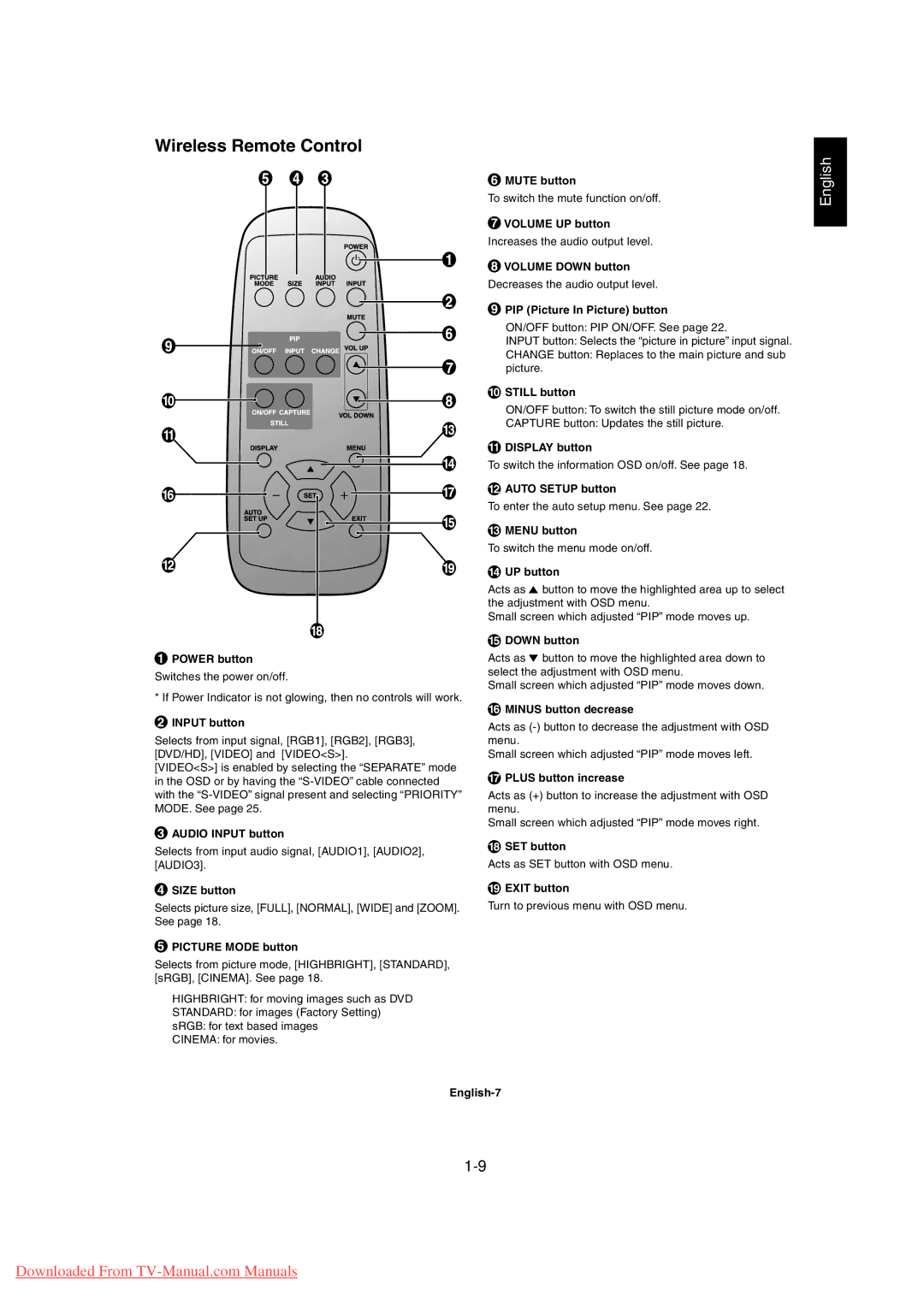Wireless Remote Control
1POWER button
Switches the power on/off.
* If Power Indicator is not glowing, then no controls will work.
2INPUT button
Selects from input signal, [RGB1], [RGB2], [RGB3], [DVD/HD], [VIDEO] and [VIDEO<S>].
[VIDEO<S>] is enabled by selecting the “SEPARATE” mode in the OSD or by having the
3AUDIO INPUT button
Selects from input audio signal, [AUDIO1], [AUDIO2], [AUDIO3].
4SIZE button
Selects picture size, [FULL], [NORMAL], [WIDE] and [ZOOM]. See page 18.
5PICTURE MODE button
Selects from picture mode, [HIGHBRIGHT], [STANDARD], [sRGB], [CINEMA]. See page 18.
HIGHBRIGHT: for moving images such as DVD
STANDARD: for images (Factory Setting)
sRGB: for text based images
CINEMA: for movies.
6MUTE button
To switch the mute function on/off.
7VOLUME UP button
Increases the audio output level.
8VOLUME DOWN button
Decreases the audio output level.
9PIP (Picture In Picture) button
ON/OFF button: PIP ON/OFF. See page 22.
INPUT button: Selects the “picture in picture” input signal.
CHANGE button: Replaces to the main picture and sub picture.
10STILL button
ON/OFF button: To switch the still picture mode on/off.
CAPTURE button: Updates the still picture.
11DISPLAY button
To switch the information OSD on/off. See page 18.
12AUTO SETUP button
To enter the auto setup menu. See page 22.
13MENU button
To switch the menu mode on/off.
14UP button
Acts as ![]() button to move the highlighted area up to select the adjustment with OSD menu.
button to move the highlighted area up to select the adjustment with OSD menu.
Small screen which adjusted “PIP” mode moves up.
15DOWN button
Acts as ![]() button to move the highlighted area down to select the adjustment with OSD menu.
button to move the highlighted area down to select the adjustment with OSD menu.
Small screen which adjusted “PIP” mode moves down.
16MINUS button decrease
Acts as
Small screen which adjusted “PIP” mode moves left.
17PLUS button increase
Acts as (+) button to increase the adjustment with OSD menu.
Small screen which adjusted “PIP” mode moves right.
18SET button
Acts as SET button with OSD menu.
19EXIT button
Turn to previous menu with OSD menu.
English
Downloaded From