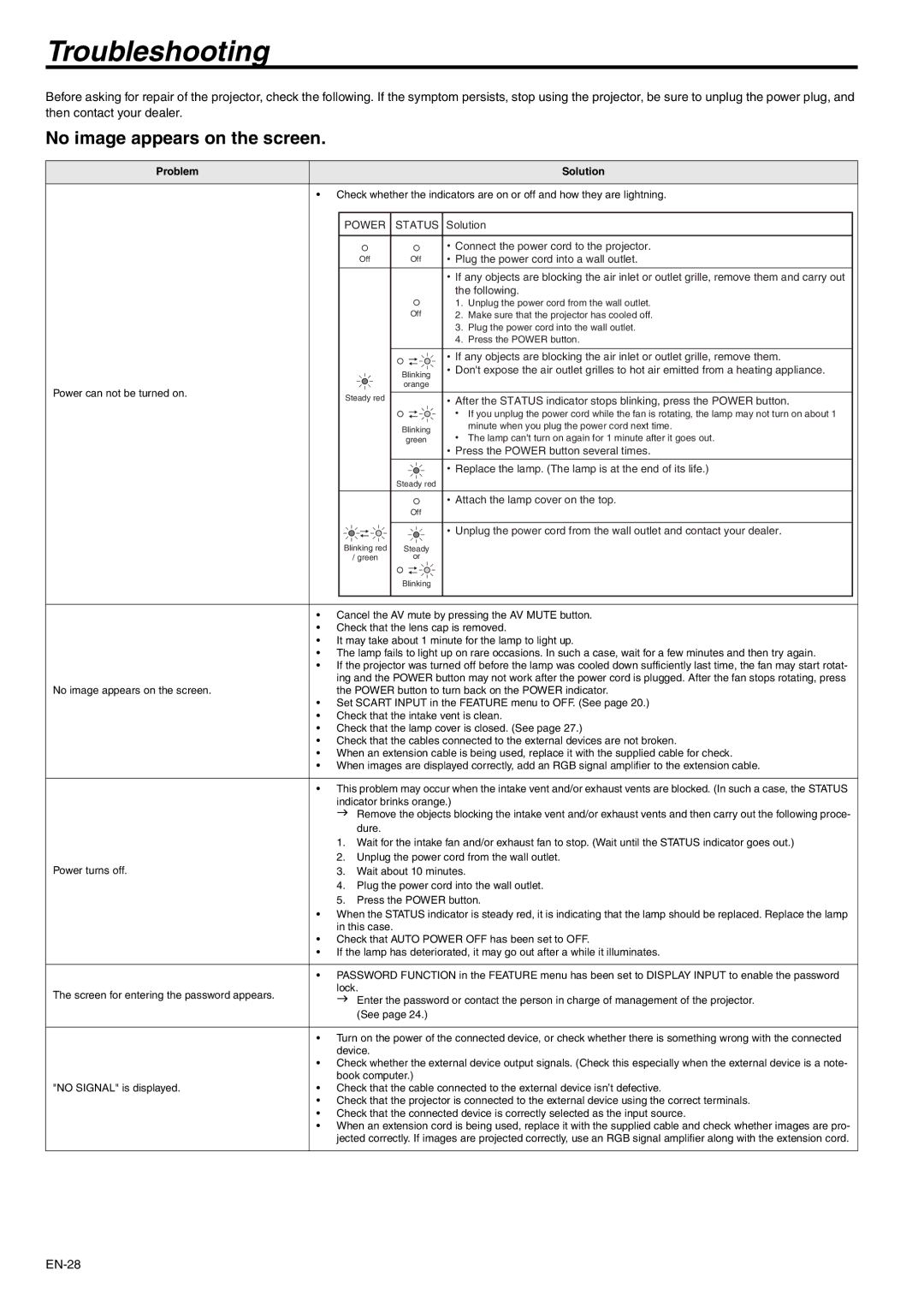WD510U-G specifications
The Mitsubishi Electronics WD510U-G is an advanced DLP (Digital Light Processing) projector that boasts impressive performance and cutting-edge technology tailored for a variety of applications. It is particularly well-suited for educational environments, corporate settings, and professional presentations, offering users an engaging visual experience.One of the standout features of the WD510U-G is its high brightness capability, with a luminous output of up to 5,000 ANSI lumens. This capability ensures that images remain clear and vibrant even in well-lit environments, making it an ideal choice for larger rooms or venues where ambient light can often compromise visual quality.
The projector offers a native resolution of WXGA (1280 x 800), which is optimized for widescreen content, allowing users to display presentations, videos, and images with sharp detail and clarity. Additionally, the WD510U-G supports a range of resolutions, including HD, making it versatile enough to handle various content types.
Another hallmark of the WD510U-G is its exceptional contrast ratio of 3000:1, which enhances the depth and richness of images. This is particularly beneficial for presentations that rely on detailed graphics or video content, as it helps to ensure that dark areas remain distinct and colors appear vibrant.
Mitsubishi has also included a range of connectivity options in the WD510U-G, including HDMI, VGA, and USB ports, facilitating seamless integration with various input devices such as laptops, video players, and gaming consoles. This versatility allows users to quickly switch between different sources without the hassle of complex setups.
In terms of maintenance, the WD510U-G features a long-lasting lamp life of up to 5,000 hours in normal mode and up to 6,000 hours in eco mode. This extended lamp life reduces the need for frequent replacements, thereby lowering overall operating costs and ensuring consistent performance over time.
The projector is designed with user-friendly features, including an intuitive remote control and on-screen menus, which simplify the setup process and enhance user experience. Additionally, its compact and lightweight design makes it easy to transport, ideal for mobile professionals and educators.
In conclusion, the Mitsubishi Electronics WD510U-G is a powerful and reliable DLP projector that combines high brightness, excellent resolution, and versatile connectivity, making it a top choice for anyone seeking to deliver compelling presentations or display engaging content in a variety of settings. With its advanced technology and user-friendly features, it stands out as an essential tool for modern communication.