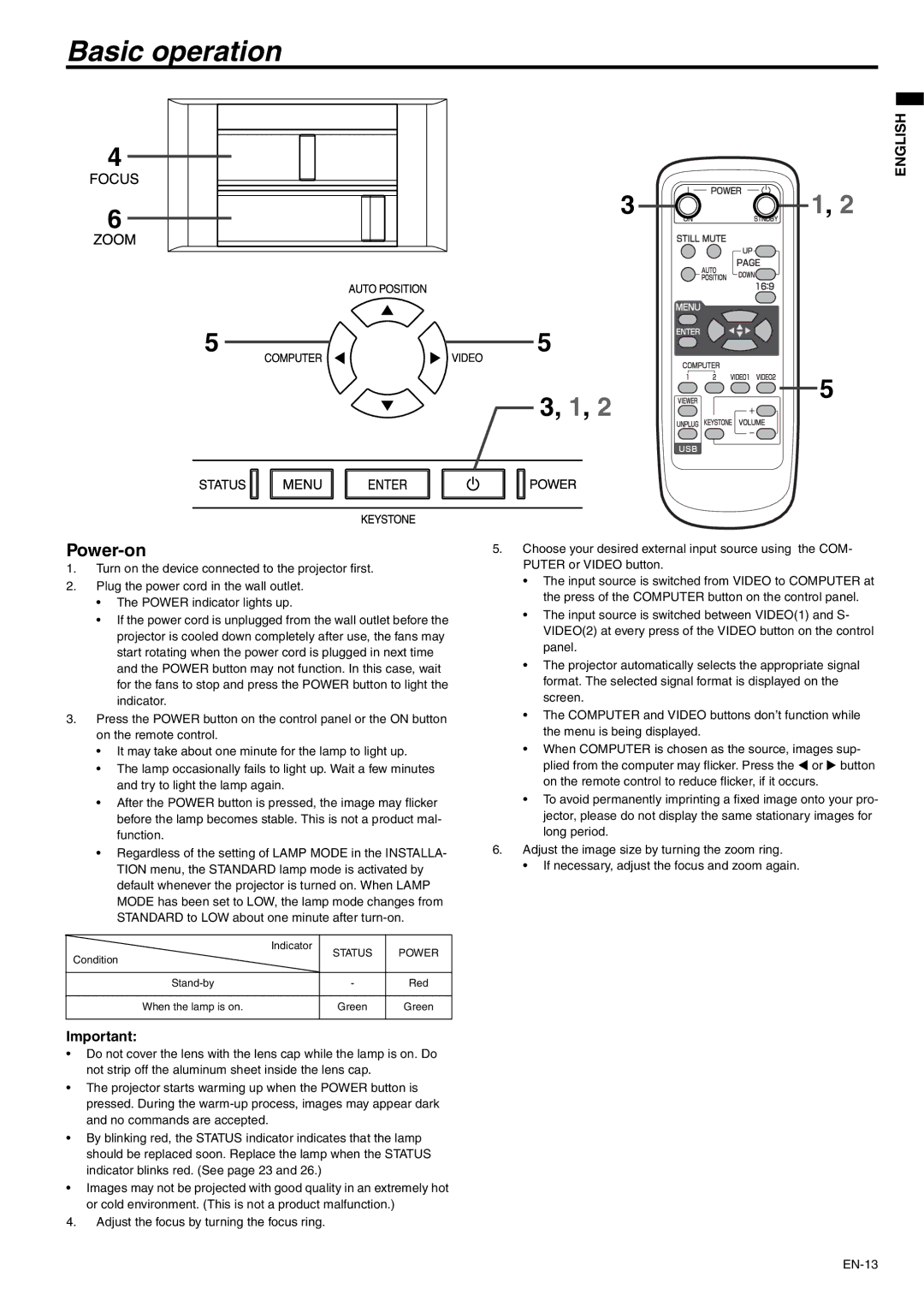Basic operation
4
6
ENGLISH
31, 2
5
5
3, 1, 2
5
Power-on
1.Turn on the device connected to the projector first.
2.Plug the power cord in the wall outlet.
•The POWER indicator lights up.
•If the power cord is unplugged from the wall outlet before the projector is cooled down completely after use, the fans may start rotating when the power cord is plugged in next time and the POWER button may not function. In this case, wait for the fans to stop and press the POWER button to light the indicator.
3.Press the POWER button on the control panel or the ON button on the remote control.
•It may take about one minute for the lamp to light up.
•The lamp occasionally fails to light up. Wait a few minutes and try to light the lamp again.
•After the POWER button is pressed, the image may flicker before the lamp becomes stable. This is not a product mal- function.
•Regardless of the setting of LAMP MODE in the INSTALLA- TION menu, the STANDARD lamp mode is activated by default whenever the projector is turned on. When LAMP MODE has been set to LOW, the lamp mode changes from STANDARD to LOW about one minute after
| Indicator | STATUS | POWER |
Condition |
| ||
|
|
| |
|
|
|
|
| - | Red | |
|
|
|
|
When the lamp is on. |
| Green | Green |
|
|
|
|
Important:
•Do not cover the lens with the lens cap while the lamp is on. Do not strip off the aluminum sheet inside the lens cap.
•The projector starts warming up when the POWER button is pressed. During the
•By blinking red, the STATUS indicator indicates that the lamp should be replaced soon. Replace the lamp when the STATUS indicator blinks red. (See page 23 and 26.)
•Images may not be projected with good quality in an extremely hot or cold environment. (This is not a product malfunction.)
4.Adjust the focus by turning the focus ring.
5.Choose your desired external input source using the COM- PUTER or VIDEO button.
•The input source is switched from VIDEO to COMPUTER at the press of the COMPUTER button on the control panel.
•The input source is switched between VIDEO(1) and S- VIDEO(2) at every press of the VIDEO button on the control panel.
•The projector automatically selects the appropriate signal format. The selected signal format is displayed on the screen.
•The COMPUTER and VIDEO buttons don’t function while the menu is being displayed.
•When COMPUTER is chosen as the source, images sup- plied from the computer may flicker. Press the W or X button
on the remote control to reduce flicker, if it occurs.
•To avoid permanently imprinting a fixed image onto your pro- jector, please do not display the same stationary images for long period.
6.Adjust the image size by turning the zoom ring.
•If necessary, adjust the focus and zoom again.