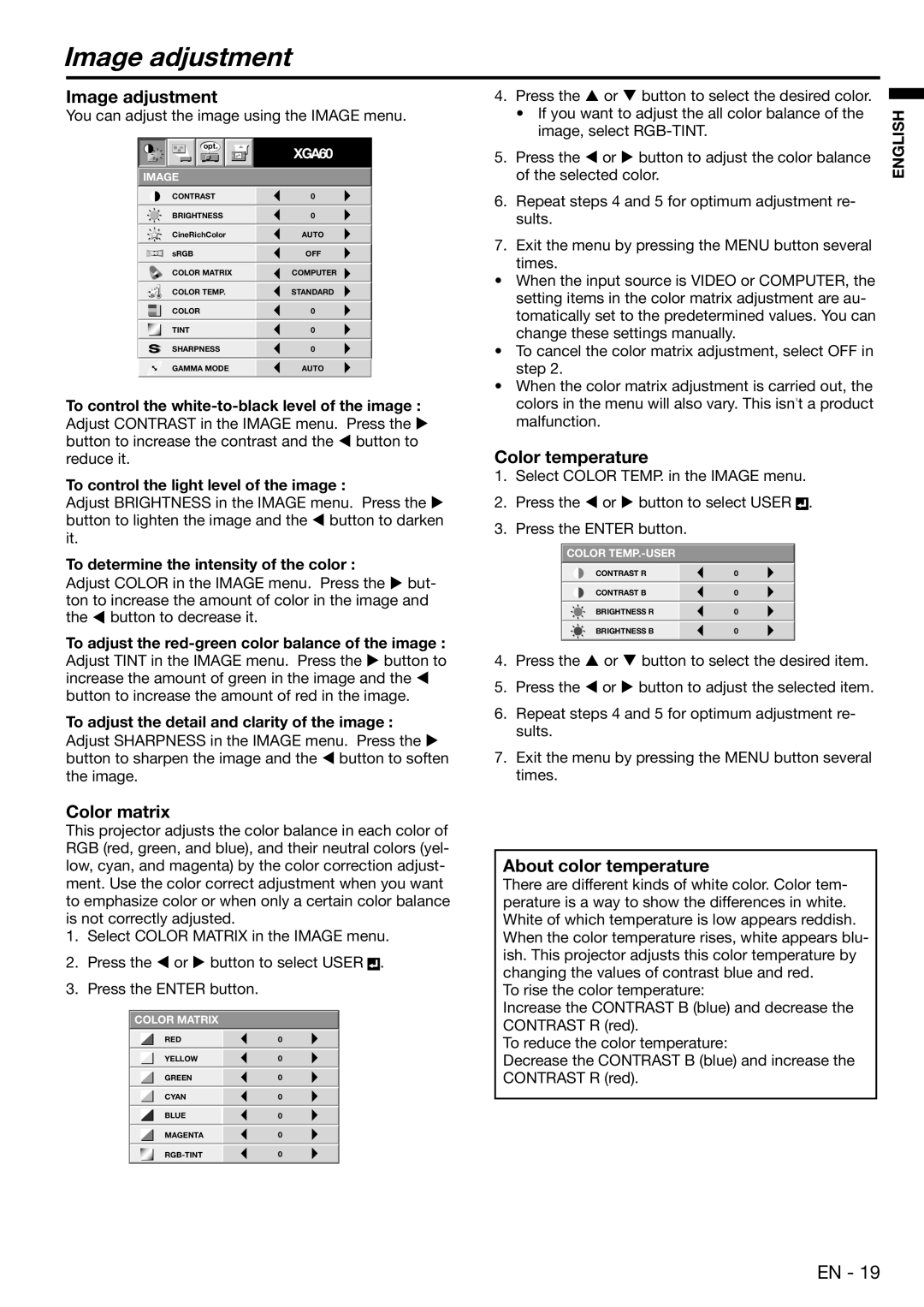XD450U specifications
The Mitsubishi Electronics XD450U projector is a sophisticated device designed to enhance the presentation experience in both education and professional environments. Renowned for its reliability and performance, the XD450U combines a host of advanced features and technologies, making it a valuable tool for educators, corporate trainers, and business professionals.One of the standout characteristics of the XD450U is its impressive brightness output. With a brightness rating of 4500 ANSI lumens, this projector is capable of delivering sharp and vibrant images even in well-lit rooms. This feature ensures that presentations remain clear, engaging, and easily visible to all audience members.
Resolution is another key aspect of the XD450U's design. The projector boasts a native XGA resolution of 1024 x 768 pixels, allowing it to produce detailed images and text. This resolution is particularly suitable for displaying presentations, documents, and other visual content with precision, ensuring that every detail is captured and effectively conveyed.
The XD450U incorporates advanced DLP (Digital Light Processing) technology, which contributes to its high-quality image production. DLP technology enhances color accuracy and provides smooth video playback, making it an excellent choice for multimedia presentations that include video content. Additionally, the projector offers a dynamic contrast ratio that improves the depth of images, enhancing the viewing experience overall.
Connectivity options are abundant with the XD450U, featuring multiple inputs such as HDMI, VGA, and composite video ports. This flexibility allows users to easily connect a variety of devices, including laptops, DVD players, and document cameras, facilitating seamless presentations. An adaptable design ensures that the projector can be integrated into numerous setups without difficulty.
The XD450U is also designed with user convenience in mind. It features a lightweight and compact design, making it easy to transport and set up in different locations. The projector has an intuitive interface and remote control, allowing for quick adjustments and easy operation during presentations.
In terms of maintenance, the XD450U is equipped with a long-life lamp that can last up to 5,000 hours in standard mode, reducing the frequency of lamp replacements and associated downtime. This enhances the overall cost-efficiency of ownership, making it a practical choice for frequent users.
In summary, the Mitsubishi Electronics XD450U projector combines high brightness, excellent resolution, advanced DLP technology, and versatile connectivity features to provide an exceptional presentation tool. Its user-friendly design and low maintenance requirements further enhance its appeal, making it an ideal choice for various professional and educational settings.