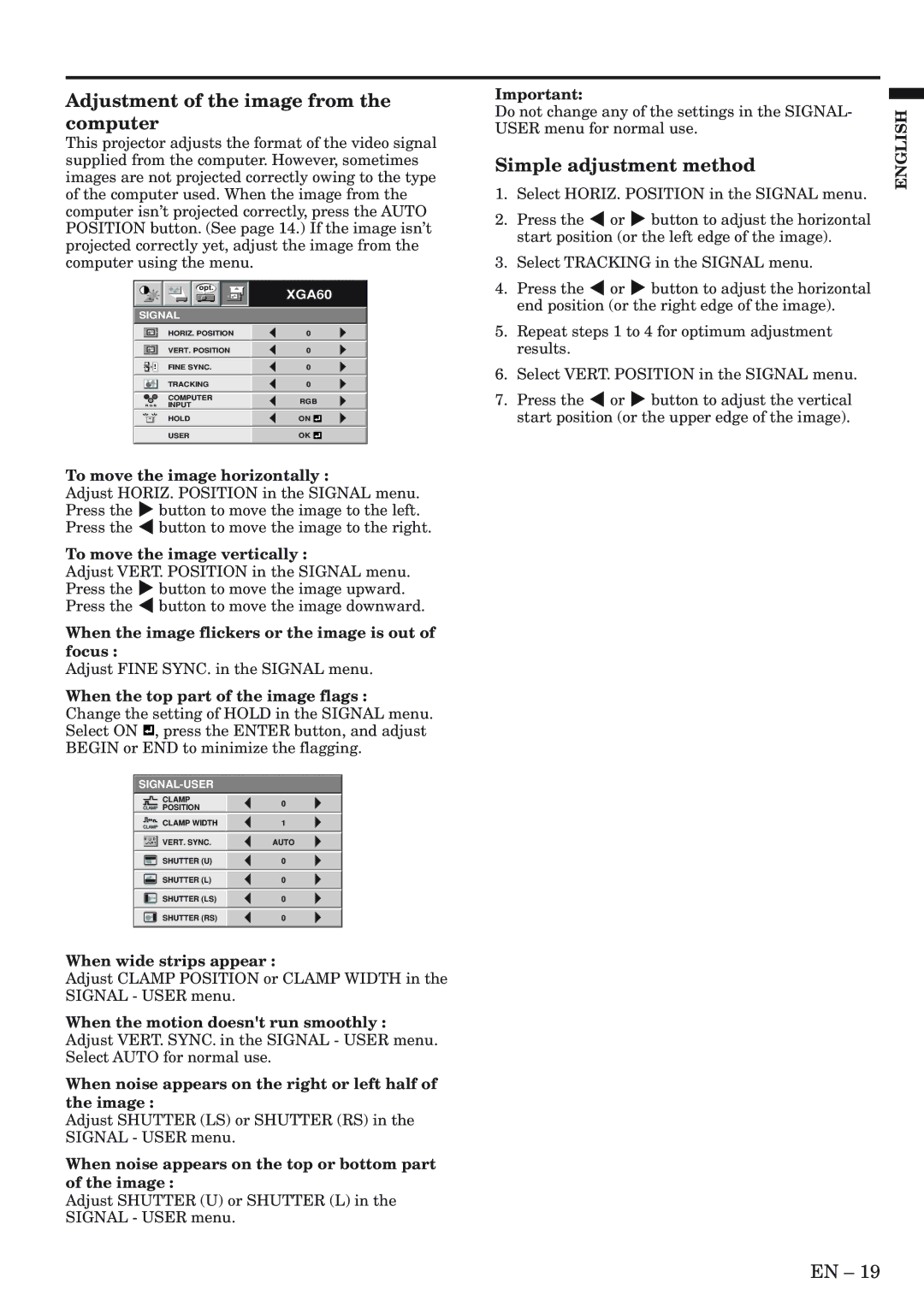XL9U specifications
The Mitsubishi Electronics XL9U is a cutting-edge air conditioning solution designed for optimal climate control in residential and commercial spaces. This model stands out in the competitive HVAC market primarily due to its impressive blend of energy efficiency, advanced technology, and user-friendly features.One of the main features of the XL9U is its Energy Efficiency Rating (EER) and Seasonal Energy Efficiency Ratio (SEER), which significantly surpasses many traditional air conditioning units. This high efficiency not only reduces electricity bills but also minimizes environmental impact, aligning with Mitsubishi's commitment to sustainability. The XL9U utilizes inverter technology, allowing the compressor to adjust its speed according to the cooling demand, which translates to quieter operation and enhanced energy savings.
The XL9U employs the use of advanced filtration systems that improve indoor air quality. With multi-layer filters, including a deodorizing filter and a HEPA filter, it effectively captures dust, allergens, and other particulates, providing clean and healthy air circulation. This is particularly beneficial for individuals with respiratory issues or allergies.
Another characteristic that sets the XL9U apart is its compact and stylish design. The unit’s sleek appearance allows it to blend seamlessly into a variety of interior decors, making it a tasteful addition to any room. Despite its small footprint, the XL9U is robust and capable of delivering superior cooling or heating performance, ensuring comfort in all seasons.
The XL9U also incorporates smart technology features, being compatible with Wi-Fi control. This allows users to manage their air conditioning settings remotely via a smartphone app, enabling greater convenience and flexibility. Voice control integration with popular smart home systems further enhances user interaction, allowing for an intuitive and hands-free experience.
In addition to its performance and technology features, the XL9U is designed with quiet operation in mind. The noise levels during operation are minimized, making it an exceptional choice for bedrooms or quiet workspaces. This focus on user comfort extends to its ease of installation and maintenance, with straightforward servicing options that reduce downtime and costs.
Overall, the Mitsubishi Electronics XL9U represents an ideal solution for consumers seeking an efficient, stylish, and technologically advanced air conditioning unit that meets modern lifestyle needs. Its combination of energy efficiency, advanced filtration, smart technology, and quiet operation makes it a top contender in the HVAC market.