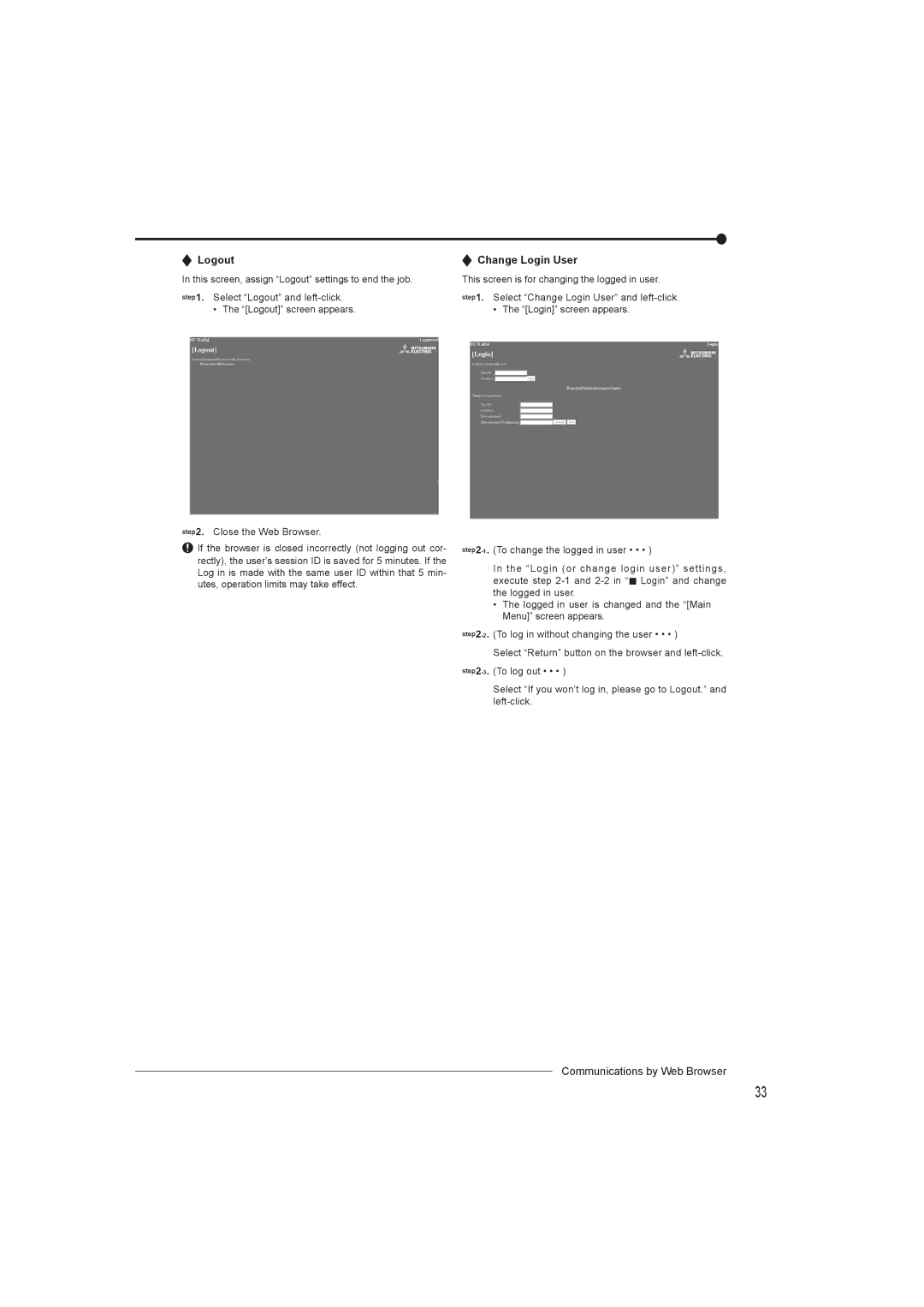DX-TL4716U specifications
The Mitsumi electronic DX-TL4716U is a versatile and highly regarded electronic component that is primarily utilized in a range of industrial applications, particularly in automation and control systems. This device stands out due to its advanced capabilities and robust design, making it an essential component for modern electronic systems.One of the main features of the DX-TL4716U is its highly efficient power management system. It is designed to operate seamlessly with various power supply configurations, ensuring that it can accommodate different operational environments. This adaptability makes it suitable for use in both consumer electronic products and high-demand industrial machinery.
The DX-TL4716U also supports multiple communication protocols, including I2C, SPI, and UART. This versatility allows the component to interface with a plethora of microcontrollers and other devices, optimizing integration into larger systems. The ease of communication it provides is essential for real-time data transfer and control, which is a significant requirement in fields such as robotics and telemetry.
Moreover, this component is equipped with features that enhance its reliability and efficiency. It comes with built-in protection mechanisms against over-voltage, over-current, and thermal overload. Such attributes ensure longevity and stability, critical for applications where downtime can result in significant losses.
The technology behind the DX-TL4716U incorporates advanced semiconductor materials, allowing for lower power consumption while maintaining high performance. This focus on efficiency is imperative in modern electronics, where energy conservation has become a priority. The device operates at a wide range of temperatures, making it suitable for applications in harsh environments.
In terms of physical characteristics, the DX-TL4716U is compact, enhancing its integration into various electronic layouts without requiring excessive space. This design consideration allows engineers to maximize the functionality of their systems without compromising on space.
In conclusion, the Mitsumi electronic DX-TL4716U exemplifies cutting-edge technology in the realm of electronic components. Its remarkable features, including versatile communication options, efficient power management, and robust protective mechanisms, position it as a key player in the fields of automation and control. As industries continue to evolve towards greater efficiency and reliability, the DX-TL4716U is well-equipped to meet these demands.