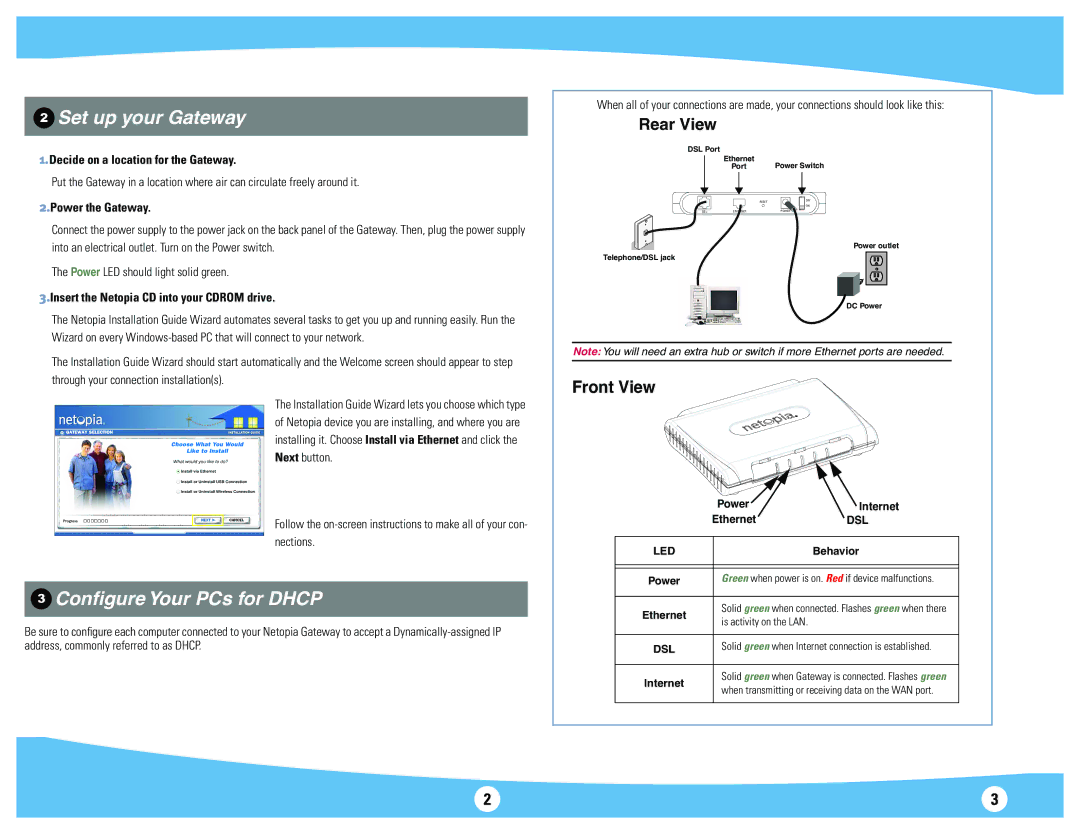2240N-VGx specifications
The Motorola 2240N-VGx is a versatile and advanced communication device, specifically designed to meet the demands of various sectors, including public safety, transportation, and industrial applications. This model is a testament to Motorola's commitment to delivering reliable and robust communication solutions that enhance operational efficiency and safety.One of the standout features of the 2240N-VGx is its exceptional audio quality. Equipped with advanced noise cancellation technology, this device ensures clear communication even in noisy environments. This feature is vital for professionals who rely on accurate and instantaneous communication, such as law enforcement officers or emergency responders.
Additionally, the Motorola 2240N-VGx boasts an impressive battery life. With energy-efficient technology, users can expect prolonged operation without frequent recharging, which is crucial during long shifts or extended field operations. Moreover, the device is designed for easy charging and compatibility with various charging accessories, ensuring convenience and reliability.
The interoperability of the 2240N-VGx is another significant advantage. It can seamlessly integrate with existing communication systems, making it an ideal choice for organizations looking to upgrade their communication infrastructure without overhauling their entire system. This interoperability is facilitated through a range of protocols, allowing for flexible communications across different platforms.
Another key characteristic of the Motorola 2240N-VGx is its rugged design. Built to withstand tough conditions, it meets military specifications for durability, including water and dust resistance. Its robust construction makes it suitable for deployment in harsh environments, where other devices might fail.
The device also features programmable buttons, allowing users to customize their setups based on their specific needs. With a user-friendly interface, the 2240N-VGx enables quick access to essential functions, streamlining communication processes. This customization can significantly enhance user experience and operational efficiency.
In terms of advanced technologies, the Motorola 2240N-VGx leverages digital encryption protocols, ensuring secure communications vital for sensitive operations. This feature protects users from potential threats, adding an extra layer of security to their communications.
Overall, the Motorola 2240N-VGx stands as a reliable choice for professionals demanding high-performance communication solutions. Its combination of audio clarity, durability, battery life, interoperability, and security features positions it as a leading device in its category.