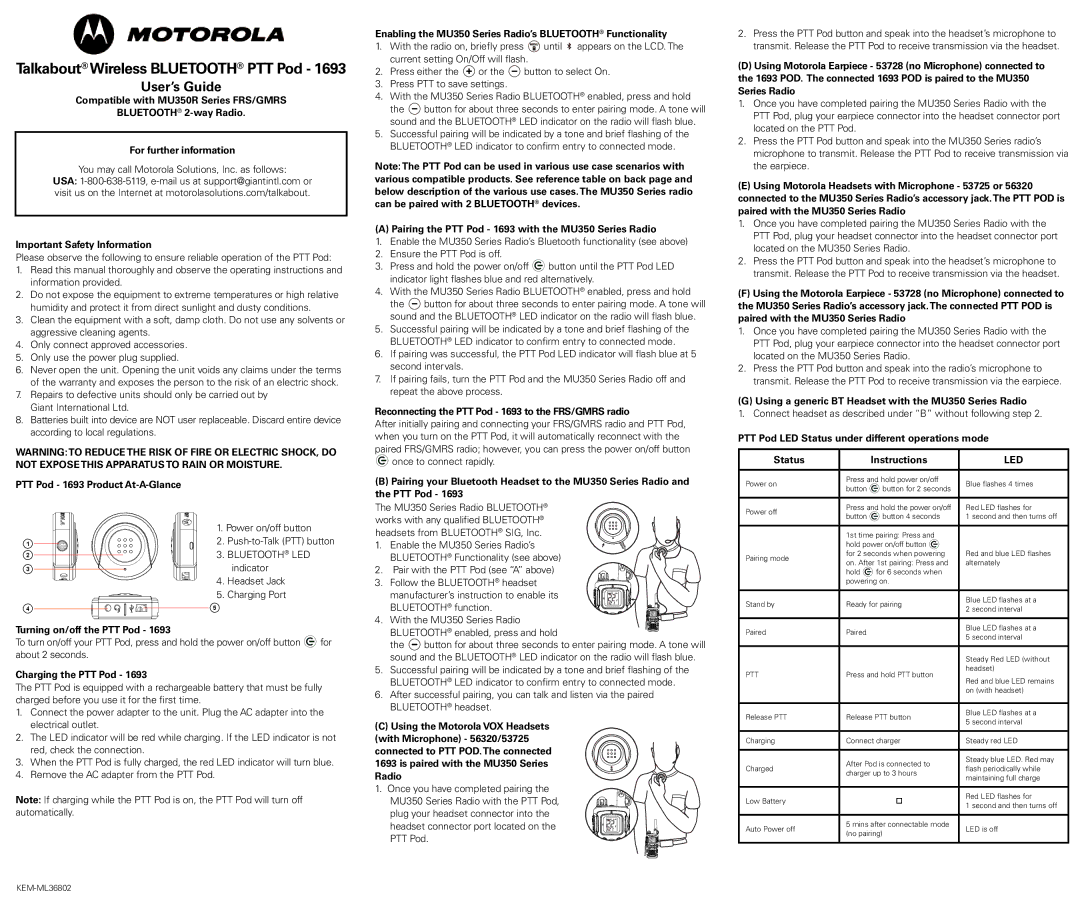Talkabout® Wireless BLUETOOTH® PTT Pod - 1693
User’s Guide
Compatible with MU350R Series FRS/GMRS
BLUETOOTH®
For further information
You may call Motorola Solutions, Inc. as follows:
USA:
Important Safety Information
Please observe the following to ensure reliable operation of the PTT Pod:
1.Read this manual thoroughly and observe the operating instructions and information provided.
2.Do not expose the equipment to extreme temperatures or high relative humidity and protect it from direct sunlight and dusty conditions.
3.Clean the equipment with a soft, damp cloth. Do not use any solvents or aggressive cleaning agents.
4.Only connect approved accessories.
5.Only use the power plug supplied.
6.Never open the unit. Opening the unit voids any claims under the terms of the warranty and exposes the person to the risk of an electric shock.
7.Repairs to defective units should only be carried out by Giant International Ltd.
8.Batteries built into device are NOT user replaceable. Discard entire device according to local regulations.
WARNING:TO REDUCE THE RISK OF FIRE OR ELECTRIC SHOCK, DO NOT EXPOSE THIS APPARATUS TO RAIN OR MOISTURE.
PTT Pod - 1693 Product
| 1. Power on/off button | |
1 | 2. | |
2 | 3. BLUETOOTH® LED | |
3 |
| indicator |
| 4. | Headset Jack |
| 5. | Charging Port |
4 | 5 |
|
Turning on/off the PTT Pod - 1693
To turn on/off your PTT Pod, press and hold the power on/off button ![]() for about 2 seconds.
for about 2 seconds.
Charging the PTT Pod - 1693
The PTT Pod is equipped with a rechargeable battery that must be fully charged before you use it for the first time.
1.Connect the power adapter to the unit. Plug the AC adapter into the electrical outlet.
2.The LED indicator will be red while charging. If the LED indicator is not red, check the connection.
3.When the PTT Pod is fully charged, the red LED indicator will turn blue.
4.Remove the AC adapter from the PTT Pod.
Note: If charging while the PTT Pod is on, the PTT Pod will turn off automatically.
Enabling the MU350 Series Radio’s BLUETOOTH® Functionality
1.With the radio on, briefly press ![]() until
until ![]() — appears on the LCD. The current setting On/Off will flash.
— appears on the LCD. The current setting On/Off will flash.
2.Press either the ![]() or the
or the ![]() button to select On.
button to select On.
3.Press PTT to save settings.
4.With the MU350 Series Radio BLUETOOTH® enabled, press and hold
the ![]() button for about three seconds to enter pairing mode. A tone will sound and the BLUETOOTH® LED indicator on the radio will flash blue.
button for about three seconds to enter pairing mode. A tone will sound and the BLUETOOTH® LED indicator on the radio will flash blue.
5.Successful pairing will be indicated by a tone and brief flashing of the BLUETOOTH® LED indicator to confirm entry to connected mode.
Note:The PTT Pod can be used in various use case scenarios with various compatible products. See reference table on back page and below description of the various use cases.The MU350 Series radio can be paired with 2 BLUETOOTH® devices.
(A) Pairing the PTT Pod - 1693 with the MU350 Series Radio
1.Enable the MU350 Series Radio’s Bluetooth functionality (see above)
2.Ensure the PTT Pod is off.
3.Press and hold the power on/off ![]() button until the PTT Pod LED indicator light flashes blue and red alternatively.
button until the PTT Pod LED indicator light flashes blue and red alternatively.
4.With the MU350 Series Radio BLUETOOTH® enabled, press and hold
the ![]() button for about three seconds to enter pairing mode. A tone will sound and the BLUETOOTH® LED indicator on the radio will flash blue.
button for about three seconds to enter pairing mode. A tone will sound and the BLUETOOTH® LED indicator on the radio will flash blue.
5.Successful pairing will be indicated by a tone and brief flashing of the BLUETOOTH® LED indicator to confirm entry to connected mode.
6.If pairing was successful, the PTT Pod LED indicator will flash blue at 5 second intervals.
7.If pairing fails, turn the PTT Pod and the MU350 Series Radio off and repeat the above process.
Reconnecting the PTT Pod - 1693 to the FRS/GMRS radio
After initially pairing and connecting your FRS/GMRS radio and PTT Pod, when you turn on the PTT Pod, it will automatically reconnect with the paired FRS/GMRS radio; however, you can press the power on/off button ![]() once to connect rapidly.
once to connect rapidly.
(B)Pairing your Bluetooth Headset to the MU350 Series Radio and the PTT Pod - 1693
The MU350 Series Radio BLUETOOTH®
works with any qualified BLUETOOTH® headsets from BLUETOOTH® SIG, Inc.
1. | Enable the MU350 Series Radio’s | |
| BLUETOOTH® Functionality (see above) | |
2. | Pair with the PTT Pod (see “A” above) | |
3. | Follow the BLUETOOTH® headset | |
| manufacturer’s instruction to enable its | |
| BLUETOOTH® function. | |
4. | With the MU350 Series Radio | |
| BLUETOOTH® enabled, press and hold | |
| the | button for about three seconds to enter pairing mode. A tone will |
| sound and the BLUETOOTH® LED indicator on the radio will flash blue. | |
5.Successful pairing will be indicated by a tone and brief flashing of the BLUETOOTH® LED indicator to confirm entry to connected mode.
6.After successful pairing, you can talk and listen via the paired BLUETOOTH® headset.
(C)Using the Motorola VOX Headsets (with Microphone) - 56320/53725
connected to PTT POD.The connected 1693 is paired with the MU350 Series Radio
1. Once you have completed pairing the MU350 Series Radio with the PTT Pod, plug your headset connector into the headset connector port located on the PTT Pod.
2.Press the PTT Pod button and speak into the headset’s microphone to transmit. Release the PTT Pod to receive transmission via the headset.
(D)Using Motorola Earpiece - 53728 (no Microphone) connected to the 1693 POD. The connected 1693 POD is paired to the MU350 Series Radio
1.Once you have completed pairing the MU350 Series Radio with the PTT Pod, plug your earpiece connector into the headset connector port located on the PTT Pod.
2.Press the PTT Pod button and speak into the MU350 Series radio’s microphone to transmit. Release the PTT Pod to receive transmission via the earpiece.
(E)Using Motorola Headsets with Microphone - 53725 or 56320 connected to the MU350 Series Radio’s accessory jack.The PTT POD is paired with the MU350 Series Radio
1.Once you have completed pairing the MU350 Series Radio with the PTT Pod, plug your headset connector into the headset connector port located on the MU350 Series Radio.
2.Press the PTT Pod button and speak into the headset’s microphone to transmit. Release the PTT Pod to receive transmission via the headset.
(F)Using the Motorola Earpiece - 53728 (no Microphone) connected to the MU350 Series Radio’s accessory jack.The connected PTT POD is paired with the MU350 Series Radio
1.Once you have completed pairing the MU350 Series Radio with the PTT Pod, plug your earpiece connector into the headset connector port located on the MU350 Series Radio.
2.Press the PTT Pod button and speak into the radio’s microphone to transmit. Release the PTT Pod to receive transmission via the earpiece.
(G) Using a generic BT Headset with the MU350 Series Radio
1. Connect headset as described under “B” without following step 2.
PTT Pod LED Status under different operations mode
Status |
| Instructions | LED | |
|
|
| ||
Power on | Press and hold power on/off | Blue flashes 4 times | ||
button | button for 2 seconds | |||
|
| |||
|
|
| ||
Power off | Press and hold the power on/off | Red LED flashes for | ||
button | button 4 seconds | 1 second and then turns off | ||
| ||||
|
|
| ||
| 1st time pairing: Press and |
| ||
| hold power on/off button |
| ||
Pairing mode | for 2 seconds when powering | Red and blue LED flashes | ||
on. After 1st pairing: Press and | alternately | |||
| ||||
| hold | for 6 seconds when |
| |
| powering on. |
| ||
|
|
|
| |
Stand by | Ready for pairing | Blue LED flashes at a | ||
2 second interval | ||||
|
|
| ||
|
|
|
| |
Paired | Paired |
| Blue LED flashes at a | |
| 5 second interval | |||
|
|
| ||
|
|
|
| |
|
|
| Steady Red LED (without | |
PTT | Press and hold PTT button | headset) | ||
Red and blue LED remains | ||||
|
|
| ||
|
|
| on (with headset) | |
|
|
|
| |
Release PTT | Release PTT button | Blue LED flashes at a | ||
5 second interval | ||||
|
|
| ||
|
|
| ||
Charging | Connect charger | Steady red LED | ||
|
|
|
| |
| After Pod is connected to | Steady blue LED. Red may | ||
Charged | flash periodically while | |||
charger up to 3 hours | ||||
| maintaining full charge | |||
|
|
| ||
|
|
|
| |
Low Battery |
| | Red LED flashes for | |
| 1 second and then turns off | |||
|
|
| ||
|
|
| ||
Auto Power off | 5 mins after connectable mode | LED is off | ||
(no pairing) | ||||
|
| |||
|
|
|
| |