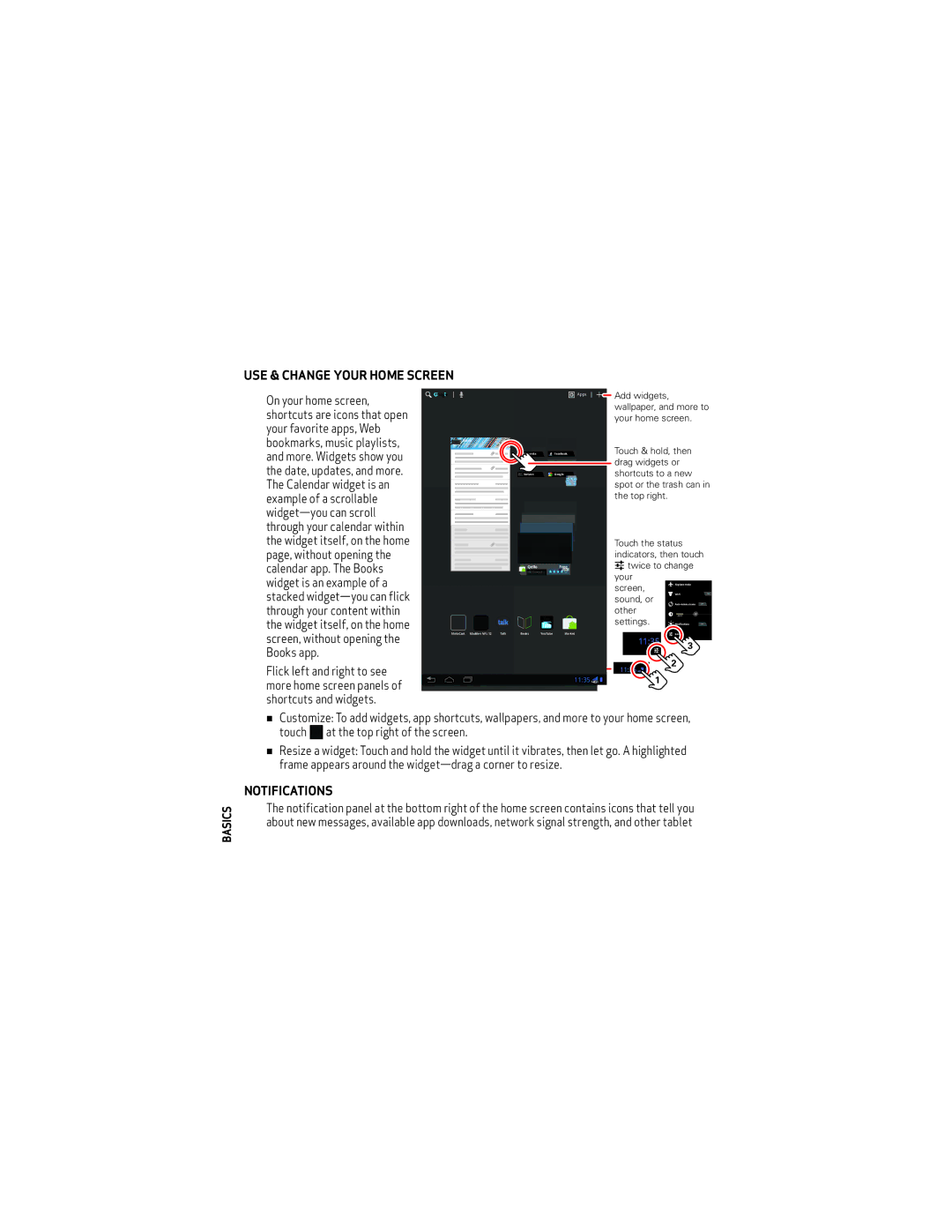8.2 specifications
The Motorola 8.2 is an exceptional smartphone that caters to the needs of tech enthusiasts and everyday users alike. Combining cutting-edge technology with a sleek design, the device has garnered attention in a fiercely competitive market. This smartphone integrates advanced features that enhance user experience, ensuring it stands out in the latest lineup.One of the most notable characteristics of the Motorola 8.2 is its stunning display. The device boasts a 6.5-inch Full HD+ LCD screen, delivering vibrant colors and sharp imagery. With a resolution of 2400 x 1080 pixels, users can enjoy immersive viewing experiences whether they are streaming videos, playing mobile games, or browsing through photos.
The Motorola 8.2 is powered by a robust processor, typically featuring a Snapdragon chipset that ensures smooth multitasking and efficient performance. Coupled with ample RAM, this smartphone can handle demanding applications and games with ease, making it a reliable choice for power users.
In terms of camera capabilities, the Motorola 8.2 excels with its versatile quad-camera setup. The primary sensor, often around 64 MP, captures stunning photos with incredible detail, while the additional lenses, which may include ultra-wide and macro cameras, allow users to explore their photography creativity. The front-facing camera usually features a high megapixel count, ensuring that selfies are vibrant and detailed.
Battery life is another strong suit of the Motorola 8.2. Equipped with a substantial battery capacity, the device ensures users can enjoy extended usage throughout the day without the constant worry of recharging. Fast charging technology further enhances convenience, allowing users to quickly recharge their devices and get back to their daily activities.
The Motorola 8.2 runs on a near-stock version of Android, providing an intuitive user interface without unnecessary bloatware. This ensures a smooth navigation experience and allows for quicker updates. Furthermore, the device may come with a range of connectivity options, including 5G support, Wi-Fi 6, and Bluetooth 5.0, enhancing the device's versatility in various environments.
In conclusion, the Motorola 8.2 is a well-rounded smartphone that combines performance, functionality, and design. With its impressive display, powerful hardware, and robust camera features, it is poised to meet the demands of a diverse user base, making it a noteworthy contender in the smartphone segment. Whether for work, entertainment, or photography, the Motorola 8.2 is crafted to provide a satisfying user experience.