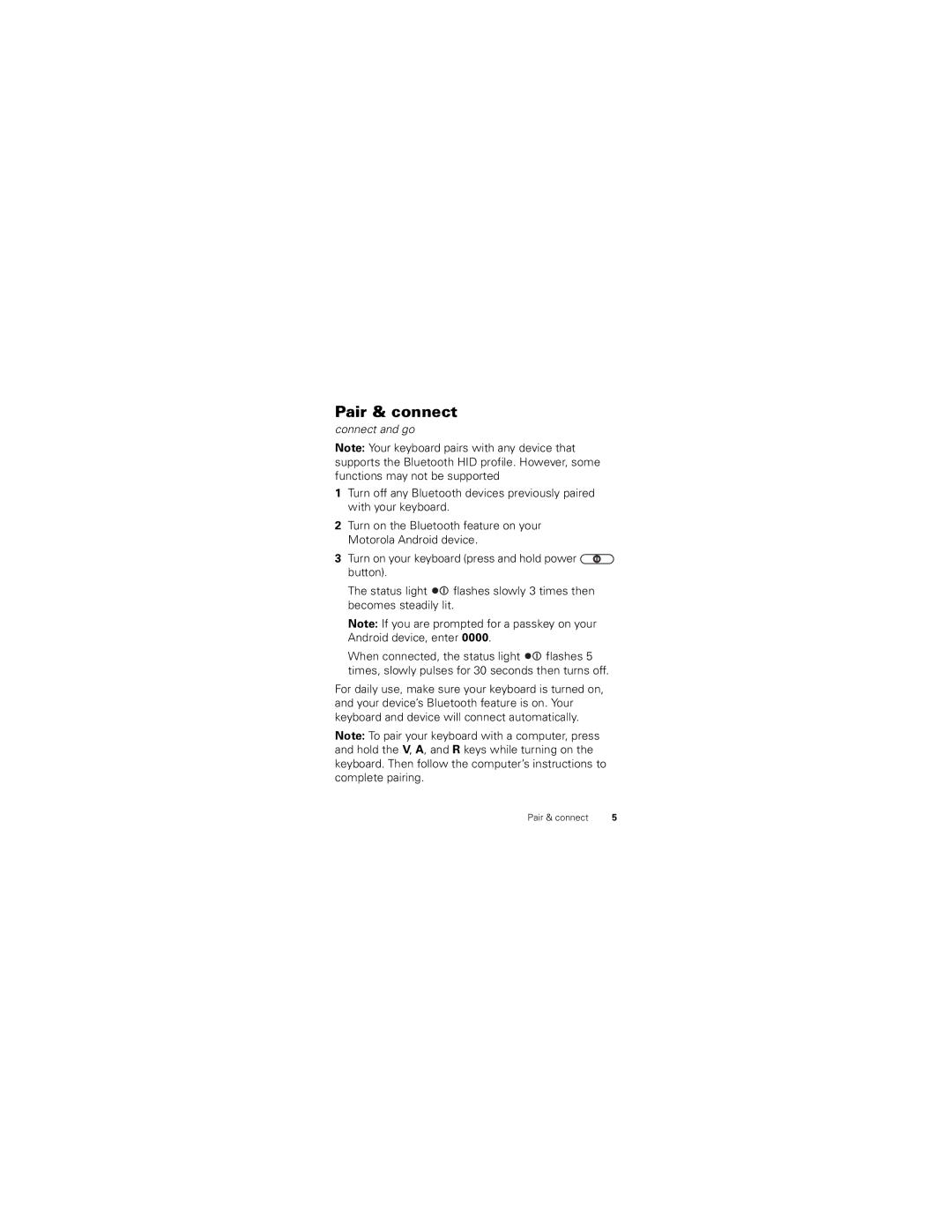Bluetooth Keyboard
Page
More information
Congratulations
Legal information at the back of this guide
Your keyboard
Insert 2 AA batteries and replace cover
Power it
Install batteries
Turn the keyboard over and remove the battery cover
Press and hold Power button
Power Button
Turn it on & off
Connect and go
Pair & connect
Reconnect with your Motorola Android device
Reset to factory setting
Android keys
Keys
Home Back Menu Search
Hot keys
Key sequences
Know your keyboard
Status light
Make sure that any devices previously paired with your
Problems?
My keyboard will not enter pairing mode
My device doesnt find my keyboard when searching
Support
While driving, Never
Safety & General Information
Use & Safety for Battery-Powered Accessories
Approved Accessories Driving Precautions
Choking hazard may exist for small, detachable parts
Small Children
For indoor use only
Symbol Key
Symbol Definition
FCC Notice to Users
Privacy & Data Security
Industry Canada Notice to Users
Reorient or relocate the receiving antenna
Microwaves
Use & Care
Liquids of any kind
Extreme heat or cold
Software Copyright Notice
Mobile Devices & Accessories Packaging & Product Guides
Cleaning solutions
Recycling
Product Registration
Motorola Limited Warranty for the United States and Canada
What Does this Warranty Cover?
Export Law Assurances
That are Repaired or
Products and Accessories
Exclusions Products and Accessories
Products Covered Length of Coverage
CD-ROM, or floppy disk
Software
Exclusions Software
Products Covered
What Other Limitations are There?
How to Obtain Warranty Service or Other Information
Who is Covered?
What Will Motorola Do?
Page
United States Canada
Copyright & Trademarks
Teclado Bluetooth
Page
Así que pruébelo Más información
Felicitaciones
Luz de mayúsculas Aa activadas
El teclado
Instalar baterías
Enciéndalo
Voltee el teclado y extraiga la cubierta de la batería
Botón de encendido
Encender y apagar
Mantenga oprimido Encendido botón
Conéctelo y listo
Asociación y conexión
Restaurar programación de fábrica
Vuelva a conectar el dispositivo Motorola Android
Teclas Android
Teclas
Principal Atrás Menú Buscar
Teclas de acceso directo
Secuencias de teclas
Necesita nuevas baterías
Luz de estado
Mi dispositivo no encuentra el teclado durante la búsqueda
¿Problemas?
Si tiene dudas o necesita asistencia, comuníquese
Soporte
No deje el accesorio bajo la luz directa del sol
Información general y de seguridad
Seguridad y uso de los accesorios con batería
Accesorios aprobados Precauciones al conducir
Mientras conduce, Nunca
Precaución sobre el uso con volumen alto
Mientras conduce, Siempre
No incinere la batería ni el dispositivo móvil
Niños pequeños
Leyenda de símbolos
Símbolo Definición
Aumente la separación entre el equipo y el receptor
Aviso de la FCC para los usuarios
Privacidad y seguridad de datos
Uso y cuidado
Aviso de derechos de autor de software
Reciclaje
¿Qué cubre esta garantía?
Garantías de la Ley de Exportaciones
Registro del producto
Garantía limitada Motorola para Estados Unidos y Canadá
Exclusiones Productos y Accesorios
Productos y accesorios
Productos cubiertos Duración de la cobertura
Ejemplo, CD-ROM, o disquete Compra
Exclusiones Software
Unidos Canadá Todos los productos
¿Quién está cubierto?
¿Qué hará Motorola?
Cómo obtener servicio de garantía u otra información
¿Qué otras limitaciones existen?
Estados Unidos Canadá
Derechos de autor y marcas comerciales
Page
Clavier Bluetoothmc
Page
Allezy, jetez un coup d’œil Autres renseignements
Félicitations
Voyant verrouillage Aa des majuscules
Votre clavier
Mettre sous tension
Installation des piles
Insérez deux piles AA et replacez le couvercle
Touche d’alimentation
Mettre sous tension et hors tension
Maintenez enfoncée la touche d’alimentation
Secondes puis s’éteint
Apparier et connecter
Rétablir la connexion au dispositif Motorola Android
En mode de détection Bluetooth
Rétablir les paramètres par défaut
Touches Android
Touches
Accueil Précédent Menu Rechercher
Piste précédente Lecture/pause Arrêt Piste suivante Sourdine
Touches de raccourci
Séquences de touches
Apprivoisez votre clavier
Voyant d’état
Des problèmes?
877TOBLU ou visitez le
Assistance
Consignes de sécurité et renseignements généraux
Accessoires approuvés
Au volant, vous devez Toujours
Mise en garde contre l’utilisation à un volume élevé
Précautions au volant
Au volant, vous ne devez Jamais
Symbole Signification
Symboles
Jeunes enfants
Utiliser à l’intérieur seulement
Avis de la FCC aux utilisateurs
Confidentialité et sécurité des données
Avis d’Industrie Canada aux utilisateurs
Réorienter ou déplacer l’antenne réceptrice
Les micro-ondes
Précautions d’utilisation
Toute substance liquide
La chaleur et le froid extrêmes
La poussière et la saleté
Les solutions de nettoyage
Recyclage
Avis sur le droit d’auteur de logiciel
Enregistrement du produit
Assurances de la loi sur l’exportation
Merci d’avoir choisi un produit Motorola
Durée de la couverture
Produits et accessoires
Garantie limitée Motorola pour les États-Unis et le Canada
Ce que couvre la garantie
Produits et accessoires réparés ou remplacés
Exclusions produits et accessoires
Logiciel
Qui est couvert?
Exclusions logiciel
Canada Tous les produits 1 800
Comment obtenir le service sous garantie
Engagement de Motorola
Autres limitations
Page
800 331-6456 États-Unis
Droit d’auteur et marques de commerce
800 461-4575 Canada
![]() button).
button).![]()
![]() flashes slowly 3 times then becomes steadily lit.
flashes slowly 3 times then becomes steadily lit.![]()
![]() flashes 5 times, slowly pulses for 30 seconds then turns off.
flashes 5 times, slowly pulses for 30 seconds then turns off.