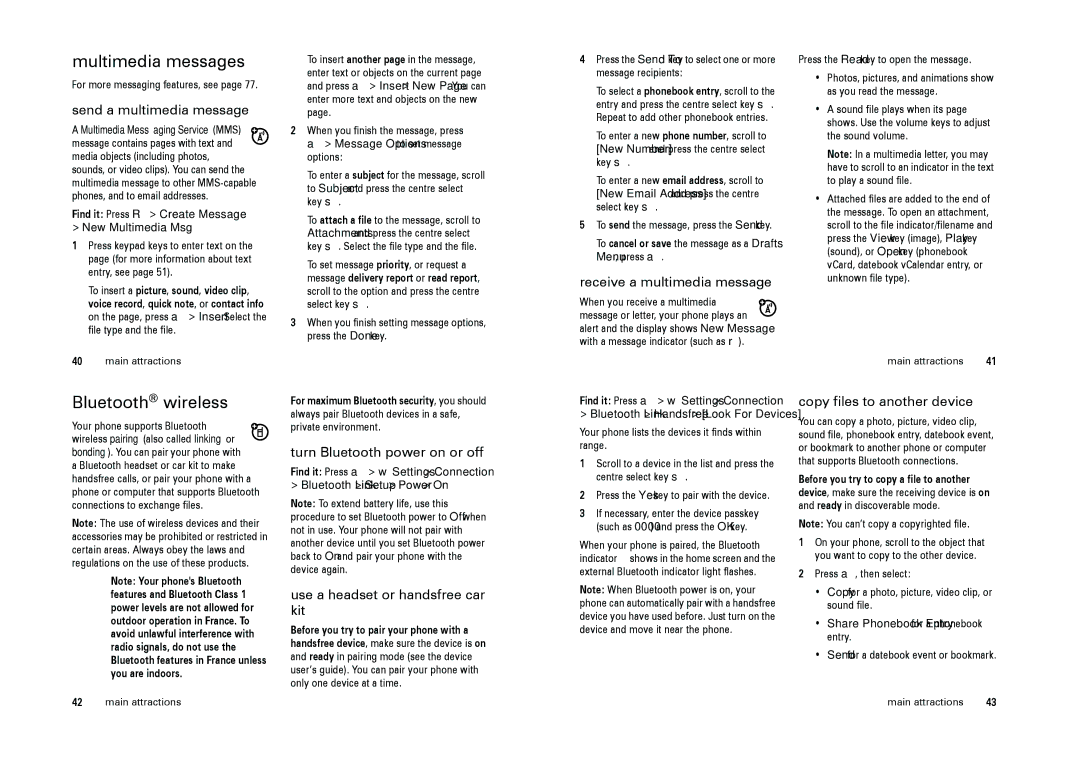Cell Phone specifications
Motorola, a brand with a rich heritage in the mobile phone industry, has continually innovated to remain relevant in today's fast-paced tech environment. One of the standout offerings from the company is its line of smartphones, which embody a blend of performance, durability, and affordability.At the core of Motorola’s cell phone lineup is the use of Android, Google’s mobile operating system. This allows for a smooth and user-friendly experience, as well as regular updates and security patches. With a focus on stock Android, Motorola provides an interface that is direct and uncluttered, enhancing the overall user experience.
One of the key features of Motorola phones is the inclusion of high-quality displays. Motorola incorporates vibrant OLED technology in many of its devices, offering stunning color accuracy and deep blacks. These displays are perfect for media consumption, whether it's streaming videos, gaming, or browsing through photos.
Battery life is another defining characteristic of Motorola smartphones. Many models, such as the Moto G series, come equipped with large-capacity batteries that can last all day, and often longer, depending on usage patterns. Motorola's TurboPower charging technology allows for rapid power replenishment, ensuring that users can get back to their activities without long charging times.
In terms of camera capabilities, Motorola typically provides competitive features. Many of their smartphones include dual-camera setups, allowing users to capture wide-angle shots or enhance photos with shallow depth of field effects. Motorola also emphasizes functionality, including specialized modes for low-light photography and advanced editing tools.
Moreover, Motorola has introduced impressive innovations like the Moto Mods, which allow users to customize their devices with modular accessories. Whether it's adding a projector, enhanced speakers, or extra battery life, Moto Mods provide personalization options that cater to individual needs.
Durability also plays a significant role in Motorola's design philosophy. With devices often featuring water-repellent coatings and robust designs, Motorola smartphones are built to withstand daily wear and tear, making them suitable for users with active lifestyles.
Finally, Motorola focuses on providing value for money. Their smartphones tend to be competitively priced, appealing to budget-conscious consumers who do not want to compromise on features. Overall, Motorola’s combination of reliable performance, innovative technology, and user-friendly designs continues to make their cell phones a popular choice in a crowded market.