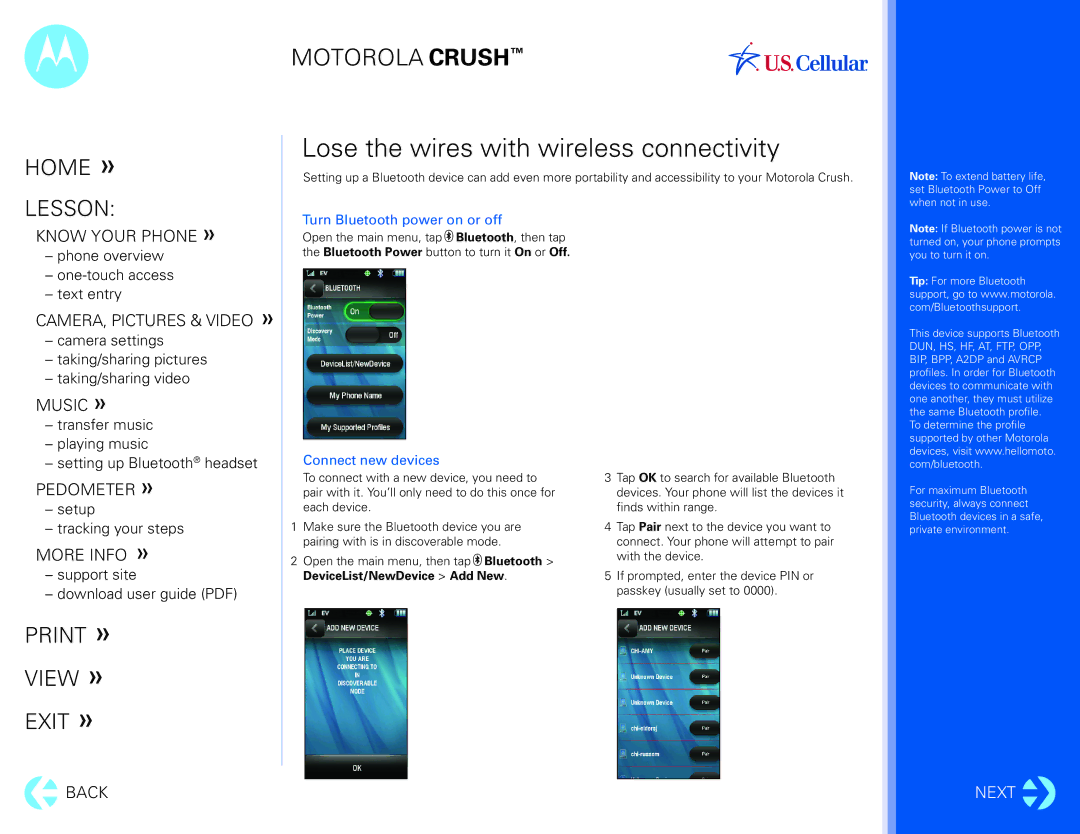MOTOROLA CRUSH™
HOME »
Lose the wires with wireless connectivity
Setting up a Bluetooth device can add even more portability and accessibility to your Motorola Crush.
Note: To extend battery life, set Bluetooth Power to Off
LESSON:
KNOW YOUR PHONE »
–phone overview
–
–text entry
CAMERA, PICTURES & VIDEO »
–camera settings
–taking/sharing pictures
–taking/sharing video
MUSIC »
–transfer music
–playing music
–setting up Bluetooth® headset
PEDOMETER »
–setup
–tracking your steps
MORE INFO »
–support site
–download user guide (PDF)
PRINT »
VIEW »
EXIT »
![]() BACK
BACK
Turn Bluetooth power on or off
Open the main menu, tap ![]() Bluetooth, then tap the Bluetooth Power button to turn it On or Off.
Bluetooth, then tap the Bluetooth Power button to turn it On or Off.
Connect new devices
To connect with a new device, you need to pair with it. You’ll only need to do this once for each device.
1Make sure the Bluetooth device you are pairing with is in discoverable mode.
2Open the main menu, then tap ![]() Bluetooth > DeviceList/NewDevice > Add New.
Bluetooth > DeviceList/NewDevice > Add New.
3Tap OK to search for available Bluetooth devices. Your phone will list the devices it finds within range.
4Tap Pair next to the device you want to connect. Your phone will attempt to pair with the device.
5If prompted, enter the device PIN or passkey (usually set to 0000).
when not in use.
Note: If Bluetooth power is not turned on, your phone prompts you to turn it on.
Tip: For more Bluetooth support, go to www.motorola. com/Bluetoothsupport.
This device supports Bluetooth DUN, HS, HF, AT, FTP, OPP, BIP, BPP, A2DP and AVRCP profiles. In order for Bluetooth devices to communicate with one another, they must utilize the same Bluetooth profile.
To determine the profile supported by other Motorola devices, visit www.hellomoto. com/bluetooth.
For maximum Bluetooth security, always connect Bluetooth devices in a safe, private environment.
NEXT ![]()