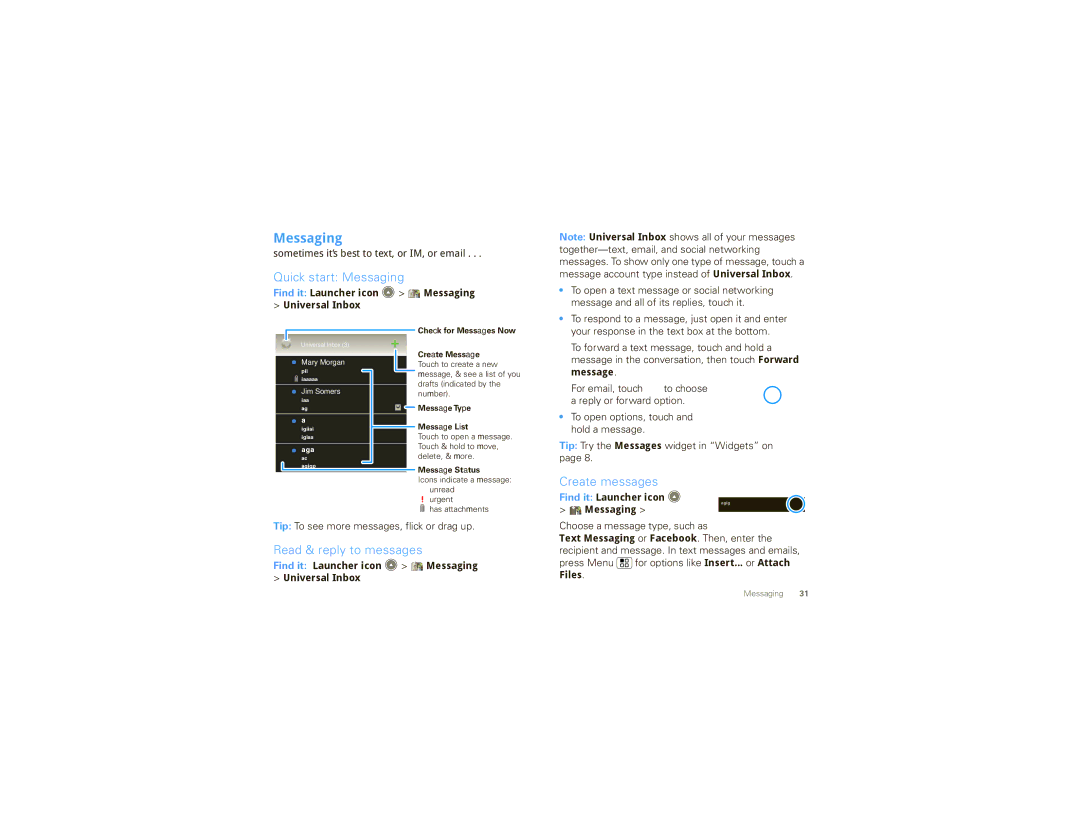DROID X specifications
The Motorola DROID X, launched in July 2010, quickly became a notable player in the smartphone market, particularly for those seeking a powerful device with robust features. This flagship device was marketed primarily on the Verizon Wireless network and boasted advanced technology that appealed to both tech enthusiasts and casual users alike.At first glance, the DROID X captured attention with its impressive 4.3-inch TFT display, featuring a resolution of 854 x 480 pixels. This large screen made it ideal for media consumption, browsing the web, and playing games. The device was designed with a sleek and sturdy body, offering both aesthetics and durability, which enhanced its appeal.
Under the hood, the DROID X was equipped with a 1 GHz Texas Instruments OMAP3630 processor, providing users with smooth multitasking capabilities and fast application performance. This processing power was complemented by 512 MB of RAM, allowing users to run multiple applications simultaneously without significant lag.
One of the hallmark features of the DROID X was its 8-megapixel rear camera, which included capabilities such as autofocus, LED flash, and 720p video recording. This camera enabled users to capture high-quality images and videos, setting a standard for mobile photography at its release. Additionally, the device also had a front-facing camera, allowing for video calls and self-portraits.
The DROID X ran on Android 2.2 Froyo at launch, offering access to the vast array of applications available through the Android Market. It featured a customized user interface and included enhancements such as voice commands, which made navigation and control more intuitive. Over time, software updates allowed users to upgrade to newer versions of Android, enhancing functionality and security.
Connectivity was another strong point for the DROID X, as it supported 3G and Wi-Fi, providing users with flexibility in how they accessed the internet. Bluetooth capabilities also allowed for hands-free calling and data transfer.
Among the other key features of the DROID X were its substantial storage options. The device came with 8 GB of internal memory, expandable via a microSD card slot that supported cards of up to 32 GB. Battery life was also impressive, with a 1540 mAh battery offering users a full day of use on a single charge.
In summary, the Motorola DROID X stood out in the smartphone landscape of its time with a blend of impressive hardware, user-friendly software, and compelling features, making it a favorite among many users. Its combination of a powerful camera, large display, and strong performance solidified its reputation as one of the iconic devices in early Android history.