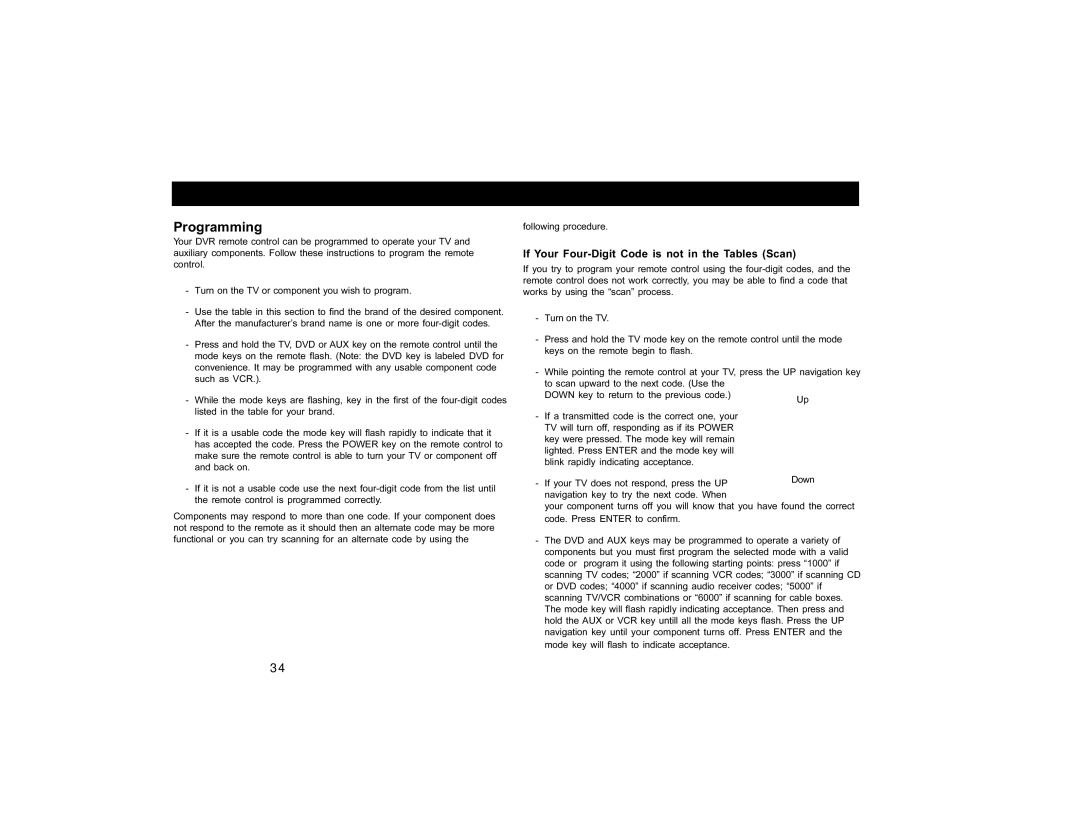DVR530 specifications
The Motorola DVR530 is a cutting-edge digital video recorder that offers a host of features designed to enhance the home entertainment experience. Combining advanced technology with user-friendly functionality, the DVR530 has become a popular choice among consumers looking to elevate their television viewing capabilities.One of the standout features of the Motorola DVR530 is its dual-tuner system, which allows users to record two shows simultaneously while watching a third. This flexibility minimizes scheduling conflicts and ensures that viewers never have to miss their favorite programs. With a generous storage capacity, the DVR530 can accommodate hours of recorded content, making it ideal for binge-watching sessions or families with diverse viewing preferences.
The DVR530 also supports high-definition recording, allowing users to capture their favorite shows in stunning 1080p resolution. This level of detail elevates the overall viewing experience, providing sharp images and vibrant colors that make every scene come alive. Additionally, the device is compatible with various streaming services, enabling users to access a wide range of content through an intuitive interface.
One of the key technologies incorporated into the Motorola DVR530 is its advanced pause-and-rewind functionality. This feature allows viewers to pause live television, rewind to catch missed moments, or even replay thrilling sports highlights. The device also boasts a user-friendly interface, making navigation and management of recorded content straightforward, even for those who may not be tech-savvy.
Moreover, the Motorola DVR530 comes equipped with multiple connectivity options, including HDMI and Ethernet ports. This versatility simplifies the integration of the device with existing home entertainment setups while facilitating connections to smart devices. The inclusion of USB ports also enables users to expand their storage capacity when needed, ensuring they never run out of space for their favorite shows and movies.
In summary, the Motorola DVR530 stands out in the crowded market of digital video recorders with its robust features, including dual tuners, HD recording, pause-and-rewind capabilities, and a user-friendly interface. Its advanced connectivity options further enhance its appeal, making it not just a recorder, but a comprehensive solution for modern-day entertainment needs. Whether for avid TV watchers or casual viewers, the DVR530 delivers a dynamic and enjoyable experience.