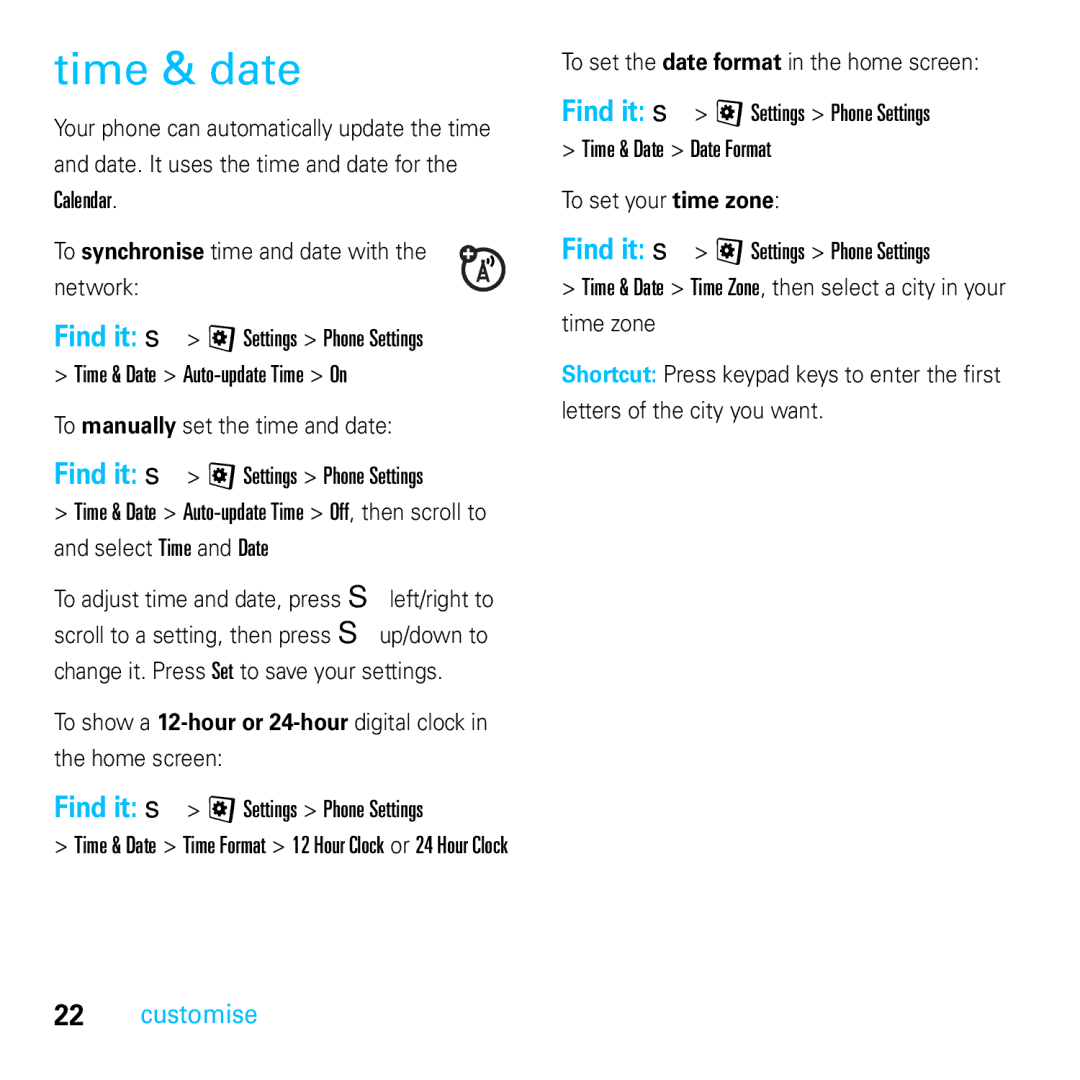E8 specifications
The Motorola E8 emerged as an innovative solution in the mobile phone market, combining sleek design with practical functionality. Launched as part of Motorola's E series, the E8 aimed to provide a blend of multimedia features and advanced technology in a compact package.One of the main features of the Motorola E8 is its unique design. The phone boasts a stylish and durable casing, making it visually appealing and resistant to everyday wear and tear. The clamshell form factor is both compact and practical, allowing users to easily pocket the device when not in use.
At the heart of the Motorola E8 is its multimedia capabilities. The device is equipped with a capable camera, allowing users to capture high-quality photos and videos. The camera system is complemented by features such as digital zoom and various shooting modes, enabling users to express their creativity on the go.
In terms of display, the Motorola E8 features a vibrant screen that enhances the user experience whether browsing the web, playing games, or viewing multimedia content. The color display offers sharp images and clear text, catering to a wide range of activities that modern users demand from their mobile devices.
Battery performance is another highlight of the E8. With a robust battery life, the device ensures that users can stay connected without the constant need to recharge. The phone’s energy-efficient design optimizes battery usage, making it suitable for heavy users who require their devices to last through the day.
Connectivity options are abundant, with the Motorola E8 supporting multiple networks, allowing for versatile use. Users can take advantage of wireless technologies for seamless data transfer and Internet access. This ensures that the E8 remains relevant in a fast-paced tech landscape where connectivity is paramount.
The Motorola E8 also includes a user-friendly interface, making it easy for users of all ages to navigate its features. Intuitive menus and responsive touch controls provide a smooth experience while accessing apps, settings, and multimedia.
Overall, the Motorola E8 stands out as a reliable device that merges practicality with modern features. It caters to users looking for a solid mobile companion that keeps them connected and entertained, embodying Motorola's commitment to quality and innovation in the mobile phone industry.