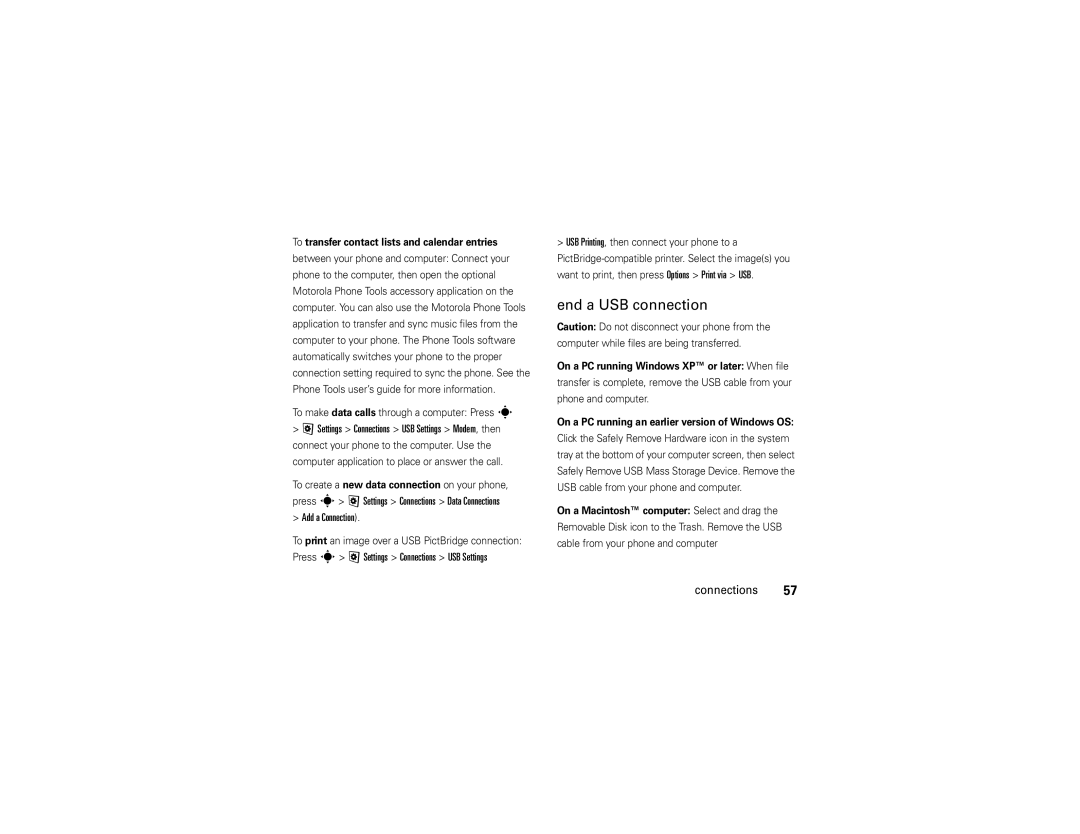Motorokr EM30
Page
Hellomoto
Home Screen
Software Copyright Notice
Contents
Connections
Use and Care
Use and Care
Find it s Multimedia Camera
Symbols
Get started
About this guide
DOs
Battery
Battery use & safety
Properly to Avoid Injury or DAMAGE. Most
Proper and Safe Battery Disposal Recycling
Computer. Both your phone
Battery charging notes
Basics
Basics
Display
= silent
Status indicators appear at the top of the home screen
Phone is using a high-speed Enhanced Data
= text message = voicemail Message = email message
= line 1 active
Volume
Active Line Indicator Shows B to
Side select key
Tips
Voice commands
Voice dial a call
Voice activate phone functions
English only
Wait for the beep, then say a command from the list
Tip Press and hold Nto see the list of voice Commands
Talking phone
Lock & unlock phone
Codes & passwords
Find it s @ Settings Security Change Passwords
Handsfree speaker
To automatically lock your phone whenever you turn It off
Find it s @ Settings Security Application Lock
Lock your SIM card or applications
To manually lock your phone
Profiles
Change alert style settings
Personalize
Press Options Save as Profile
Reset default alert styles
Find it s @ Settings Profiles Alert Style
Create a new profile
Edit or delete profiles
Restore alert style settings
Time & date
Preview ringtones
Find it s @ Settings Themes theme
Find it s @ Settings Themes, press Options Edit
Themes
Press Sleft/right to select the sounds tab or images tab $
Find it s @ Settings Themes, press Options Edit Personalize
Apply a photo as wallpaper
Modify a theme
Create a new theme
Display appearance
@ Settings Phone Settings Language
More personalizing features
Recent calls
Calls
Turn off a call alert
Caller ID
Redial
Return a call
Handsfree
Features Auto answer headset
Emergency calls
Recent Calls, press Options Call Times
Answer options
Call times & costs
Voice Dial
Recent Calls, press Options Data Times
More calling features
Recent Calls, press Options Call Costs Call Cost Setup
Recent Calls, press Options Call Costs
On or Off
Options End Call On Hold
@ Settings Call Settings Active Line
@ Settings Call Settings Call Barring
Or Short
@ Settings Network
~ Office Tools Dialing Services Fixed Dial
~ Office Tools Dialing Services Service Dial
Text entry
Find it s @ Settings Phone Settings Text Entry
Some features let you enter text
Text entry
For example, if you press 7764, your display might show
Word mode
When word learning is active
Options
Abc mode
Symbol mode
Numeric mode
Browser
Entertainment
Manage certificates
Fun & games
Perform a Google search
Check your email
Start a Java game or application
@ Settings Phone Settings Airplane Mode On
Features Start a game or application
Airplane mode
Send a message
Messages
Voicemail
Text messages
Options Enter Number or Enter Email
Save to Drafts or Cancel Message
Receive a message
Done
Messages Email
More message features
Features Send a prewritten quick note
Set up an email account
Messages Email email folder
Messages Templates MMS Templates
View
Messages Inbox
Info services
Messages, press Options Settings Browser Messages
Messages, press Options Settings Info Services
Features Browser messages
Tools
Contacts, press Options Setup
Tools
Contacts
Select All, press Import
Press s Contacts, press Options Setup
Contacts, press Options Create Contact
Create Contact
Assign contact to category
Features Set picture ID for contact
Features Set ring ID for contact
First Name or Last Name
Contacts, press Options Setup Private Contacts Tools
Contacts, press Options Filter By
Send contacts to another device
Features Manage SIM card contacts
Features Delete contacts
~ Office Tools Calendar event
~ Office Tools Alarm Clock
Default View Month or Week or Day Tools
Personal organizer
~ Office Tools Notes
~ Office Tools Download Manager
~ Office Tools World Clock
~ Office Tools Task List
~ Office Tools Calculator, press Options
Multimedia Media Finder Voice Notes
~ Office Tools Calculator
Exchange ActiveSync
Connections
Sync
Find it s ~ Office Tools Sync SyncML
File manager
SyncML
Press Options Sync
Press Options Memory Card Format
Format memory card
See memory card properties
Move or copy files between phone and memory card
Scroll to the destination location, then press Place
Cable connections
Press Options Manage Move or Copy
To make data calls through a computer Press s
End a USB connection
Add a Connection
Find it s @ Settings Connections Bluetooth, press
Bluetooth wireless
Turn Bluetooth power on & off
Use a Bluetooth headset or handsfree car kit
Press Options Send
Find Bluetooth Devices
Copy files to a device
Before you try to receive a file from another device
Options Print via Bluetooth
Receive files from a device
Send a photo to a printer
More Bluetooth features
Features Set Bluetooth options
Phone software updates
If you have questions or need assistance, were here to help
Service & repairs
Service & repairs
Specific Absorption Rate Data
SAR Data
Specific Absorption Rate Data
EU Conformance
European Union Directives Conformance Statement
OSS Information
Open Source Software Information
Important Safety Legal Information
Product Operation
Safety and General Information
Follow Instructions to Avoid Interference Problems
Safety Information
Potentially Explosive Atmospheres
Symbol Key
Glass Parts
FCC Notice
FCC Notice to Users
Warranty except Mexico
Latin America Warranty, Except Mexico
Telephone
Leather cases Rented cellular phones
Warranty Mexico
Limited Warranty Mexico
IV. Procedure to Make the Warranty Effective
Source WHO Fact Sheet
Information from the World Health Organization
Caring for the Environment by Recycling
WHO Information
Privacy and Data Security
Privacy and Data Security
Smart Practices While Driving
When available, use a handsfree device
Driving Safety
Index
Airplane mode 15 Bluetooth wireless Alarm clock
Alert styles, reset
Index
Email read 43 send 42, 43 synchronize
Keypad Keypad volume, adjust 18
Phone number store
Index