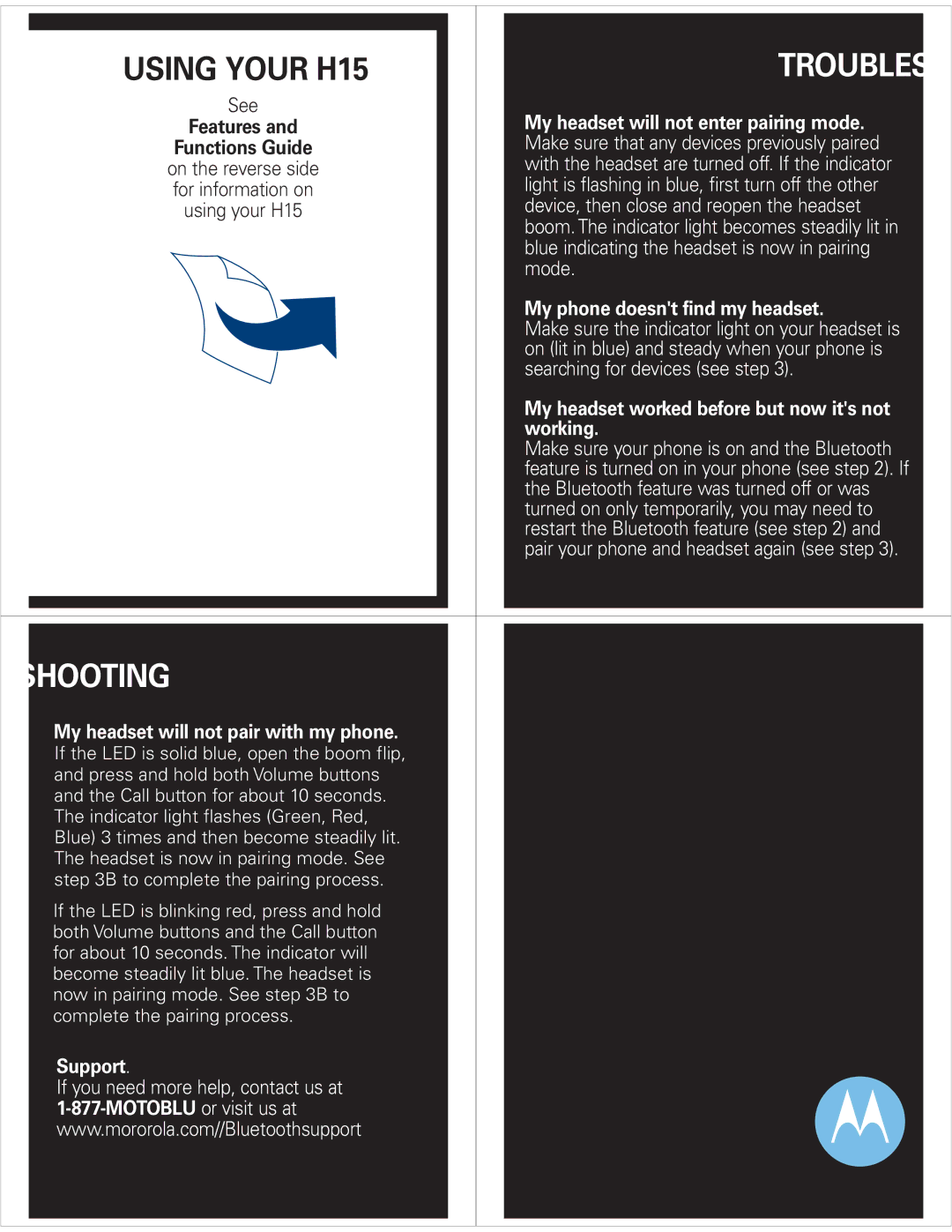H15 specifications
The Motorola H15 is a sophisticated Bluetooth headset that combines style and functionality, designed for users who demand high-quality audio and seamless connectivity. One of its main features is the advanced noise cancellation technology, which significantly reduces background noise, ensuring crystal-clear calls even in bustling environments. This technology makes the H15 ideal for business professionals who frequently engage in phone calls while on the go.The headset boasts a sleek and ergonomic design, fitting comfortably in the ear for extended use without causing discomfort. Weighing merely a few grams, it can be worn throughout the day without fatigue. The lightweight structure does not compromise on build quality; it is crafted from durable materials that enhance its longevity.
In terms of connectivity, the Motorola H15 utilizes Bluetooth 2.1 technology, providing a reliable connection to a variety of devices, such as smartphones, tablets, and laptops. The pairing process is straightforward, allowing users to connect their devices quickly. With a range of approximately 30 feet, users can enjoy wireless freedom while performing other tasks.
Battery life is another strong point for the H15, offering up to 14 hours of talk time and up to 50 hours of standby time on a single charge. This impressive performance ensures that users can rely on the headset for prolonged use without the need for frequent recharging.
Another noteworthy characteristic of the Motorola H15 is its voice prompt feature, which guides the user through the connection process and provides updates on battery status. This user-friendly aspect significantly enhances the overall experience, making it easy to operate the headset, even for individuals who may not be tech-savvy.
The headset’s multifunction button allows users to manage calls efficiently, enabling them to answer, reject, or end calls effortlessly. Furthermore, the built-in voice command functionality allows users to initiate commands without needing to manually operate their device, ensuring a hands-free experience.
Overall, the Motorola H15 is a well-rounded Bluetooth headset that offers excellent audio quality, comfort, and usability. It is an excellent choice for anyone looking for a reliable and stylish accessory that enhances their mobile communication experience.