User Guide
Page
Limited Warranty Statement
Consumables such as fuses
Products operated outside published maximum ratings
User Guide
Table of Contents
AT&T GPS
My Stuff
Accessories For Your Safety Safety Guidelines Glossary Index
Phone Components
Side volume keys
During a call Allows you to change the Earpiece volume
Your Phone
Card socket
Battery cover Flash External
Rear View
MicroSD memory
Slide Open View
Getting Started
Installing the SIM Card and Battery
Remove the battery cover
Remove the battery
Install the battery
Install the SIM card
Charging your phone
Installing a Memory Card
You should insert the battery before charging
Memory card is an optional accessory
Getting Started
Multitasking
On-Screen Icons
Screen
Touch Calibration
Touch Start to begin the Start Up
Start Up Guide
Ending a Call
General Functions
Making a Call
Making International Calls
End the call by pressing the END key
Adjusting the Volume
Setting Profiles
Answering a Call
Vibration Mode can be activated by touching
Vibration Mode Quick
Entering Text
Signal Strength
Using the Symbol Mode
ABC Mode
Changing the Text Input Mode
Mode Numbers Mode
Using the T9 Mode
Once for the first letter Twice for the second letter So on
Using the ABC Mode
T9 Dictionary
Using the 123 Numbers Mode
Text input mode using the Qwerty Keypad
Qwerty Keypad
When you use Qwerty Keypad
Using the Korean Mode
When you use Touch Keypad
Contact List
Address Book
Touch to save the contact
New Contact
Dial Enter an email address Select a Group for the contact
Add memo if necessary
To call an assigned speed dial number
Caller Groups
Speed Dial
My Numbers
Service Numbers
Select the Service dial number option
Management
Swapping Between Two Calls
In-Call Menu
During a Call
Making a Second Call
Muting the Microphone
Using the Speakerphone
Video Share Calling
Rejecting an Incoming Call
Live Share a real-time video stream with the other party
To initiate Video Share follow these steps
Zoom You can zoom in/out the video by selecting Zoom
You can choose from the following
Answering a Video Share Call
Audio to Bluetooth/Audio to Phone
When moving out of an AT&T 3G service area
Sender can record video during the Video Share session by
Start Video Share call as follows
Saving your Video Share
Ending Video Share call
Conference Calls
Setting Up a Conference Call
Key
Ending a Conference Call
Adding Calls to the Conference
Private Call in a Conference Call
Quick keys
Restore the standby screen
Your Standby Screen
Touch Screen Tips
Or press the hard key
Quick Keys
Widget
Home Screen
Visual Contacts
Click to open the Home Screen
If you want to delete a contact from this screen, touch
Touch to align the contacts on the screen
Shortcuts, touch to finish
Shortcuts
Add your favorite menu on the standby screen
To view the Calendar and add new events, touch
If you want to set an Alarm, touch
Annunciator
To use IM, choose from
Menu Tree
Touch Create Message
Messaging
New Message
Editing a message
Picture You can preview the selected
Clip by touching
Inserting Multimedia files in outgoing
Show/Hide Next Word
Using Options
Text Entry Settings
Template
Recent Calls Choose a contact from recent calls
Edit Message Go back to the message editing mode
Cancel Message You can cancel the message
Sending a Message
Screen, touch and touch Inbox
Inbox
Message folders
Conversation View
Following options are available in standard view
Drafts
Standard View
View Attachment View attachment of the message
Outbox
Delete All Delete all messages
Edit Allows you to edit the selected message
Voicemail
Message Settings
Download Options
Service Message
Multimedia Message
Voicemail Number
Sign
To access the IM feature
Settings/Preferences
Offline Menu
Online Menu To-1 conversation
IM Information
Auto Sign
Settings Display Name
Block List Displays the list of all blocked Contacts
Offline Contacts
Delete Contact This deletes the selected Contact
Touch and hold the contact List
Touch and hold a contact
Sign Out This begins the logout process
My Communities Displays the list of Email providers
Read and Accept the Terms of Use Log
To Set Up Mobile Email
Quick Tip Your password is case
Mobile Email
Messaging
Touch , then touch
AT&T GPS
AT&T GPS
YELLOWPAGES.COM
MEdia Net
Using the WAP Browser Menu
Using the Browser Tool Bar
MEdia Net
Home Moves to the initial homepage
EnterURL Connects to the specific URL after editing
Search Text You can search the text what you want to find
Exit Exit browser
Multimedia Store
MEdia Mall
Color Graphics
Ringtones
This menu option connects to AT&T’s video download site
Cool Tools/Apps
MEdia Net Home
Videos
Then touch
AT&T Music
Music Player
Playing Music
Touch the song you wish to play
Adding Music To Your Handset
Before You Get Started
Transferring Music using your
Touch then touch
Select Shop Music
Transferring Music using Windows Media Player
Transferring Music from the Digital Music Service
It is now safe to unplug the USB connector from the handset
Drag and Drop Music Using LG Xenon As a Mass Storage Device
Access My Computer on the PC
Deleting Music Files
Changing USB Connection Settings
Select Connection Touch USB Connection Mode
View the latest music videos View music news and information
Additional Music Services
Touch , then choose the tab. Touch
MobiTV
Applications
Mobile Banking
Shop Applications
Games
You can see the default and downloaded games in the list
Take Photo
Press to go to camera mode directly Or choose from the tab
Multimedia
Camera
Capture Take the picture
Getting to know the viewfinder
Back Touch here to return to the previous screen
Preview tab
Settings Menu
Reset Settings Allows you to set to the default settings
Resolution Zoom scale
Share Calling
Settings Touch this icon to open the settings menu
Record Video
Video Share You can make a Video
Voice Mute or unmute the voice
Bookmarks
Web Pages
Album
RSS Reader
You can view a list of some of the pages recently visited
Saved Pages
Recent Pages
Pictures
This allows you to view pictures when browsing
My Stuff
Audio
Record Video You can record your own video
VideoTools
Voice Recorder
Shop Videos You can download videos
Touch to start recording. Touch
Settings
To start a new recording, touch
Cancel go back to the main voice command menu
Voice Command
Commands available to user
Exit terminate voice command
Best match
Normal voice command is played normally
Yes make the phone call
Mode
You can create up to a maximum of 30 memos
Speakerphone Mode
World Clock
Call Alert
Touch
New Time
Tasks
Stopwatch
Calendar
Tip Calculator
Unit Converter
Calculator
Alarm Clock
If applicable
More
Other Files
Memory Card
Send My Number
Settings
Call
Call Forwarding
Call Reject
Answer Mode
Minute Minder
Call Waiting
Sound
Date & Time
Alert Tone
Power On/Off Tones
Ringtone
Message Tone
Display
Auto Screen Lock
Touch
Phone
Languages
Sections
Set Flight Mode
Security
100
Security Code, PIN1, PIN2
101
FDN On/Off
You can call any number
Phone
Reset Settings
Auto Rotation
102
A2DP profile
Bluetooth
103
Hands-free profile
If you want to stop searching, touch
Bluetooth This menu sets the Bluetooth or
104
My Visibility
105
USB Connection Mode
Connection
106
Start Up Guide
Touch Calibration
Memory
107
Applications
Cache
108
Delete all
Appearance
109
110
Software Update
111
Phone Information
112
Travel Adapter
Accessories
Battery
Standard battery is available
Important Information
For Your Safety
Safety Instructions
Safety Information
115
Memory card information and care
FCC RF Exposure Information
116
FCC Part 15 Class B Compliance
Body-worn Operation
Part 15.105 statement
117
Battery Disposal
Adapter Charger Cautions
Avoid damage to your hearing
Antenna Care
Safety Guidelines
TIA Safety Information
Exposure to Radio Frequency Signal
Pacemakers
Tips on Efficient Operation
Driving
Electronic Devices
Posted Facilities
Other Medical Devices
Health Care Facilities
Vehicles
121
Safety Information
Battery usage by children should be supervised
For Vehicles Equipped with an Air Bag
122
Charger and Adapter Safety
Battery Information and Care
Explosion, Shock, and Fire Hazards
Do not paint your phone
General Notice
123
124
FDA Consumer Update
Do wireless phones pose a health hazard?
125
Safety questions discussed in this document
National Institute for Occupational Safety and Health
Occupational Safety and Health Administration
What are the results of the research done already?
What kinds of phones are the subject of this update?
126
127
128
129
130
What about children using wireless phones?
131
Driver Safety Tips
When operating a car, driving is your first responsibility
132
133
134
Consumer Information on SAR Specific Absorption Rate
135
Glossary
SDN Service Dial Number
Line Identification Services Caller ID
Phone Password
SMS Short Message Service
106
Index
138
136
110
139
100
Page