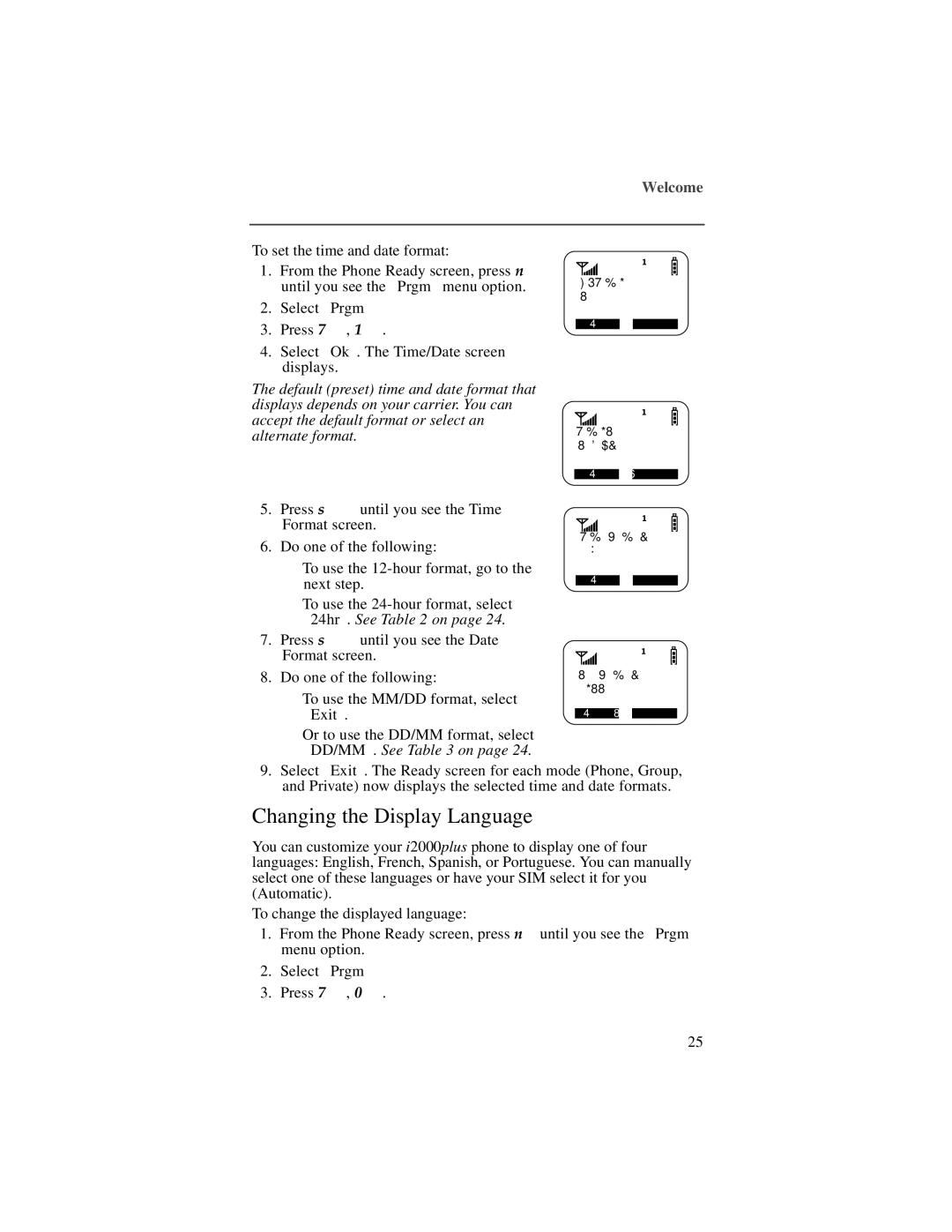i2000plus specifications
The Motorola i2000plus is a notable addition to the range of communication devices designed for mobile professionals and enterprises seeking reliable connectivity in challenging environments. Launched as part of Motorola's iDEN series, the i2000plus combines several features and technologies aimed at enhancing productivity and communication efficiency.One of the standout features of the Motorola i2000plus is its dual-band capability. Operating on both the 800 MHz and 900 MHz frequencies, it ensures superior coverage and reliable connectivity in urban and rural areas alike. This flexibility allows users to maintain seamless communication in diverse environments, making it an excellent choice for industries such as construction, transportation, and public safety.
The i2000plus is equipped with a robust and durable design, compliant with military standards. Its rugged build can withstand harsh conditions, including dust, shock, and extreme temperatures. This resilience makes it particularly appealing for professionals who work outdoors or in demanding environments, where equipment failure is not an option.
In terms of communication features, the Motorola i2000plus supports both two-way radio functionality and traditional cellular capabilities. The inclusion of Direct Connect provides instant communication at the push of a button, which is vital in emergency situations or scenarios requiring quick coordination among team members. Moreover, the device supports various messaging options, enabling users to send and receive text messages, enhancing communication flexibility.
The display and user interface of the i2000plus are designed for ease of use. The device features a large, easy-to-read screen, which provides clear visibility of incoming messages, call information, and various settings. The keypad is user-friendly, allowing for quick dialing and easy navigation through menus.
Battery life is another significant aspect of the Motorola i2000plus. It is equipped with a high-capacity battery that offers extended use, reducing downtime for users. This capability is crucial for those who rely on constant communication throughout their workday.
Overall, the Motorola i2000plus is a versatile and reliable device. With its rugged build, dual-band functionality, and efficient communication features, it stands out as a dependable choice for professionals across various fields. Whether for coordinating logistics, managing teams, or ensuring safety in the field, the i2000plus remains a valuable asset for effective communication.