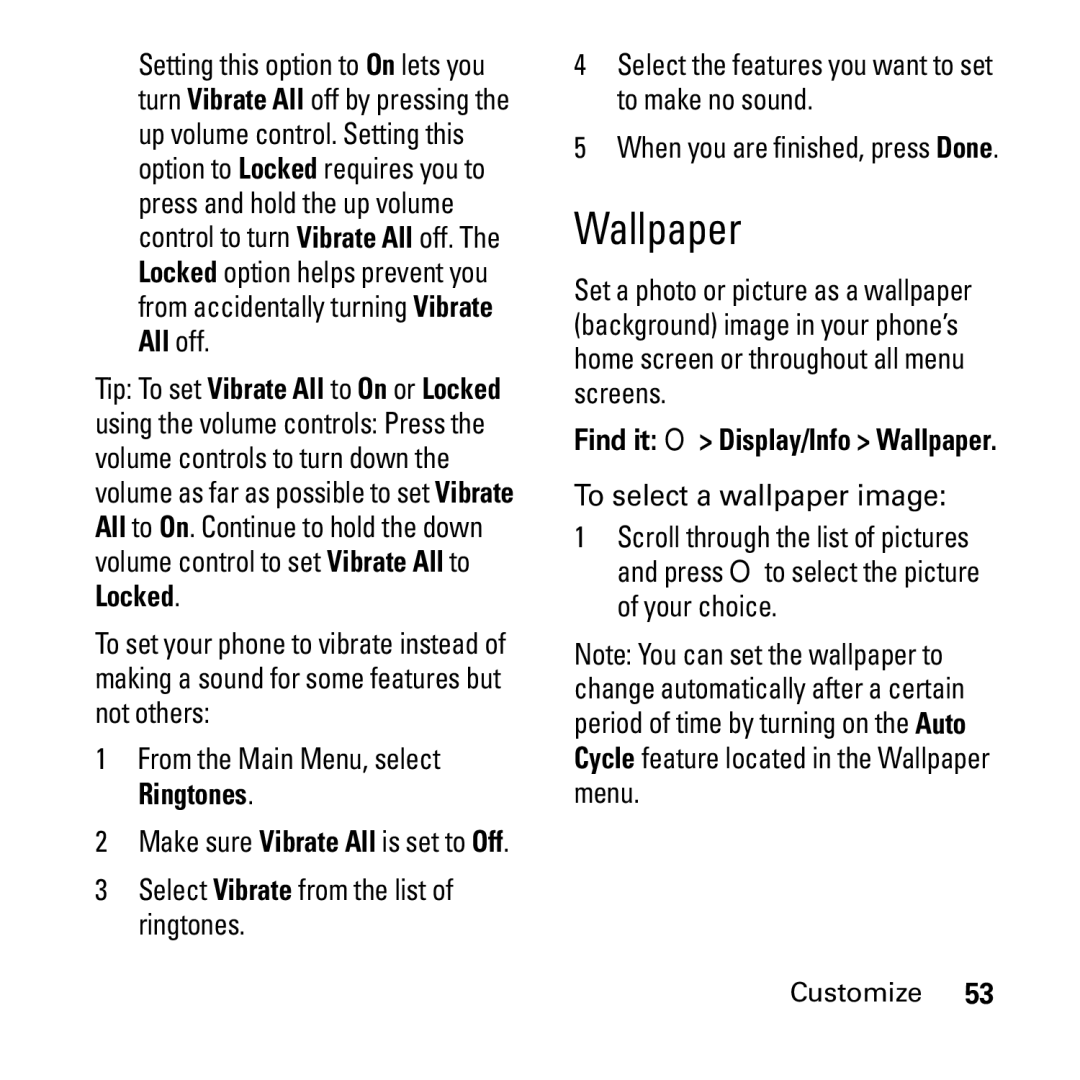User’s Guide
Boost Mobile
Page
Class B Digital Device
FCC Notice to Users
Page
Introduction
Getting Started
Activate
Re-Boost
Boost Loyalty Program Lost/Stolen Service
Personalize
Pay With Cash
Important Before using your phone
Boost Customer Care
Boost Mobile Users Guide available on boostmobile.com
On/Off Key
Check it out
Home Screen
Check it out
Motorola, Inc
Contents
Smart Practices While Driving Index
Main Menu
Menu Map
Display/Info
Settings Menu
Use and Care
Symbols
Find it M Settings
Essentials
About this guide
SIM chip
Installing the SIM chip
Battery
Battery Use & Battery Safety
Removing the SIM Chip
Or Unable to Charge, take the following steps
When storing your battery, keep it in a cool, dry place
Battery installation
Remove battery cover
Replace the battery cover
To charge from your computer You can charge your phone’s
Battery charging
Turn it on & off
Make a phone call
To turn off your phone, press and hold For two seconds
Answer a Walkie-Talkie call
Answer a phone call
Find it M e New Contact
Shortcut From the home screen press under Contcs
Select a specific Ringtone and press O
Find it M e
Find it M e O
Walkie-Talkie, Work 1, Work 2, Home, etc
WT Services
Main Attractions
Events from the Datebook My Info Contacts Pictures
Send Events
Send My Info
Send Contacts
Start a call by sending a picture
Send a Picture
May Apply. Continue?
Limited. Limit 30KB
Clear a picture from the display
Receive a picture
Press M WT Send
Tip To stop the transmission before it is finished, press O
Set one touch WT to call recent calls
One touch WT
Set one touch WT to call assigned IDs
Turn off one touch WT
Find it M X M WT Send Setup Auto Send
Find it M X M WT Send Setup Info To Send
Automatic sending
Create a message
More message options
More
Select No Date O Press -under Send or M Send
Quick notes
Reply to a message
To reply to a message View the message you want to reply to
Edit any message fields you want to change Send the message
Create a new voice record
Attach items
Remove an attachment
Drafts
Send a draft
Save a message in the MMS drafts folder
Edit a draft
Delete a draft
Delete a message
Check delivery status
Receive a message
Message Notifications
Embedded objects and attachments
Setting Notification Options
Find it M R Phone Calls Notifications
Select the option you want
View received messages from the message center
Open attachments
Delete unread messages
Forward a message
Send a call alert
Call a number in a message
Make a group call
Store message information to contacts
Item will save in the default storage location
Go to a website
Select Go To Website
Save attachments
Delete an embedded picture or audio recording
Delete attachments
Save a picture
Delete a slide show
Save audio
Message transmission
Customize MMS
Find it M Y M Setup
New quick notes and reply phrases
Select New Quicknote or New Reply
Set the clean-up option
Clean-up options
Select Delete All
From the Outbox
From the Inbox
Delete all messages
Press M Messages
Status indicators are shown at the top of the home screen
Status indicators
Basics
Display
Text entry
Message Indicator Shows
Entry modes
Abc
Alpha mode
Word mode
Change the ringer volume from the home screen
Volume
Navigation key
Characters
Codes & passwords
When you scroll to something, press O
Lock & unlock phone
Use GPS with map software
Transmitters
Lock keypad
Auto Lock
Get Connected
Find it M i Interface Nmea OUT USB
To stop your phone from sending location data
Find it M i Interface Nmea OUT Off
Boost Mobile Services
Accessories
Boost Customer Care
Customize
Setting your phone to vibrate
Ringtones
Find it M T
To select a wallpaper image
Wallpaper
Find it M b M Setup
To access Datebook set up options
Backlight
Time & date
To set your Privacy Options
Turn off a call alert
Calls
Recent calls
Find it M c
Redial
Voice name
Call forward
Scroll to the item containing the number you want to call
Return a call
Caller ID
Walkie-Talkie calls
Make Walkie-Talkie calls
Release the WT button to listen
International calls
Emergency calls
Turbo dial
Speed dial
Voice Mail
Receiving a Message
Other Features
Advanced calling
Contacts
Datebook
Feature
Feature View
Location
Position
Security
Feature Set GPS
Messages
Hands-free
Security
Personalize
Other Features
Important Safety Legal Information
Safety and General Information
Exposure to Radio Frequency RF Energy
Portable Radio Product Operation and EME Exposure
Operational Precautions
Two-way radio operation
Product Operation
Safety Information
Approved Accessories
Follow Instructions to Avoid Interference Problems
Implantable Medical Devices
Operational Warnings
Driving Precautions
Hearing Aids
Other Medical Devices and Health Care Facilities
Choking Hazards
Batteries and Chargers
Glass Parts
Seizures/Blackouts
Repetitive Motion
Service & Repairs
What Does this Warranty Cover?
Motorola Limited Warranty for the United States and Canada
Physical defects Media that
All defects in the software products will be corrected
Motorola
Patent and Software Provisions
Safety Information
Hearing Aid Compatibility
Any combined rating equal to four is considered usable
Information From the World Health Organization
Product Registration
Export Law Assurances
Wireless The New Recyclable
California Perchlorate Label
Privacy and Data Security
Drive Safe, Call Smart SM
Smart Practices While Driving
Wherever wireless phone service is available
Index
Export regulations
GPS GPS enabled
Ringer volume Safety Radio frequency
Off
Store your number
Tap text entry mode 45 text entry
WT Features WT services Your phone number
Unlock code