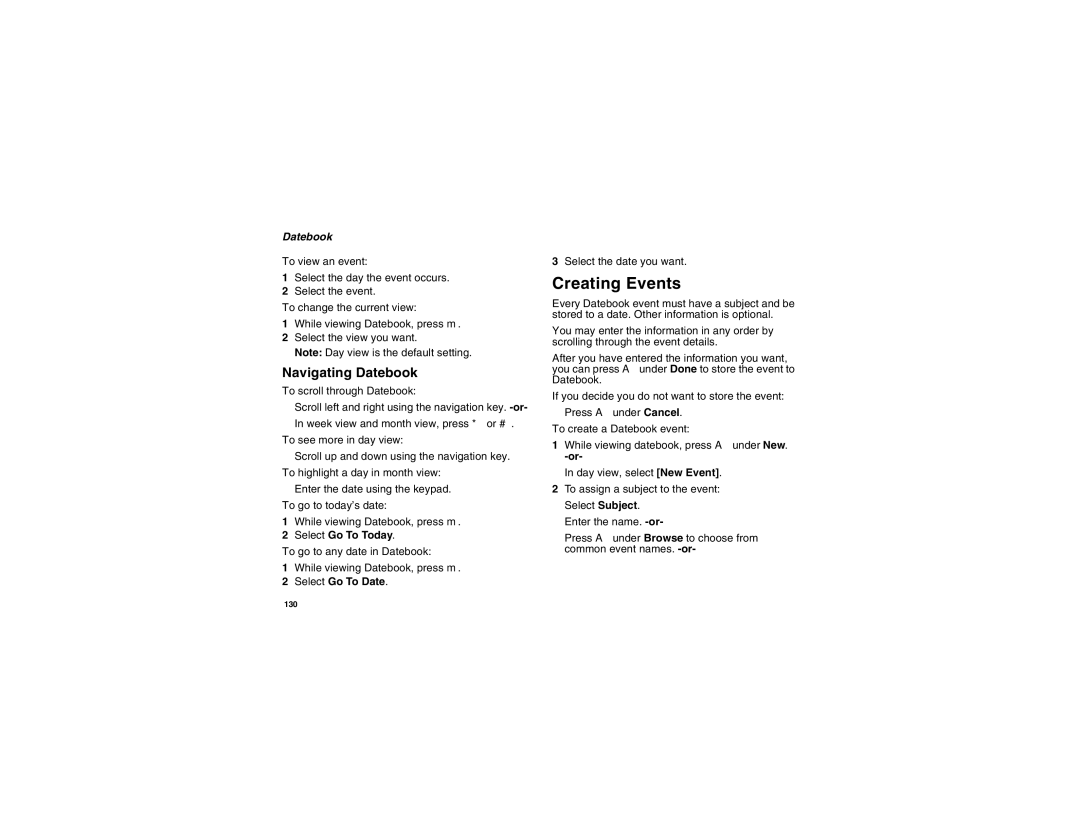I855 Boost Mobile Phone User’s Guide
Page
Contents
Entering Text
SMS
107
103
105
110
139
129
135
146
153
149
150
163
Declaration of Conformity
Page
BoostTM your way
Introduction
Welcome to Boost Mobile
Trick out your Phone
Page
Getting Started
Getting Started
Inserting the Battery
Battery Removing the Battery Door
Battery
Battery Charger
Charging the Battery
Charging Times
Removing the Battery Door
Removing the Battery
Battery Use and Maintenance
Inserting and Removing Your SIM
Inserting Your SIM Card
Removing Your SIM Card
Powering On and Off
Activating Service
When You Power On For the First Time
Enabling Over-the-Air Security
Enabling Over-the-Air Security
BoostTM Voice Mail
Customizing Features
Finding Your Phone Number BoostTM Walkie-Talkie
Phone Basics
Display Options
Quick Access to Main Menu Items
Text Area
Menus and Lists
Main Menu
Status Icons
Entering Numbers From the Keypad
SIM Card Security
Turning the PIN Requirement On and Off
Unblocking the PIN
Entering the PIN
Changing the PIN
SIM Card Security
Locking the Keypad
Select Unblock PIN
Antenna
Accessories
Antenna
Instant Re-BoostTMOption
Re-BoostTMOption
BoostTM Customer Care
BoostTM Walkie-Talkie Calls
Making Calls
Phone Calls
With the Flip Open
Phone Calls
Receiving Calls
Dialing BoostTM Walkie-Talkie Numbers
Making Calls
Ending
Choosing a Number to Call
BoostTM Walkie-Talkie Calls
Choosing a Number to Call
Using One Touch BoostTM Walkie-Talkie
Using a Voice Name
Using Speed Dial and Turbo Dial
Redialing the Last Number
Missed Phone Calls
Using Speakerphone
Using Mute
Making Emergency Phone Calls
Making Calls
Sending Call Alerts
Using the Call Alert Queue
Call Alerts
Receiving Call Alerts
Responding to Call Alerts in the Queue
Viewing Call Alerts
Viewing Date and Time
Deleting Call Alerts
Calls and Call Alerts
Recent Calls
My Info From Other Phones
Viewing the Recent Calls List
Contact Information From Other Phones
Recent Calls
Choosing Picture View or List View
Storing Items to Contacts
Deleting Items
Select Recent Calls View
Making Calls From the Recent Calls List
Select Delete All
Making Calls From the Recent Calls List
Entering Text
Using Word Mode
Entering a Word
Special Function Keys
Contacts
Accessing Contacts
Accessing Contacts
Creating Entries
Assigning a Speed Dial Number or Voice Name
Assigning a Ring Tone
Contacts
Viewing the Contacts List
Editing Entries
Viewing Entries
Selecting an Entry
Viewing Details of a Number or Address
Viewing More Details
Searching for a Name
Viewing a Large Picture
Showing Only BoostTM Walkie-Talkie Numbers
Deleting Entries
Checking Capacity
Delete an Entry
Creating Pauses and Waits
International Numbers
After Selecting an Entry
Making Calls From Contacts
While Viewing the Contacts List
Making Calls From Contacts
Contacts
Memo
Select Store to Contacts
Turning Off Call Forwarding
Call Forwarding
Forwarding All Calls
Forwarding Missed Calls
Viewing Call Forwarding Settings
Viewing Call Forwarding Settings
Creating Pauses and Waits While Dialing
Advanced Calling Features
Putting a Call on Hold
Making International Calls
One Touch BoostTM Walkie-Talkie WT
Setting Flip Actions
Setting One Touch BoostTM Walkie-Talkie
Turning Off One Touch BoostTM Walkie-Talkie
Advanced Calling Features
Call Timers
For Ending Calls
Using Your Phone as a Modem
Using Your Phone as a Modem
Making TTY Calls
Select In Call Setup TTY Type
Turning On the TTY Feature
Choosing a Mode
Calls TTY Use TTY. This field must say On
Additional Calling Features
Special Dialing Codes
BoostTM
Per-Call Blocking
Per-Line Blocking
White Page Listings
Movie Listings and Show Times
Additional Calling Features
Restaurant Reservations
Local Event Information
Messages
Setting Notification Options
Message Notifications
Sending Unanswered Calls to Voice Mail
Voice Mail
BoostTM Text and Numeric Messages
Sending a Text Message
Messages
Sending a Numeric Message
Receiving a Message
Web Messaging on BoostMobile.com
Deleting Web Alerts
Web Alerts
Reading from the Message Center
Web Alerts
Setting Your Phone to Vibrate
Ringtones
Viewing Ringtone Assignments
Assigning Ringtones to Contacts
Ring and Vibrate
Assigning Ringtones to Contacts
Deleting Custom Ringtones
Downloading More Ringtones About DRM Ringtones
Managing Memory
Ringtones
Deleting Custom Ringtones
Navigating the Inbox, Drafts, and Sent Items
Multimedia Messages
Creating and Sending Messages
Message Size
Sending or Canceling
Entering Text
Creating and Sending Messages
Multimedia Messages
Creating a Message
Select Create Mesg from Inbox, Drafts, or Sent Items. -or
Select Report On Delivery
Adding More Message Options
Select Valid Until
Replying to a Message
More Ways to Begin a Message
From the Recent Calls List
More Ways to Address a Message
From Contacts
From the Idle Screen
Select Recent Calls
Select Insert Picture or Insert Audio
Quick Notes
Inserting Items
Removing an Inserted Item
Accessing the Camera
Attaching New Voice Records
Drafts
Sent Items
Sent Items Icons
Receiving a Message
Navigating a Message
Embedded Objects and Attachments
Viewing a Slide Show
Viewing Received Messages From the Message Center
Inbox Icons
Replying
Actions for Received Messages
Deleting
Forwarding
Calling a Number in a Message
Storing Message Information to Contacts
Deleting an Embedded Picture or Audio Recording
Going to a Website
Saving an Embedded Picture or Audio Recording
Saving Attachments
Saving Slide Shows
Customizing MMS
Deleting Slide Shows
New Quick Notes and Reply Phrases
Customizing MMS
For the Inbox
Setting the Clean-up Option
Clean-up Options
For Sent Items
Managing Memory
Select Setup Memory Size
Deleting All Messages
Scroll to Inbox, Draft, or Sent Items
Boost Mobile Voice Mail
Setting Up Your Voice Mail Box
Playing Messages
Recording Your Name
Changing Your Password
Changing Your Password
Recording Your Active Greeting
Multiple Greetings
Advanced Voice Mail Features
Boost Mobile Voice Mail
Greetings Schedule
Advanced Voice Mail Features
Automatic Playback
Changing the Playback Order of Messages
Delivery Options
Recording, Forwarding, and Replying to Messages
Message Forwarding
SMS Messages
Calling and Storing Numbers
SMS Messages
Number
BoostTM Wireless Web Services
Starting the Microbrowser
BoostTM Wireless Web Navigation Keys
Starting the Microbrowser
Camera
Accessing the Camera
Setting Picture Options
Taking Pictures
Picture Quality
Self-Timer
Zoom
Taking Pictures
Sending in a MMS Message
Setting as Wallpaper
More Actions for Captured Pictures
Sending in BoostTM Walkie-Talkie Calls
Select Camera Setup
Accessing the Media Center
Accessing the Media Center
Customizing the Camera
Choosing Thumbnail View or List View
Media Center
Viewing the Media Center
Filtering by Media Type
Sorting by Time or Name
Accessing Items Listed
Forward Locked Items
Forward Locked Items
Viewing
DRM Items
Pictures
Media Center
Playing
Audio Recordings
Sending in a Message
Audio Recordings
Locking Items
Renaming Items
Select Assign As Ringer
Deleting All Items
Deleting an Item
Deleting Items
To free memory, delete items in the media center
Editing My Info
My Info
Viewing My Info
BoostTM Walkie-Talkie Number Your
Automatic Sending
Setting Sending Options
Information Sent
My Info
Sending My Info
Using Walkie-Talkie Send
Sending My Info and Contact Information
Sending Contact Information
Select Contacts or Recent Calls
Using Walkie-Talkie Send
Receiving My Info or Contact Information
Select WT Send Contact
Viewing Voice Records
Voice Records
Creating Voice Records
Locking Voice Records
Playing Voice Records
Labeling Voice Records
Phone in a Call
Deleting All Voice Records
Deleting Voice Records
Deleting a Voice Record
Deleting Voice Records
Suspending Applications
Java Applications
Running Applications
Resuming Applications
Downloading Applications
Installing Applications
Ending Applications
Scroll to Suspended Apps
About DRM Java Applications
Select Deinstall
Deleting Applications
Java Applications
Shortcuts on the Main Menu
Java Applications and GPS Enabled
Setting Privacy for All Java Applications
Personalize Menu Options Add/Remove Apps. -or
Granting or Denying Permission
Java Applications and GPS Enabled
Setting Privacy for Each Java Application
Select Permissions
Understanding DRM Status Icons
Installing Items
Digital Rights Management
Digital Rights Management
Gifting
Sharing Items
Managing DRM Items
Tell-A-Friend
Deleting Items
Viewing License Information
Renewing DRM Licenses
Select License Info
About Expired Items
Managing DRM Items
Important Things to Keep in Mind
GPS Global Positioning System Enabled
Mind
Making an Emergency Call
Making an Emergency Call
GPS Global Positioning System Enabled
Viewing Your Approximate Location
Enhancing GPS Performance
Enhancing GPS Performance
124
Updating Satellite Almanac Data
Setting Privacy Options
Updating Satellite Almanac Data
Setting the GPS PIN Security Feature
Software Compatibility
Using GPS with Map Software
Using GPS with Map Software
Getting Started
Set Nmea OUT to On
Set Nmea OUT to Off
Datebook
Viewing Datebook
Datebook
Creating Events
Navigating Datebook
Select Go To Today
Creating Events
Assigning More Options
Editing Events
Deleting Events
Select Ring Tone
For Events with Java Applications
Receiving Reminders
Making Calls From Datebook
For Events with Numbers to Call
Customizing Datebook Setup
Profiles
Switching Profiles
How Changing Settings Affects Profiles
Viewing Profiles
Storing a Temporary Profile
Select Setup Temp Profile
Temporary Profiles
Profiles
Deleting Profiles
Creating Profiles
Editing Profiles
Creating Profiles
Setting Call Filtering
Changing the Look of Your Phone
Setting the Volume
Customizing Your Phone
Wallpaper
Setting the Menu View
Setting Text Size
Setting Contrast
Setting the Backlight
Airplane Mode-Temporarily Turning Off Calls
Using Settings
Settings Display/Info Backlight Java Timer
Airplane Mode-Temporarily Turning Off Calls
Display/Info Features
Phone Calls Features
Volume Features
Walkie-Talkie Options Features
Personalize Features
Using Settings
Security Features
Advanced Features
145
Shortcuts
Using a Shortcut
Creating a Shortcut
Deleting Shortcuts
Editing a Shortcut
Editing a Shortcut
Using a Remote BoostTM Walkie-Talkie Button
Using a Headset
Attaching a Headset
BoostTM Customer Care
Status
Understanding Status Messages
Messages One-line Full-screen Display
SIM PIN
Technical Error
Understanding Status Messages
Boost MobileTM Terms Conditions Service
Between YOU and Boost Mobile
Boost MobileTM Terms and Conditions of Service
155
Boost Mobile Wireless WEB Services
157
158
159
160
161
162
RF Operational Characteristics
Safety and General Information
Portable Radio Product Operation and EME Exposure
Two-way radio operation
Safety and General Information
Phone Operation
Body-worn operation
Antenna Care
Approved Accessories
Portable Radio Product Operation and EME Exposure
Facilities
Electro Magnetic Interference/Compatibility
Aircraft
Hearing Aids
Medical Devices
Pacemakers
Other Medical Devices
Operational Warnings
Operational Cautions
Cleaning and Drying Considerations
Accessory Safety Information
Accessory Safety Information
170
Hearing Aid Compatibility
Products as defined One 1 year from Above
What Does this Warranty Cover?
Accessories as One 1 year from Defined above
First consumer
What is not covered? Exclusions
Motorola Limited Warranty
TTY-877-483-2840
175
Patent and Trademark Information
Index
411
Index
101
118 Email 36, 49, 62, 76 receiving 57 sending
180
166
SIM
183