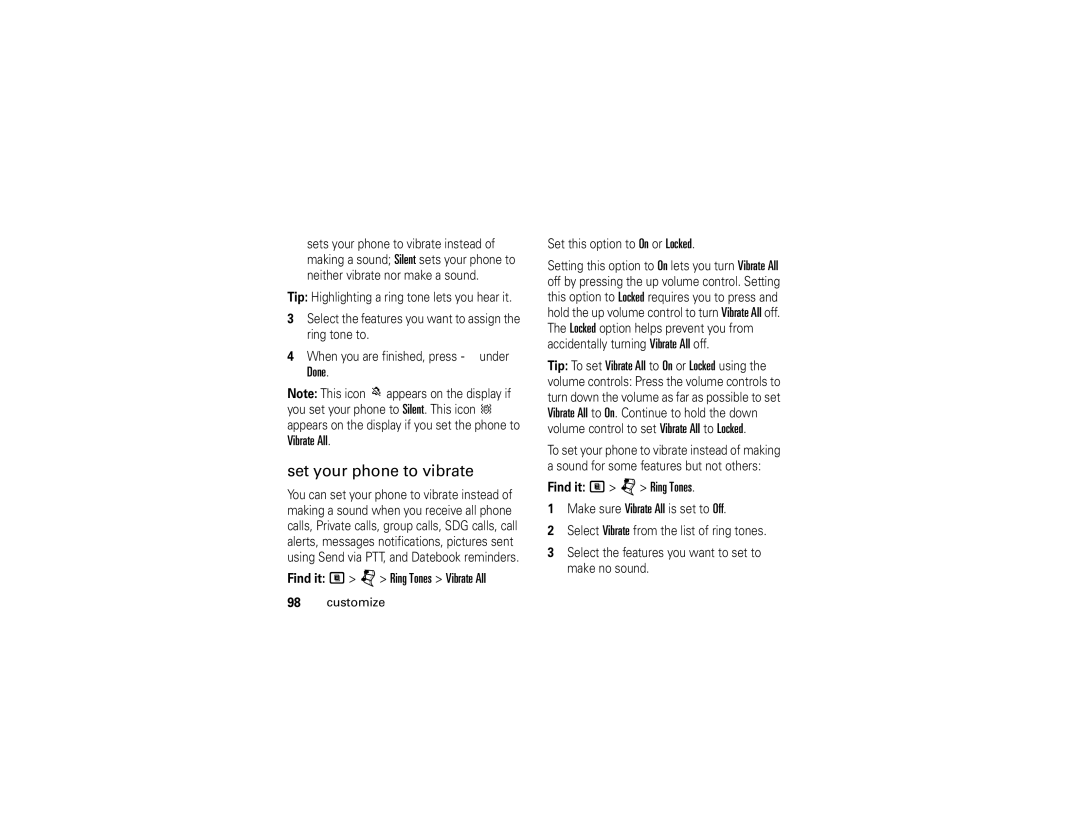I877
Page
Important Notice Please Read Prior to Using Your Phone
Page
Declaration of Conformity
Class B Digital Device
Page
Hellomoto
Check it out
OpenSourceNotices
Electrical Requirements
Contents
Other features
Customize
Menu map
Main menu
Settings menu
Display/Info
Use and Care
Settings menu
Symbols
About this guide
Find it M u Phone Calls
Insert the SIM card
SIM card
Memory card
Insert the memory card
Find it M u Connections USB
Remove the memory card
Memory Card Remove Card
Battery
Battery Use & Battery Safety
Essentials
Battery installation
Charge from your computer
Battery charging
Charge using the charger
Turn it on & off
Answer a phone call
Enable security
Make a phone call
Make a private call
Send call alerts
To make a Private call
Option
Answer a private call
Answer a call alert
Queue
Clear
Store a phone number or private ID
Call a stored phone number or private ID
Find it M L New Contact
Find it M L
Your phone number and Private ID
Text messages
Set it up
My Info
Setup Find it M E M Text Msg Setup
Receive a text message
Read from the Message center
Create and send text messages
Msgs Inbox Text Msg Inbox
Use drafts
Resend text messages
Delete sent text messages
Fax, x400, Paging, Email, ERMES, or Voice
Under Msgs Outbox Text Msg Outbox Press M Delete All
Delete all unlocked sent messages
Using your handset as a modem
Find it M u Connections USB Memory Card Access
Use your phone as USB mass storage device
Connect with a USB cable
Connect via Bluetooth
Format Bit Rate Sampling
Music player
Main attractions
Understanding the folder structure
Play music files
Find it M j Audio Player
Filename rules
Play music while loading files
Back
Set up the music player
Work with playlists
Reverbs
Find it M j Audio Player Playlists Create New
Select Add Songs
Edit a Playlist
Reorder Songs in a Playlist
Use the favorites playlist
Highlights
Work with podcasts
Find it M j Audio Player Podcasts
Background music
Highlights
Find it M j Audio Player Podcasts M Forward Details Send
Add a highlight marker
Play music in the background
Media center
Press M Hide Player
Format Bit Rate Sampling Enhanced
Bit
Linear
16-bit
Format Bit Rate Sampling Bit mu
L2 also WMA
Stand
Format Bit Rate Sampling IMelody
Access the camera
Camera
Picture Quality Adjust the picture quality to Normal or Fine
Change storage preference
Digital viewfinder
Photo editor
PTV features
Access the media center
Find it e M Camera Setup
Customize the camera
Send messages
Begin a message and choose a recipient
From the Contacts or the Recent Calls list
Create messages
Send a completed message
Picture or press M Use PTT Feature Send Picture
Receive messages
Reply to a message
Send pictures
Start a call by sending a picture
Receive a picture
Select Browse Picture or Capture Picture
From the media center
Feature Send Event
Clear a picture from the display
Send a datebook event
Clear Screen
Find it M p PT Manager Configure PTT My Info Info to Send
Find it M p PT Manager Configure PTT My Info Auto Send
Send my info
Set my info sending option
Feature
Send contact information
Send your location
PT Manager Send Contact
Turn PTT features on and off
Find it M p PTT Options On/Off PTT Features
One touch PTT
Find it M p PTT Options One Touch PTT
Quick PTT
Find it M p Quick PTT
PT manager
Find it M p PT Manager
Create a message
More message options
Find it M Messages Create Message Create MMS Msg
Select from Contacts or Recent Calls
Quick notes
Priority Set priority Normal or High
No Date
Reply All
Preview
Insert items
Remove an inserted item
Take a new picture
Done
Record a video
Create a new voice record
Remove an attachment
Select Attach New Attachment
Drafts
Send a draft
Edit a draft
Delete a draft
Forward items from the outbox
Check delivery status
Resend
Delete a message
Embedded objects and attachments
Open attachments
View received messages from the message center
Under Msgs Inbox MMS Inbox
Delete unread messages
Lock and unlock messages
Call a number in a message
Send a call alert
Store message information to contacts
Go to a website
Press M Save Number or Save Email
Press M Go To Website
Save an embedded picture, video, or audio recording
Delete an embedded picture, video, or audio recording
Save attachments
Press M Save Attachment
Under Msgs M MMS Setup
Delete attachments
Message transmission
Customize MMS
New quick notes and reply phrases
Create quick notes
Clean up options
Select New QuickNote or New Reply
Edit quick notes
Delete only quick notes and reply phrases you have created
Find it M g M MMS Setup Cleanup Select Inbox or Sent Items
Delete all messages
Bluetooth
Find it M m Bluetooth
Select Inbox, Drafts, or Outbox
Find it M g
Turn Bluetooth On or Off
Make a Bluetooth connection
Find it M m Bluetooth Setup Power
Find it M m Bluetooth Audio Devices Look for Devices
Connect your handset with another Bluetooth device
Use Bluetooth during a call
Find it M m Bluetooth Pair To Devices
Send information via Bluetooth
Press M Send Via... Bluetooth
Under Contcs
Send Contacts
Clock screen saver
Send audio files, pictures, and videos
Find it M u Display/Info Clock Screen Saver
Basics
Status indicators
Display
Change the character input mode
Message Indicator Shows when you receive a text message
Main menu
Text entry
Entry method
Enter a word using word method character input
Word method
Alpha method
Characters
Transmitters
Navigation key
Handsfree speaker
Find it M u Advanced Transmitters Off
Use GPS with map software
Get connected
Find it M m GPS Interface Nmea OUT USB
Find it M m GPS Interface Nmea OUT Off
Optimize your handset position and orientation
Features for the hearing impaired
Using your phone with a hearing aid
Features for the vision impaired
Choose your hearing aid setting
Voice playback
Optimize your handset antenna position
Find it M u Display/Info Theme High Contrast
High contrast theme
Find it M u Voice Playback
Turn off a call alert
Recent calls
Store an item to contacts from recent calls
Press M Recent Calls
Redial
Caller ID
Call forward
Find it M Recent Calls
Voice names
Find it M u Phone Calls Call Forward
Contact
Options
Emergency calls
International calls
Speed dial
Voicemail
Turbo dial
Receiving a message
Select New SDG List
Selective dynamic group SDG calls
Create SDG lists in contacts
Add private numbers
Add members from contacts, the recent calls list, or memo
Make SDG Calls
Add members manually from the keypad
Remove members or SDG lists
Start a SDG call with a private
SDG call Information
SDG Call Details
Volume
Ring tones
Find it M j Ring Tones
Customize
Set your phone to vibrate
Find it M j Ring Tones Vibrate All
Select Internal Placement
Find it M m Datebook M Setup
Wallpaper
Datebook
Set your privacy options
Hide or show location information
Find it M m GPS Privacy
Select from the following options
Advanced calling
Other features-advanced calling
Feature
Alarm clock
Press M u Phone Calls
Flip Activation
To End On
Press M T Alarm Clock
Other features-contacts
Contacts
Edit Ring Tone/Picture
Other features-datebook
Datebook New Event
Other features-GPS
GPS Privacy
Speaker
Other features-handsfree
Handsfree
Other features-memory card
On Phone or Prefer On Card
Memory Usage
Memory Card Store Media
Pc applications
Personalize
Security
TTY Baud
Select 45.45 or
Lock Now or Auto Lock
Important Safety Legal Information
Safety and General Information
Safety Information
Exposure to Radio Frequency RF Energy
Portable Radio Product Operation and EME Exposure
Operational Precautions
Approved Accessories RF Energy Interference/Compatibility
Phone Operation
Two-way radio operation
Driving Precautions
Follow Instructions to Avoid Interference Problems
Implantable Medical Devices
Hearing Aids
Symbol Definition
Operational Warnings
Potentially Explosive Atmospheres
Batteries and Chargers
Choking Hazards
Glass Parts
Seizures/Blackouts
Repetitive Motion
Export Law Assurances
Service & Repairs
Service & Repairs
Specific Absorption Rate Data
SAR Data
SAR Data
Length of Coverage
What Does this Warranty Cover?
Warranty
General Provisions
How to Get Warranty Service
What This Warranty Does Not Cover
Patent and Software Provisions
Freight costs to the repair depot
Warranty
Hearing Aid Compatibility
124 HAC
HAC
Any combined rating equal to four is considered usable
WHO Information
Information From the World Health Organization
Product Registration
Recycling
Wireless The New Recyclable
California Perchlorate Label
Patent and Trademark
Patent and Trademark Information
Software Copyright Notice
Privacy and Data Security
Privacy and Data Security
Driving Safety
Smart Practices While Driving
Wherever wireless phone service is available
Index
Index
Index
Index
Index
Index
Page
NNTN7411B