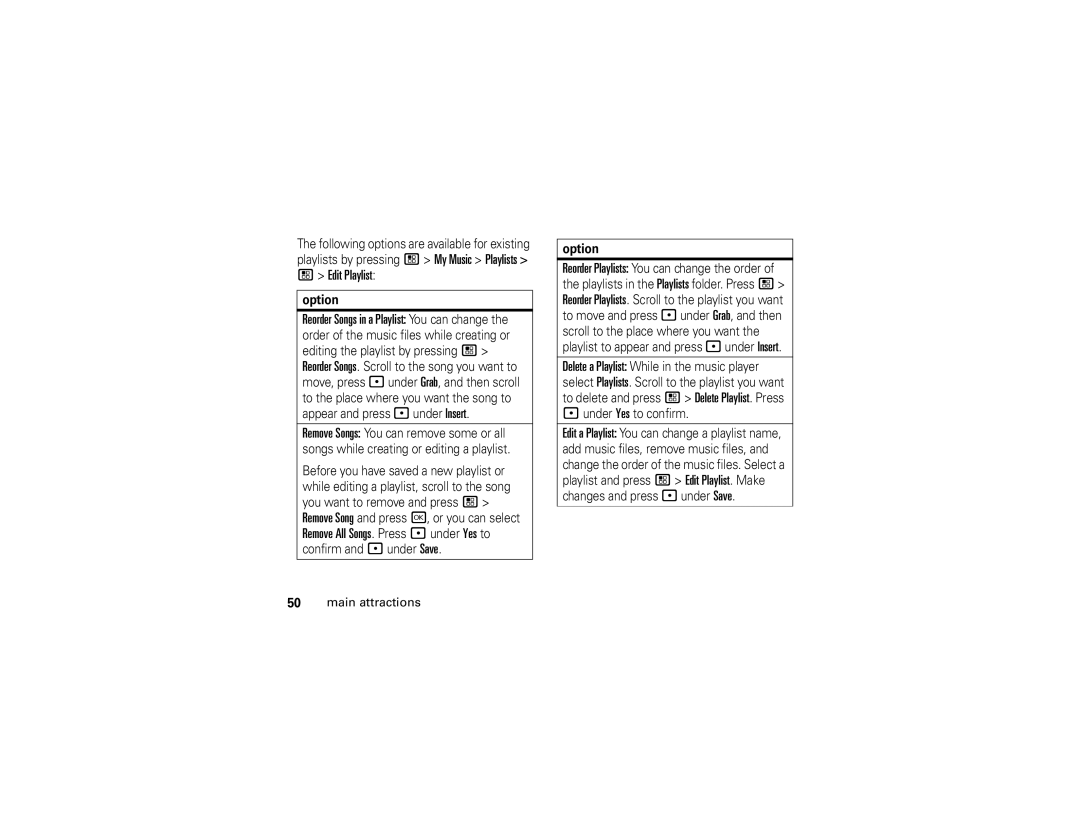I890
Page
Hellomoto
Check it out
Contents
MOTOtalk
Safety, Regulatory Legal
Customize
Menu map
Main menu
Settings menu
Display/Info Personalize
This guide shows how to locate a menu feature as follows
Symbols
About this guide
Find it / u Phone Calls
SIM card
MicroSD card
Insert the SIM card
Find it / u Connections USB
Insert the microSD card
Remove the microSD card
Memory Card Remove Card
From the home screen press / u
Battery
Battery installation
Battery charging
Turn it on & off
Battery indicators
Charge from your computer
Enable security
Feature
Make a phone call
Answer a phone call
Send a call alert
Make a private call
Any key To answer phone calls by
To send a call alert
Answer a private call
Press under Alert
Make a phone call while in a private call
Answer a call alert
Call status & completion
Store a phone number or private ID
Select Off, Ask First or Automatic
Edit
Find it / L New Contact
Call a stored phone number or private ID
Finding your phone number and private ID
Messaging
Create & send messages
Off
Feature Forward a Press / Forward
Receive messages
Both
Read
Attachment
Video, or Save Audio
Select Talkgroup
Press / Save Number or Save Email
Multimedia message options
Press / Go To Website
Manage your messages
Find it / E / Setup Cleanup Select Inbox or Sent Items
Priority Set priority Normal or High
Day
Days
FirstIn
FirstOut
Cancel Forward a Press / E Sent Items
Feature View unsent Press / E Outbox. messages
Find it Press / E / Threading None or Sender
Delete a Press / E Sent Items
Find it / E / Setup Option
Customize messaging
Manage memory
Delete All. Press under Yes to confirm
MMS setup
Text message setup
Find it / E / Setup MMS Setup
Find it / E / Setup
New quick notes & reply phrases
MMS Setup Replies
Select New Quicknote, or New Reply
Message notifications
Set notification options
Press / Delete All
Find it / u Phone Calls Notifications
Using your handset as a modem
Call Setup Notifications
Status indicators
See page 1 for a basic phone diagram
Status indicators are shown at the top of the home screen
Display
Access an application
Main menu
Carousel menu
Find it / u Display/Info Menu View
Text entry
Auto hide
Assigning applications
Press / u Personalize Carousel
Word method
Alpha method
Characters
Volume
Or T
Or U
Character type
Navigation key
Handsfree speaker
Transmitters
Use GPS with map software
Features for the hearing impaired
Using your phone with a hearing aid
Find it / u Phone Calls Hearing Aid
Security features
Security
Auto Lock
SIM PIN On
Main attractions
Multimedia
Audio files downloaded to your phone
Midi XMF
Supported video file formats include
My music
Play music files
Memory card folder structure
Find it / j My Music
Play music while loading files
Find it / j My Music
To play music while files are loading
Scroll to a music file or folder and press under Play or r
Set up the music player
Find it / j My Music / Setup
Playlists
Find it / j My Music Playlists Create New
Edit Playlist
Favorites
Podcasts
Find it / j My Music Songs
Find it / j My Music Podcasts
Add Highlights
Add a highlight marker While playing a Podcast press
My music on the external display
Background music
Find it / j My Music Podcasts / Forward Details Send
Press / Hide Player
My images menu
My images
My Images
My videos
Viewing images
My images on the external display
Find it / j My Images
My videos setup menu
Find it / j My Videos / Setup
Viewing videos
My videos on the external display
Camera
Access the camera
To enter Menu Options
Seconds
Access the camera on the external display
Access the media center
Find it / j Camera / Camera Setup
Customize the camera
You can use your phone’s camcorder feature to record videos
Camcorder
Record video
Find it / j Camcorder
Find it / j Camcorder / Camera Setup
Camera Setup To access the camera set up screen
Customize the camcorder
Deleting a recorded video
Touch media keys
Sending video via MMS message
Icon Function
PTX features
Send messages
Begin a message & choose a recipient
Create messages
PT Manager
Find it / N PT Manager Send Message
Send a completed message
Reply to a message
Send pictures
Send a picture during a call
Start a call by sending a picture
Find it / j Media Center
Card Pictures
Find it / S PT Manager Send Picture
Use PTT Feature Send Event
Receive a picture
Clear a picture from the display
Send a datebook event
Send my info
Find it / S PT Manager Configure PTT My Info Info to Send
Push the PTT button to send the event
Find it / S PT Manager Configure PTT My Info Auto Send
Use PTT Feature
Send contact information
Send your location
Turn PTT features on and off
Find it / S PT Manager Configure One Touch PTT
One touch PTT
Check or uncheck Messages, Pictures, Events or Location
Bluetooth
Turn Bluetooth on or off
Find it / C c Setup Power
PT manager
Make a Bluetooth connection
Connect your handset with a Bluetooth headset
Find it / C c Audio Devices Look for Devices
Select Name if you wish to assign a name to your handset
Send information via Bluetooth
Use Bluetooth during a call
Find it / C c Pair to Devices
How to check if your PC supports Bluetooth FTP
File browsing with the Bluetooth file transfer service
Press / Send Via... Bluetooth
Event, audio file, video, or picture you want to send
Turn off a call alert
Recent calls
Redial
Caller ID
Store an item to contacts from recent calls
Find it / Recent Calls
Emergency calls
Call forward
Find it / u Phone Calls Call Forward
Call features Open, press under Unlock, and press under Yes
International calls
Speed dial
Press # Press `
Voicemail
Turbo dial
Receiving a message
Through
MOTOtalk
Switching to MOTOtalk
Exiting MOTOtalk
Channels and codes
Talk range
Setting channels and codes
Making code calls
Receiving code calls
Receiving all MOTOtalk calls
Select Receive All
No one is on your channel or code You are out of range
Private only
Private MOTOtalk calls
Making a private MOTOtalk call
Making emergency calls in MOTOtalk mode
Setup options
Receiving a private MOTOtalk call
Ending code calls and private MOTOtalk calls
To access setup options
From the Setup screen, scroll to
Press / p MOTOtalk or MT Options
Direct Launch and press r
Using state tone
Ring tones
Set your phone to vibrate
Find it / j Ring Tones
Done
Wallpaper
Backlight
Find it / u Display/Info Backlight
Datebook
Datebook New Event
Datebook setup
Find it / C Datebook / Setup
Hide or show location information
Find it / C GPS Postion
Reorder apps menu
To reorder apps menu
Find it / Games and Apps
Press / Games and Apps More
Safety, Regulatory & Legal
Battery Use & Safety
Specific Absorption Rate Ieee
Software Copyright Notice
Content Copyright
Open Source Software Information
Your Location
Emergency Calls
Safety & General Information
Navigation
Portable Radio Product Operation and EME Exposure
Driving Precautions
Operational Warnings
Glass Parts
Seizures/Blackouts
Industry Canada Notice to Users
FCC Declaration of Conformity
FCC Notice to Users
Use & Care
What Does this Warranty Cover?
Motorola Limited Warranty for the United States and Canada
What is Not Covered? Exclusions
How to Obtain Warranty Service or Other Information
Who is Covered?
What Will Motorola Do?
What Other Limitations are There?
Hearing Aid Compatibility with Mobile Phones
Patent and Software Provisions
Disposal of your Mobile Device Accessories
Information from the World Health Organization
Product Registration
Export Law Assurances
California Perchlorate Label
Privacy & Data Security
Smart Practices While Driving
Disposal of your Mobile Device Packaging & Product Guide
105
106