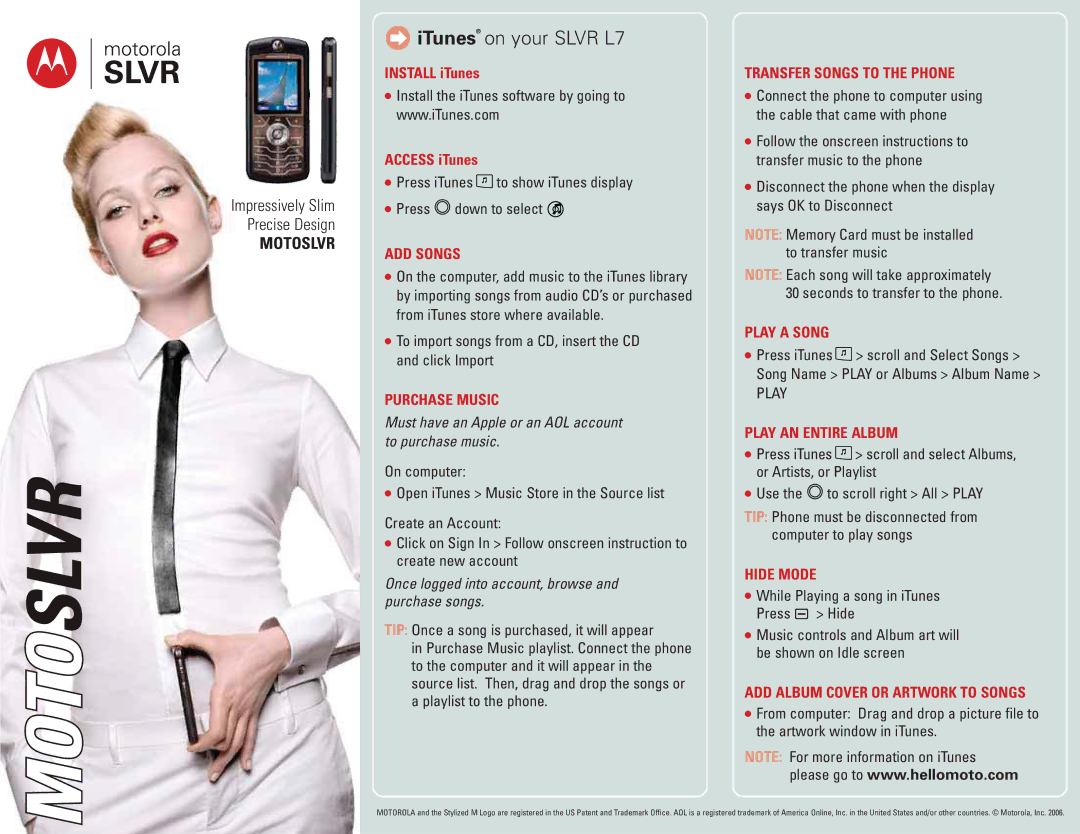Impressively Slim Precise Design
MOTOSLVR
 iTunes® on your SLVR L7
iTunes® on your SLVR L7
INSTALL iTunes
•Install the iTunes software by going to www.iTunes.com
ACCESS iTunes
•Press iTunes ![]() to show iTunes display
to show iTunes display
•Press ![]() down to select
down to select ![]()
ADD SONGS
•On the computer, add music to the iTunes library by importing songs from audio CD’s or purchased from iTunes store where available.
•To import songs from a CD, insert the CD and click Import
PURCHASE MUSIC
Must have an Apple or an AOL account to purchase music.
On computer:
•Open iTunes > Music Store in the Source list
Create an Account:
•Click on Sign In > Follow onscreen instruction to create new account
Once logged into account, browse and purchase songs.
TIP: Once a song is purchased, it will appear
in Purchase Music playlist. Connect the phone to the computer and it will appear in the source list. Then, drag and drop the songs or a playlist to the phone.
TRANSFER SONGS TO THE PHONE
•Connect the phone to computer using the cable that came with phone
•Follow the onscreen instructions to transfer music to the phone
•Disconnect the phone when the display says OK to Disconnect
NOTE: Memory Card must be installed to transfer music
NOTE: Each song will take approximately 30 seconds to transfer to the phone.
PLAY A SONG
•Press iTunes ![]() > scroll and Select Songs > Song Name > PLAY or Albums > Album Name >
> scroll and Select Songs > Song Name > PLAY or Albums > Album Name >
PLAY
PLAY AN ENTIRE ALBUM
•Press iTunes ![]() > scroll and select Albums, or Artists, or Playlist
> scroll and select Albums, or Artists, or Playlist
•Use the ![]() to scroll right > All > PLAY
to scroll right > All > PLAY
TIP: Phone must be disconnected from computer to play songs
HIDE MODE
•While Playing a song in iTunes Press a > Hide
•Music controls and Album art will be shown on Idle screen
ADD ALBUM COVER OR ARTWORK TO SONGS
•From computer: Drag and drop a picture file to the artwork window in iTunes.
NOTE: For more information on iTunes please go to www.hellomoto.com
MOTOROLA and the Stylized M Logo are registered in the US Patent and Trademark Office. AOL is a registered trademark of America Online, Inc. in the United States and/or other countries. © Motorola, Inc. 2006.