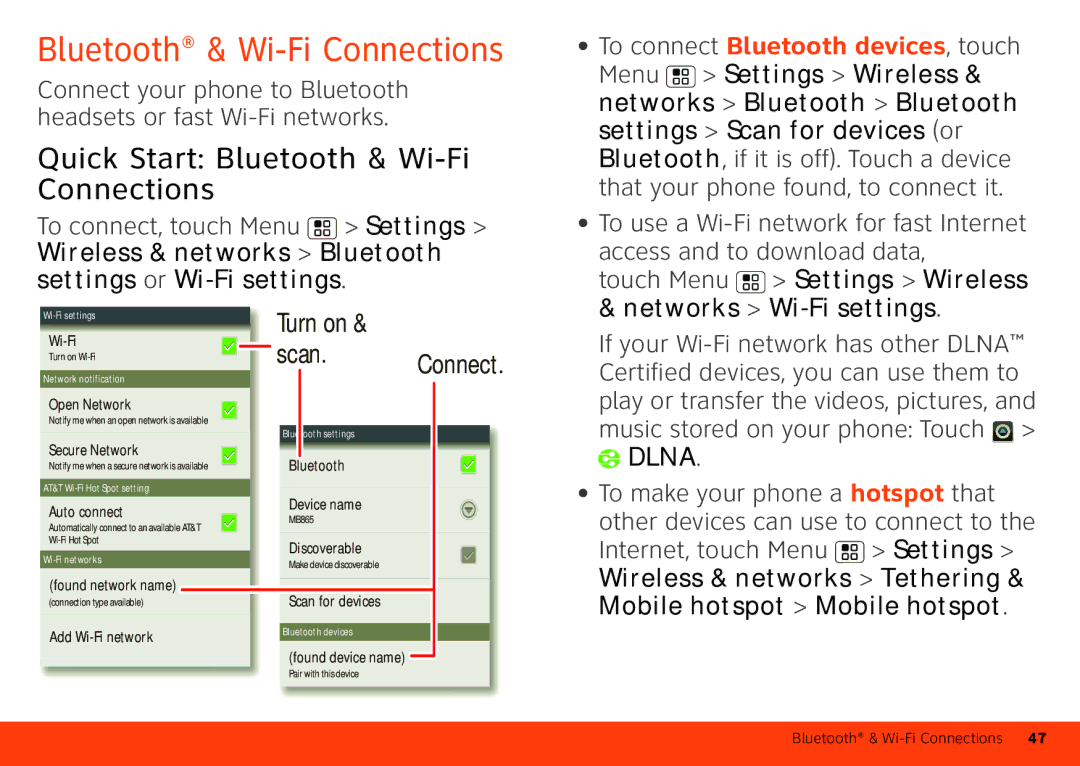User’s Guide
Page
Motorola Atrix 4G
Welcome
For keyboard details, see Text Entry on
Your Phone
On the web-You can also get support online
Find More Information
Let’s Go
Contents
Your Motoblur Account
Set Up & Go
Dialer Contacts, then
Set up email accounts, see Set Up Messaging on
Wi-Fi Connect
Security
To add or edit the email, social
Quick start Touchscreen
Touchscreen & Keys
Contacts
Dialer Contacts then drag your list up or down
Volume Keys
Power & Sleep Key
Location & security Set up screen lock
Display Screen timeout
Menu, Home, Search, & Back Keys
Home Screen
Quick Start Home Screen
Widgets, touch
Messages, Social Networking, or Calendar widgets
Hold one until you
Feel a vibration
Search
Personalize
Phone Status & Notifications
Quick Start Personalize
Ringtones
Display Settings
Sounds
Apps
Find it Menu Settings Language & keyboard Select locale
Language & Region
Quick start Apps
Find it Menu Settings Applications Manage applications
Manage & Restore Apps
Recent Apps
Market, touch My apps
Privacy, use apps from trusted sites, like
Choose Carefully
Calls
Update Your Phone
Quick Start Calls
Find it Dialer
End Calls
Make & Answer Calls
Touch End call
Your phone to your
Favorites
Speed Dial
Voice Dial
Handsfree
Enter Numbers During a Call
Mute & Hold
Conference Calls
Your Phone Number Recent Calls
Call Forwarding & Waiting
Settings Additional settings Caller ID
Restrict Outgoing Calls
Cool Down
Contacts
Access
Quick Start Contacts
Find it Dialer Contacts
Status
Transfer Contacts
Hold the contact, then choose Share name card
Touch Motorola widgets Mobile SMS Contact quick tasks
Call, Text, or Email Contacts
To add your email contacts, see Set Up Messaging on
Edit or Delete Contacts
Create Contacts
Link Contacts
Synchronize Contacts
My Details
Groups
Social Networking
Quick Start Social Networking
To edit details, touch Menu Edit
Add Accounts
Update Your Status
Find it Accounts Add account
Edit & Delete Accounts
Text Messaging & Email
Quick Start Messaging
Find it Accounts
Send & Receive Attachments
Create Messages
Find it Messaging
To add email accounts, touch
Set Up Messaging
Accounts Add account
Accounts show messages
Voicemail
Instant Messages
Sends and receives messages Fetch schedule
Messaging Menu , then
Quick Start Text Entry
Text Entry
Swype
Text Entry Settings
To zoom in or out, press the volume keys
Settings Video Resolution Medium Qvga
Photos & Videos
Quick Start Photos & Videos
Find it Gallery
View & Share Your Photos & Videos
Share
Options
Photo & Video Settings
YouTube
Music
Quick Start Music
Find it YouTube
Get Music
Airplane mode
To load and play music on your phone, you need a
To transfer music files from your computer to your phone
Quick Start Browser
Browser
Connect
To download apps
Download Apps
More Downloads
To clear your download history
Quick Start Location
Location
Find it Maps
Help
Google Latitude
Google Maps Navigation
Find it Navigation
Follow the prompts to speak or type your destination
Features & Services
AT&T Features & Services
Settings Do not detect your location
More Information
Quick start Webtop Application & Entertainment Center
Webtop Application & Entertainment Center
Choose webtop
Webtop Application
Entertainment Center
Touch Menu Settings Wireless & networks Wi-Fi settings
Quick Start Bluetooth & Wi-Fi Connections
Music stored on your phone Touch Dlna
After you connect
Bluetooth Handsfree Devices
Bluetooth devices list
Wi-Fi Networks
Disconnect
To connect a network in your range
Dlna Media Devices
To set up your phone as a Wi-Fi hotspot
Use airplane mode to turn all your
Airplane Mode
File Transfer
Quick Start File Transfer
Then, to format your memory card, touch Format SD card
To remove or format your memory Card, you need to unmount it
Touch Phone Portal
Phone Portal
To use your
Connection
Use Quickoffice to view and edit files on your memory card
Quickoffice
Find it Quickoffice
Quick Start Schedule
Schedule
Find it Calendar
Delete event
Security
Alarm Clock
Quick Start Security
Date & Time
Security Set up SIM card lock
Reset
Change SIM PIN
To locate your phone
Lost, Stolen, Broken, Cleared
To wipe your phone data
Touch Menu Settings Wireless
Battery Tips
Tips & Tricks
Location & security Use GPS satellites
Settings Display Brightness dimmer setting
Accessibility
Settings Display Screen timeout
Settings Accessibility. Touch
Find it Voice Commands Menu Settings
Call settings Caller ID Readout
Find it Menu Settings Sound Volume or Vibrate
Tip To set separate volumes for calls
Accessibility to enable the settings, then touch Zoom Mode
Around the screen Touch Menu Settings Accessibility. Touch
Sound
TTY
Apps
Connections Quick Reference
Crash Recovery
Troubleshooting
Service & Repairs
Battery Use & Safety
Safety, Regulatory & Legal
Third Party Accessories Driving Precautions
Battery Charging
While driving, Always
Seizures/Blackouts
Children
Repetitive Motion
Glass Parts
Operational Warnings
Authorities for more information
Radio Frequency RF Energy
SAR
Specific Absorption Rate Ieee
European Union Directives Conformance Statement
Information from the World Health Organization
Industry Canada Notice to Users
FCC Notice to Users
Navigation
Location Services GPS & Agps
Smart Practices While Driving
Privacy & Data Security
Liquids
Use & Care
Recycling
Mobile Devices & Accessories Packaging & Product Guides
Software Copyright Notice
Content Copyright
Open Source Software Information
Export Law Assurances
Service & Repairs
Product Registration
What Does this Warranty Cover?
Motorola Limited Warranty for the United States and Canada
Who is Covered?
How to Obtain Warranty Service or Other Information
Copyright & Trademarks