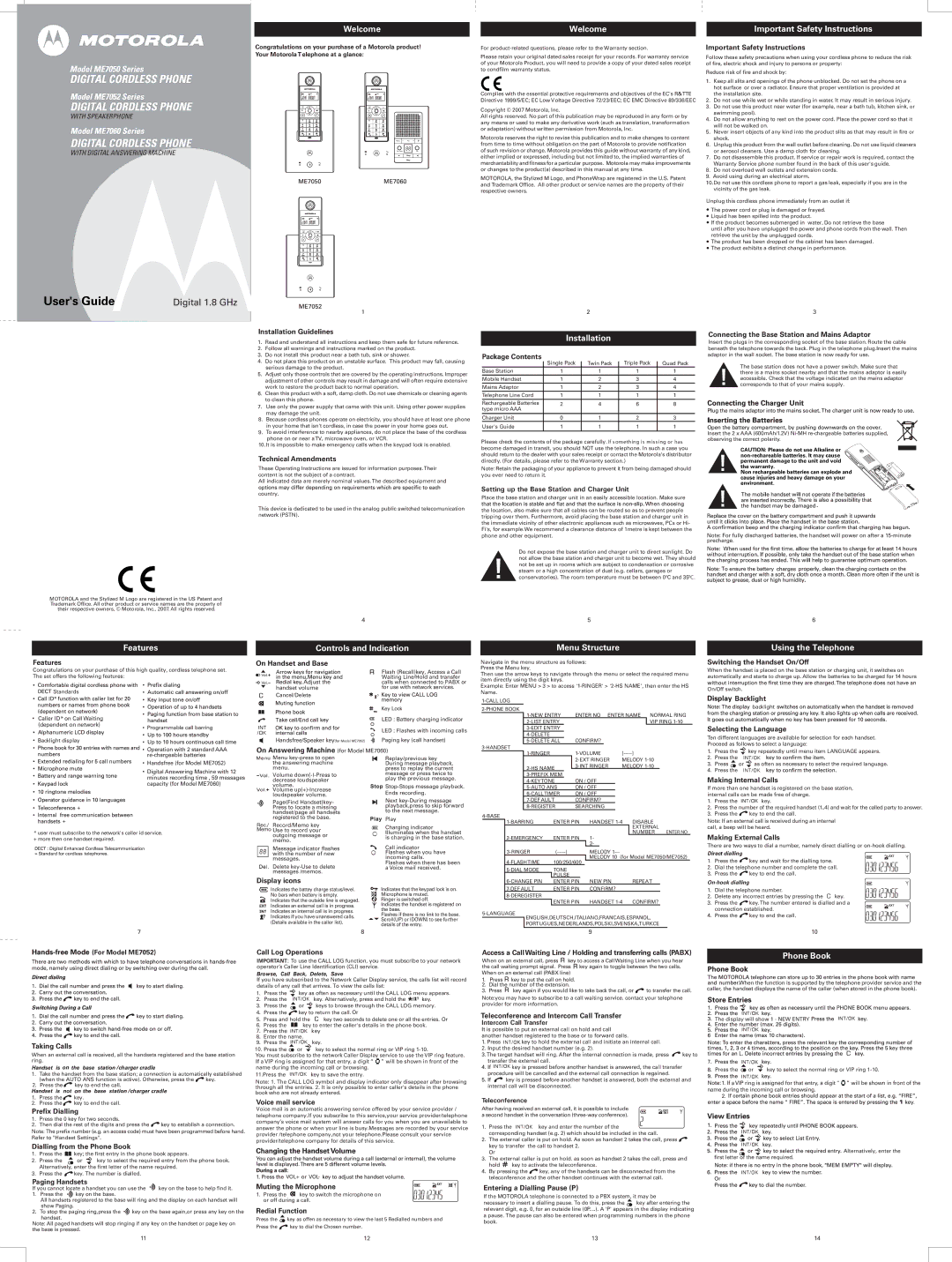Welcome
Welcome |
| Important Safety Instructions |
|
|
|
Model ME7050 Series
DIGITAL CORDLESS PHONE
Model ME7052 Series
DIGITAL CORDLESS PHONE
WITH SPEAKERPHONE
Model ME7060 Series
DIGITAL CORDLESS PHONE
WITH DIGITAL ANSWERING MACHINE
Congratulations on your purchase of a Motorola product! Your MotorolaTelephone at a glance:
For
Please retain your original dated sales receipt for your records. For warranty service of your Motorola Product, you will need to provide a copy of your dated sales receipt to condfilm warranty status.
Complies with the essential protective requirements and objectives of the EC's R&TTE Directive 1999/5/EC; EC Low Voltage Directive 72/23/EEC; EC EMC Directive 89/336/EEC
Copyright © 2007 Motorola, Inc.
All rights reserved. No part of this publication may be reproduced in any form or by any means or used to make any derivative work (such as translation, transformation or adaptation) without written permission from Motorola, Inc.
Motorola reserves the right to revise this publication and to make changes to content from time to time without obligation on the part of Motorola to provide notification of such revision or change. Motorola provides this guide without warranty of any kind, either implied or expressed, including but not limited to, the implied warranties of merchantability and fitnessfor a particular purpose. Motorola may make improvements or changes to the product(s) described in this manual at any time.
MOTOROLA, the Stylized M Logo, and PhoneWrap are registered in the U.S. Patent and Trademark Office. All other product or service names are the property of their respective owners.
Important Safety Instructions
Follow these safety precautions when using your cordless phone to reduce the risk of fire, electric shock and injury to persons or property:
Reduce risk of fire and shock by:
1.Keep all slits and openings of the phone unblocked. Do not set the phone on a hot surface or over a radiator. Ensure that proper ventilation is provided at the installation site.
2.Do not use while wet or while standing in water. It may result in serious injury.
3.Do not use this product near water (for example, near a bath tub, kitchen sink, or swimming pool).
4.Do not allow anything to rest on the power cord. Place the power cord so that it will not be walked on.
5.Never insert objects of any kind into the product slits as that may result in fire or shock.
6.Unplug this product from the wall outlet before cleaning. Do not use liquid cleaners or aerosol cleaners. Use a damp cloth for cleaning.
7.Do not disassemble this product. If service or repair work is required, contact the Warranty Service phone number found in the back of this user's guide.
8.Do not overload wall outlets and extension cords.
9.Avoid using during an electrical storm.
10.Do not use this cordless phone to report a gas leak, especially if you are in the vicinity of the gas leak.
Unplug this cordless phone immediately from an outlet if:
![]() The power cord or plug is damaged or frayed.
The power cord or plug is damaged or frayed.
![]() Liquid has been spilled into the product.
Liquid has been spilled into the product.
![]() If the product becomes submerged in water, Do not retrieve the base
If the product becomes submerged in water, Do not retrieve the base
until after you have unplugged the power and phone cords from the wall. Then retrieve the unit by the unplugged cords.
![]() The product has been dropped or the cabinet has been damaged.
The product has been dropped or the cabinet has been damaged. ![]() The product exhibits a distinct change in performance.
The product exhibits a distinct change in performance.
User's Guide | Digital 1.8 GHz |
1
Installation Guidelines
1. Read and understand all instructions and keep them safe for future reference.
2. Follow all warnings and instructions marked on the product.
3. Do not install this product near a bath tub, sink or shower.
4. Do not place this product on an unstable surface. This product may fall, causing serious damage to the product.
5. Adjust only those controls that are covered by the operating instructions. Improper adjustment of other controls may result in damage and will often require extensive work to restore the product back to normal operation.
6. Clean this product with a soft, damp cloth. Do not use chemicals or cleaning agents to clean this phone.
7. Use only the power supply that came with this unit. Using other power supplies may damage the unit.
8. Because cordless phones operate on electricity, you should have at least one phone in your home that isn't cordless, in case the power in your home goes out.
9. To avoid interference to nearby appliances, do not place the base of the cordless phone on or near aTV, microwave oven, or VCR.
10.It is impossible to make emergency calls when the keypad lock is enabled.
Technical Amendments
These Operating Instructions are issued for information purposes.Their content is not the subject of a contract.
All indicated data are merely nominal values.The described equipment and
country.
This device is dedicated to be used in the analog public switched telecomunication network (PSTN).
MOTOROLA and the Stylized M Logo are registered in the US Patent and Trademark Office. All other product or service names are the property of their respective owners, © Motorola, Inc., 2007. All rights reserved.
2
Installation
Package Contents
| Single Pack | Twin Pack | Triple Pack | Quad Pack |
Base Station | 1 | 1 | 1 | 1 |
Mobile Handset | 1 | 2 | 3 | 4 |
Mains Adaptor | 1 | 2 | 3 | 4 |
Telephone Line Cord | 1 | 1 | 1 | 1 |
Rechargeable Batteries | 2 | 4 | 6 | 8 |
type micro AAA |
|
|
|
|
Charger Unit | 0 | 1 | 2 | 3 |
User's Guide | 1 | 1 | 1 | 1 |
Please check the contents of the package carefully. If s om ething is m is s ing or ha s become damaged in transit, you should NOT use the telephone. In such a case you should return to the dealer with your sales receipt or contact the Motorola's distributor directly. (For details, please refer to the Warranty section.)
Note: Retain the packaging of your appliance to prevent it from being damaged should you ever need to return it.
Setting up the Base Station and Charger Unit
Place the base station and charger unit in an easily accessible location. Make sure
the location, also make sure that all cables can be routed so as to prevent people tripping over them. Furthermore, avoid placing the base station and charger unit in the immediate vicinity of other electronic appliances such as microwaves, PCs or Hi- Fi's, for example.We recommend a clearance distance of 1metre is kept between the phone and other equipment.
Do not expose the base station and charger unit to direct sunlight. Do not allow the base station and charger unit to become wet. They should not be set up in rooms which are subject to condensation or corrosive steam or a high concentration of dust (e.g. cellars, garages or conservatories). The room temperature must be between 00C and 350C .
3
Connecting the Base Station and Mains Adaptor
Insert the plugs in the corresponding socket of the base station. Route the cable beneath the telephone towards the back. Plug in the telephone plug.Insert the mains adaptor in the wall socket. The base station is now ready for use.
The base station does not have a power switch. Make sure that there is a mains socket nearby and that the mains adaptor is easily accessible. Check that the voltage indicated on the mains adaptor corresponds to that of your mains supply.
Open the battery compartment, by pushing downwards on the cover. Insert the 2 x AAA (600mAh/1.2V)
CAUTION: Please do not use Alkaline or
Non rechargeable batteries can explode and cause injuries and heavy damage on your environment.
Note: For fully discharged batteries, the handset will power on after a
|
| 4 |
|
|
|
Features |
| Controls and Indication |
|
|
|
5
Menu Structure
6
Using the Telephone
Features
Congratulations on your purchase of this high quality, cordless telephone set. The set offers the following features:
![]()
![]() Standards
Standards
![]()
![]()
![]()
![]()
![]()
![]() *
*![]()
![]()
![]()
![]()
![]()
![]()
![]()
![]()
![]()
![]()
![]()
![]()
![]()
![]()
![]()
![]()
Caller ID* on Call Waiting
On Handset and Base
|
|
|
|
|
|
| Flash (Recall)key, Access a Call |
|
|
| Adjust the |
| Waiting Line/Hold and transfer | ||
|
|
|
| calls when connected to PABX or | |||
handset volume |
| for use with network services. | |||||
Cancel/Delete |
|
| |||||
|
|
|
|
|
|
| Key Lock |
|
|
|
|
|
|
| LED : Battery charging indicator |
Navigate in the menu structure as follows: Press the Menu key.
Then use the arrow keys to navigate through the menu or select the required menu item directly using the digit keys.
Example: Enter MENU > 3 > to access
|
|
| |||
|
| ||||
|
|
| ENTER NO ENTER NAME NORMAL RING | ||
|
|
|
| VIP RING | |
Switching the Handset On/Off
When the handset is placed on the base station or charging unit, it switches on automatically and starts to charge up. Allow the batteries to be charged for 14 hours
On/Off switch.



 Backlight
Backlight
![]()
![]()
![]()
![]()
![]()
![]()
![]()
![]()
![]() backlight
backlight ![]()
![]()
![]()
![]()
![]()
![]()
![]()
![]()
![]()
![]()
![]()
![]()
![]()
![]()
![]()
![]()
![]()
![]()
![]()
![]()
![]()
![]()
![]()
![]()
![]()
(dependent on network)
![]() Backlight display
Backlight display
Programmable call barring
|
|
| LED : Flashes with incoming calls |
|
|
| |
Handsfree/Speaker key(for Model ME7052) | Paging key (call handset) | ||
| |
| |
CONFIRM? |
Selecting the Language
Ten different languages are available for selection for each handset. Proceed as follows to select a language:
![]()
![]()
![]()
![]()
![]()
![]()
![]()
![]() Operation with 2 standard AAA
Operation with 2 standard AAA
![]() Handsfree (for Model ME7052)
Handsfree (for Model ME7052)
![]() Digital Answering Machine with 12 minutes recording time , 59 messages capacity (for Model ME7060)
Digital Answering Machine with 12 minutes recording time , 59 messages capacity (for Model ME7060)
![]()
![]() +
+
![]()
![]()
![]()
![]() +
+
*user must subscribe to the network's caller id service. + more then one handset required.
7
On Answering Machine (for Model ME7060) | ||||
|
| Menu |
| Replay/previous key |
|
| the answering machine |
| During message playback, |
|
| menu. |
| press to replay the current |
|
| Volume |
| message or press twice to |
|
|
| play the previous message. | |
|
| decrease loudspeaker |
| |
|
| volume. |
| |
|
| Volume |
| Ends recording. |
|
| loudspeaker volume. |
| |
|
|
| Next | |
|
| Page(Find Handset)key- |
| |
|
| Press to locate a missing |
| playback,press to skip forward |
|
| handset/page all handsets |
| to the next message. |
|
| registered to the base. |
| Play |
|
|
| ||
Rec./ Record/Memo key |
| |||
| Charging indicator | |||
Memo Use to record your |
| |||
|
| outgoing message or |
| Illuminates when the handset |
|
|
| is charging in the base station. | |
|
| memo. |
| |
|
|
|
| |
|
| Message indicator flashes |
| Call indicator |
|
| |||
|
| with the number of new |
| Flashes when you have |
|
| messages. |
| incoming calls. |
|
| |||
|
| Delete |
| Flashes when there has been |
|
|
| a Voice mail received. | |
|
| messages /memos. |
|
|
Display icons |
|
| ||
|
| Indicates the battey charge status/level. |
| Indicates that the keypad lock is on. |
|
| No bars when battery is empty. |
| Microphone is muted. |
|
| Indicates that the outside line is engaged. |
| Ringer is switched off. |
|
| Indicates an external call is in progress. |
| Indicates the handset is registered on |
|
| Indicates an internal call is in progress. |
| the base. |
Indicates if you have unanswered calls. | Flashes if there is no link to the base. | |
Scroll(UP) or (DOWN) to see further | ||
(Details available in the caller list). | ||
details of the entry. | ||
|
8
|
|
|
|
|
|
|
|
|
|
| |||
|
|
|
|
| |||||||||
|
|
|
|
| MELODY |
| |||||||
|
|
| MELODY |
| |||||||||
|
|
|
|
|
|
|
|
|
|
| |||
|
|
|
|
|
|
|
|
|
|
|
| ||
|
| ON / OFF |
|
|
|
| |||||||
|
| ON / OFF |
|
|
|
| |||||||
|
| ON / OFF |
|
|
|
| |||||||
|
| CONFIRM? |
|
|
|
| |||||||
|
| SEARCHING |
|
|
|
| |||||||
ENTER PIN | HANDSET | DISABLE |
| ||||||||||
|
| ||||||||||||
|
|
|
|
|
|
|
|
|
|
|
| EXTERNAL |
|
| ENTER PIN | 1- |
|
|
|
| NUMBER | ENTER NO | |||||
|
|
|
|
|
|
| |||||||
|
|
|
|
|
|
| 2- |
|
|
|
|
|
|
|
|
| MELODY |
|
|
| |||||||
| 100/250/600 | MELODY 10 (for Model ME7050/ME7052) | |||||||||||
|
|
|
|
|
|
|
| ||||||
| TONE |
|
|
|
|
|
|
|
|
| |||
|
|
| PULSE |
|
| NEW PIN |
| REPEAT |
| ||||
| ENTER PIN |
|
| ||||||||||
| ENTER PIN | CONFIRM? |
|
|
| ||||||||
|
|
|
|
|
|
|
|
|
|
|
| ||
|
|
| ENTER PIN | HANDSET | CONFIRM? |
| |||||||
ENGLISH,DEUTSCH,ITALIANO,FRANCAIS,ESPANOL,
PORTUGUES,NEDERLANDS,POLSKI,SVENSKA,TURKCE
9
1.Press the ![]() key repeatedly until menu item LANGUAGE appears.
key repeatedly until menu item LANGUAGE appears.
2.Press the ![]()
![]()
![]()
![]()
![]()
![]()
![]()
![]()
![]()
![]()
![]()
![]()
![]()
![]()
3.Press ![]() or
or ![]() as often as necessary to select the required language.
as often as necessary to select the required language.
4. Press the
Making Internal Calls
If more than one handset is registered on the base station, internal calls can be made free of charge.
1.Press the ![]()
![]()
![]()
![]()
![]() key.
key.
2.Press the number of the required handset (1..4) and wait for the called party to answer.
3.Press the![]() key to end the call.
key to end the call.
Note: If an external call is received during an internal call, a beep will be heard.
Making External Calls
There are two ways to dial a number, namely direct dialling or
Direct dialling |
| |
1. | Press the | key and wait for the dialling tone. |
2. | Dial the telephone number and complete the call. | |
3. | Press the | key to end the call. |
1. Dial the telephone number.
2. Delete any incorrect entries by pressing the ![]() key.
key.
3. Press the ![]() key.The number entered is dialled and a connection established.
key.The number entered is dialled and a connection established.
4. Press the ![]() key to end the call.
key to end the call.
10






 (For Model ME7052)
(For Model ME7052)
Taking Calls
When an external call is received, all the handsets registered and the base station ring.
![]()
![]()
![]()
![]()
![]() on
on ![]()
![]()
![]()
![]()
![]()
![]()
![]() /charger cradle
/charger cradle
1. Take the handset from the base station; a connection is automatically established
(when the AUTO ANS function is active). Otherwise, press the | key. | |
2. Press the | key to end the call. |
|
![]()
![]()
![]() on
on ![]()
![]()
![]()
![]()
![]()
![]()
![]()
![]()
![]() /charger cradle
/charger cradle
1.Press the ![]() key.
key.
2.Press the ![]() key to end the call.
key to end the call.
Prefix Dialling
1.Press the 0 key for two seconds.
2.Then dial the rest of the digits and press the ![]() key to establish a connection.
key to establish a connection.
Note: The prefix number (e.g. an access code) must have been programmed before hand. Refer to "Handset Settings".
Dialling from the Phone Book
1. Press the ![]() key; the first entry in the phone book appears.
key; the first entry in the phone book appears.
2. Press the ![]() or
or ![]() key to select the required entry from the phone book. Alternatively, enter the first letter of the name required.
key to select the required entry from the phone book. Alternatively, enter the first letter of the name required.
3. Press the ![]() key. The number is dialled.
key. The number is dialled.
Paging Handsets
If you cannot locate a handset you can use the ![]()
![]() key on the base to help find it.
key on the base to help find it.
1.Press the ![]()
![]() key on the base.
key on the base.
All handsets registered to the base will ring and the display on each handset will show Paging.
2.To stop the paging ring,press the ![]()
![]() key on the base again,or press any key on the
key on the base again,or press any key on the
handset.
Note: All paged handsets will stop ringing if any key on the handset or page key on the base is pressed.
Call Log Operations
IMPORTANT: To use the CALL LOG function, you must subscribe to your network operator’s Caller Line Identification (CLI) service.
If you have subscribed to the Network Caller Display service, the calls list will record details of any call that arrives. To view the calls list:
1. | Press the |
| key as often as necessary until the CALL LOG menu appears. | |
2. | Press the |
| key. Alternatively, press and hold the | key. |
| ||||
| ||||
3.Press the ![]() or
or ![]() keys to browse through the CALL LOG memory.
keys to browse through the CALL LOG memory.
4.Press the ![]() key to return the call. Or
key to return the call. Or
5. Press and hold the | key two seconds to delete one or all the entries. Or |
6.Press the ![]() key to enter the caller's details in the phone book.
key to enter the caller's details in the phone book.
7.Press the ![]()
![]()
![]()
![]()
![]() key
key
8.Enter the name.
9.Press the ![]()
![]()
![]()
![]()
![]() key.
key.
10. Press the ![]() or key to select the normal ring or VIP ring
or key to select the normal ring or VIP ring
You must subscribe to the network Caller Display service to use the VIP ring feature.
If a VIP ring is assigned for that entry, a digit “ ![]()
![]() ” will be shown in front of the name during the incoming call or browsing.
” will be shown in front of the name during the incoming call or browsing.
11.Press the |
| key to save the entry. |
|
Note: 1. The CALL LOG symbol and display indicator only disappear after browsing through all the entries. 2. It is only possible to enter caller's details in the phone book who are not already entered.
Voice mail service
Voice mail is an automatic answering service offered by your service provider / telephone company.If you subscribe to this service,your service provider/telephone company’s voice mail system will answer calls for you when you are unavailable to answer the phone or when your line is busy.Messages are recorded by your service provider /telephone company,not your telephone.Please consult your service provider/telephone company for details of this service.
![]()
![]()
![]()
![]()
![]()
![]() VOL+
VOL+ ![]() VOL-
VOL- ![]()
![]()
![]()
![]()
![]()
![]()
![]()
![]()
![]()
![]()
![]()
![]()
![]()
![]()
![]()
![]()
Muting the Microphone
1. Press the ![]() key to switch the microphone on or off during a call.
key to switch the microphone on or off during a call.
Redial Function
Press the ![]() key as offen as necessary to view the last 5 Redialled numbers and
key as offen as necessary to view the last 5 Redialled numbers and
Press the ![]() key to dial the Chosen number.
key to dial the Chosen number.
Access a CallWaiting Line / Holding and transferring calls (PABX)
When on an external call, press ![]() key to access a CallWaiting Line when you hear the call waiting prompt signal. Press
key to access a CallWaiting Line when you hear the call waiting prompt signal. Press ![]() key again to toggle between the two calls. When on an external call (PABX line)
key again to toggle between the two calls. When on an external call (PABX line)
1.Press ![]() key to put the call on hold.
key to put the call on hold.
2.Dial the number of the extension.
3. Press ![]() key again if you would like to take back the call, or
key again if you would like to take back the call, or ![]() to transfer the call.
to transfer the call.
Note:you may have to subscribe to a call waiting service. contact your telephone provider for more information.
Teleconference and Intercom Call Transfer
Intercom Call Transfer
It is possible to put an external call on hold and call another handset registered to the base or to forward calls.
1.Press ![]()
![]()
![]()
![]() key to hold the external call and initiate an internal call.
key to hold the external call and initiate an internal call.
2.Input the desired handset number (e.g. 2).
3.The target handset will ring. After the internal connection is made, press ![]() key to transfer the external call.
key to transfer the external call.
4.If ![]()
![]()
![]()
![]()
![]() key is pressed before another handset is answered, the call transfer procedure will be cancelled and the external call connection is regained.
key is pressed before another handset is answered, the call transfer procedure will be cancelled and the external call connection is regained.
5.If ![]() key is pressed before another handset is answered, both the external and internal call will be disconnected.
key is pressed before another handset is answered, both the external and internal call will be disconnected.
Teleconference
After having received an external call, it is possible to include a second handset in the conversation
1. Press the |
| key and enter the number of the |
|
corresponding handset (e.g. 2) which should be included in the call.
2.The external caller is put on hold. As soon as handset 2 takes the call, press ![]() key to transfer the call to handset 2.
key to transfer the call to handset 2.
Or
3.The external caller is put on hold. as soon as handset 2 takes the call, press and
hold ![]() key to activate the teleconference.
key to activate the teleconference.
4.By pressing the ![]() key, any of the handsets can be disconnected from the teleconference and the other handset continues with the external call.
key, any of the handsets can be disconnected from the teleconference and the other handset continues with the external call.
Entering a Dialling Pause (P)
If the MOTOROLA telephone is connected to a PBX system, it may be
necessary to insert a dialling pause. To do this, press the ![]() key after entering the relevant digit, e.g. 0, for an outside line (0P....). A 'P' appears in the display indicating
key after entering the relevant digit, e.g. 0, for an outside line (0P....). A 'P' appears in the display indicating
a pause. The pause can also be entered when programming numbers in the phone book.
Phone Book
![]()
![]()
![]()
![]()
![]()
![]()
![]()
![]()
![]() When the function is supported by the telephone provider service and the caller, the handset displays the name of the caller (when stored in the phone book).
When the function is supported by the telephone provider service and the caller, the handset displays the name of the caller (when stored in the phone book).
The display will show 1 - NEW ENTRY ![]()
![]()
![]()
![]()
![]()
Press the ![]() or
or ![]() key to select the normal ring or VIP ring
key to select the normal ring or VIP ring
![]()
![]()
![]() 1. If a VIP ring is assigned for that entry, a digit “
1. If a VIP ring is assigned for that entry, a digit “ ![]()
![]() ” will be shown in front of the name during the incoming call or browsing.
” will be shown in front of the name during the incoming call or browsing.
2. ![]()
![]()
![]()
![]()
![]()
![]()
![]()
![]()
![]()
![]()
![]()
![]()
![]()
![]()
![]()
![]()
![]()
![]()
![]()
![]()
![]()
![]()
![]()
![]()
![]()
![]()
![]()
![]()
![]()
![]()
![]()
![]()
![]()
![]()
![]()
![]()
![]()
![]()
![]()
![]()
![]()
![]()
![]()
![]()
![]()
![]()
![]()
![]()
![]()
![]()
![]()
![]()
![]()
![]()
![]()
![]()
![]()
![]()
![]()
![]()
![]()
![]()
![]() Alternatively, enter the first letter of the name required.
Alternatively, enter the first letter of the name required.
11
12
13 | 14 |