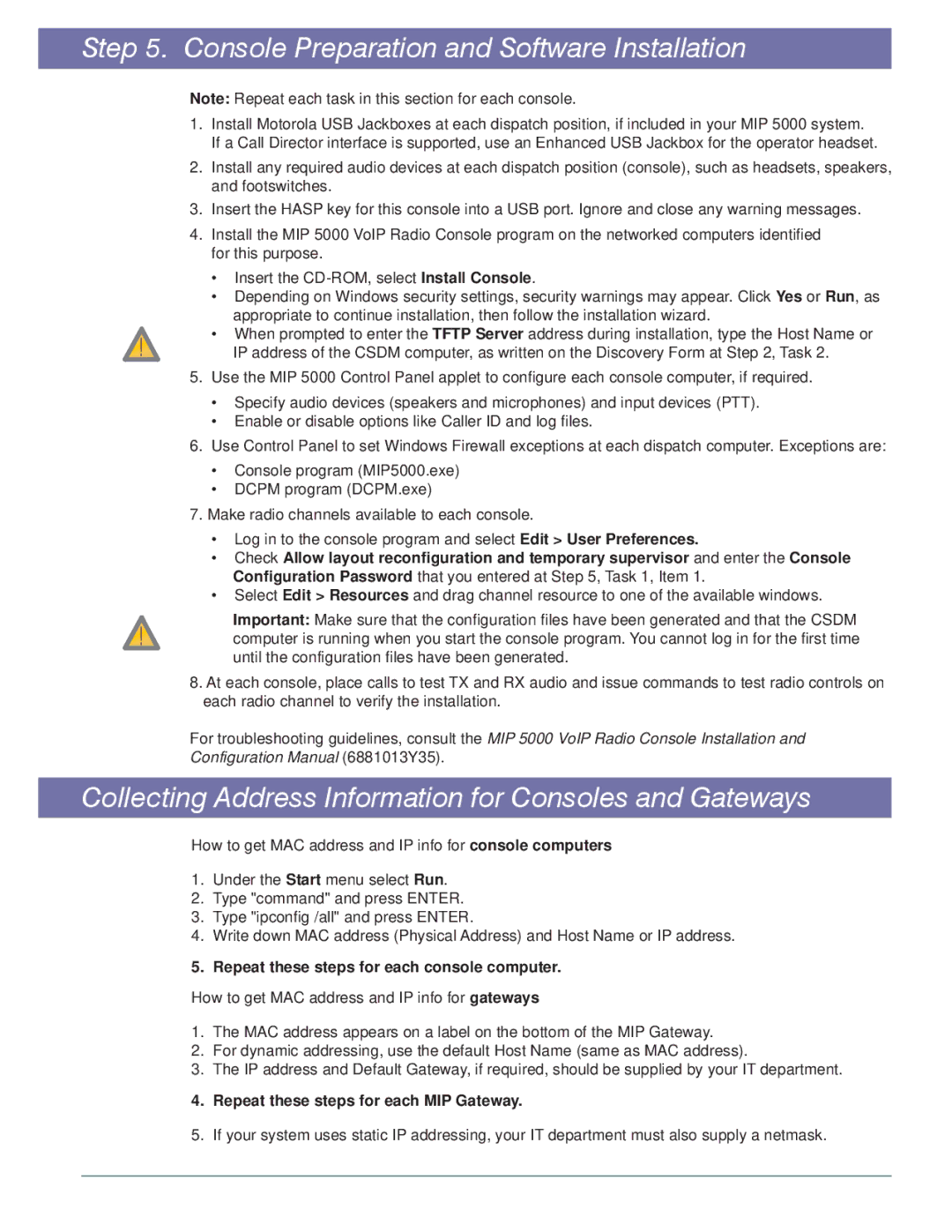MIP 5000 specifications
The Motorola MIP 5000 is an advanced mobile information platform designed to enhance communication and operational efficiency in demanding environments. Leveraging Motorola's renowned expertise in mobile technology, the MIP 5000 integrates a multitude of features that cater to the needs of various industries, including public safety, logistics, and manufacturing.At its core, the Motorola MIP 5000 boasts a robust and durable design, built to withstand the rigors of daily use in challenging conditions. It incorporates an IP67 rating, making it resistant to dust and capable of withstanding immersion in water up to a depth of one meter for 30 minutes. This durability is complemented by its ergonomic design, featuring a comfortable grip and intuitive interface, facilitating ease of use for operators in the field.
One of the standout features of the MIP 5000 is its advanced connectivity capabilities. It supports multiple wireless technologies, including Wi-Fi, Bluetooth, and cellular networks, ensuring seamless communication regardless of the environment. This versatility allows users to stay connected, share critical information in real-time, and access cloud-based applications efficiently.
The device is powered by a high-performance processor, enabling it to handle demanding applications and multitasking scenarios without lag. It also includes a vibrant display that offers excellent visibility under various lighting conditions, ensuring that users can easily read and interact with the device even in bright outdoor environments.
In terms of software, the MIP 5000 comes equipped with an adaptable operating system that supports a wide range of enterprise applications. This flexibility allows organizations to customize the device according to their specific workflow needs, enhancing productivity and operational efficiency.
Battery life is a crucial consideration for mobile devices, and the MIP 5000 excels in this regard. With its long-lasting battery, users can operate the device throughout the day without worry, making it ideal for extended shifts in field operations.
Furthermore, the MIP 5000 features enhanced security protocols, ensuring that sensitive data remains protected during transmission and storage. This focus on security is paramount for industries like public safety, where confidentiality is critical.
Overall, the Motorola MIP 5000 represents a comprehensive solution for mobile communication and information management, combining durability, connectivity, performance, and security. Its advanced features make it a valuable tool for businesses looking to enhance their operational capabilities in a fast-paced and demanding world.