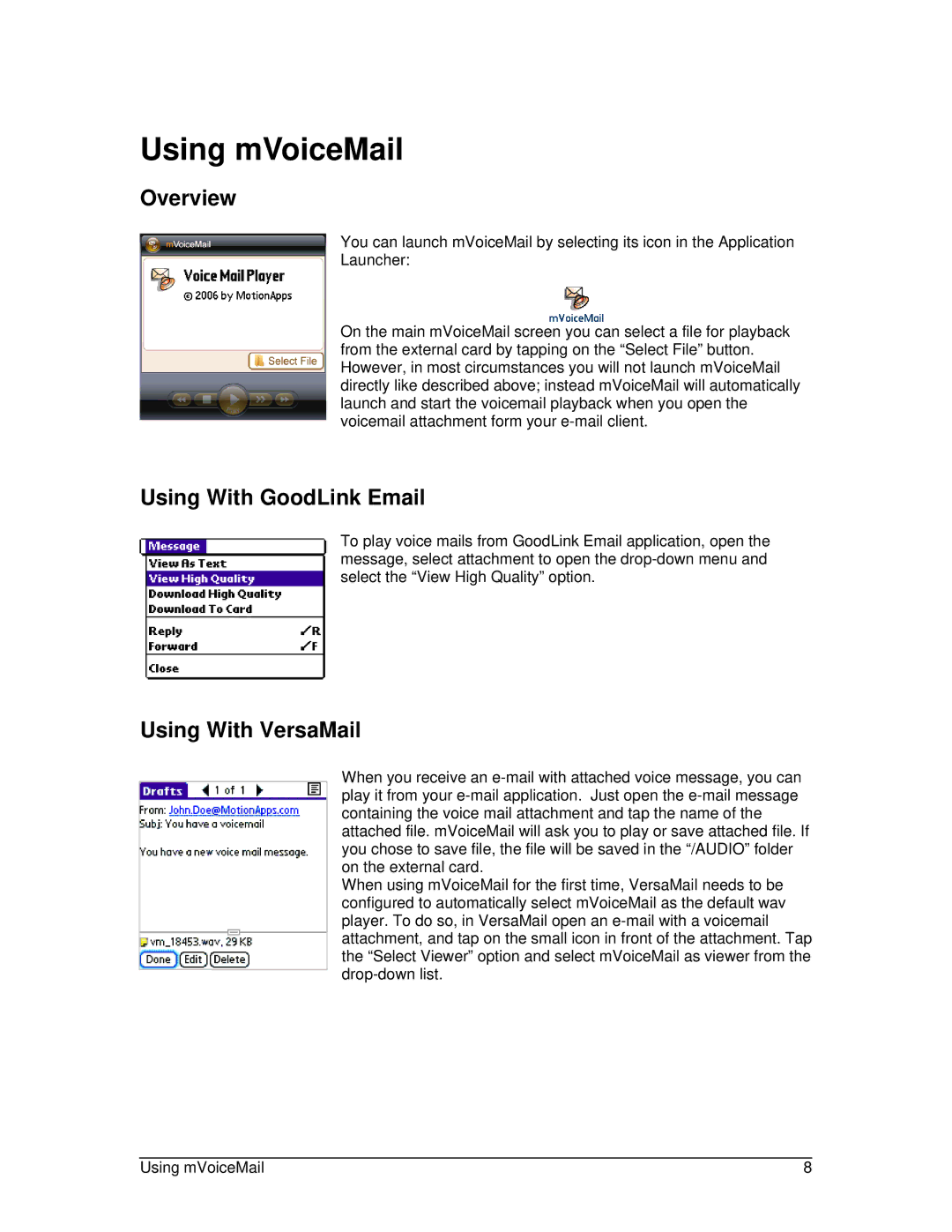motorola specifications
Motorola has long been a cornerstone in the telecommunications industry, known for its innovative technologies and commitment to quality. Founded in 1928, the company originally made its mark with radio equipment, but it transformed the mobile communications landscape with the introduction of the first commercially successful handheld mobile phone, the Motorola DynaTAC, in 1983.One of the standout features of Motorola phones is their robust build quality. The brand has consistently prioritized durability in its devices, making them suitable for users who require phones that can withstand everyday wear and tear. This commitment to sturdiness is complemented by their contemporary designs that appeal to a broad audience.
Motorola devices often come equipped with advanced technologies that enhance user experience. Notably, many models feature high-resolution displays that deliver vibrant visuals, making them ideal for multimedia consumption. The integration of edge-to-edge screens has become increasingly popular, providing immersive experiences for gaming and video playback.
Motorola has also made significant strides in camera technology. Numerous devices in the Motorola lineup boast multi-lens camera systems that allow for versatile photography options, including ultra-wide, macro, and portrait modes. The company typically leverages AI capabilities to enhance image quality and optimize settings based on the shooting environment, ensuring that users can capture stunning photos in various conditions.
Another key characteristic of Motorola phones is the near-stock Android experience they offer. While many manufacturers customize their Android operating systems heavily, Motorola provides a cleaner, bloatware-free version of Android that allows for smoother performance and easier navigation. This approach appeals to users who prefer a straightforward, user-friendly interface without unnecessary complications.
Motorola’s innovation extends beyond hardware; their commitment to 5G technology is noteworthy. Many recent devices are 5G-capable, paving the way for faster connectivity, improved streaming, and enhanced overall performance in a mobile environment.
In terms of battery life, Motorola devices often feature large-capacity batteries, which have become a hallmark of the brand. Many models also support fast charging technology, allowing users to spend less time tethered to power outlets.
In conclusion, Motorola continues to uphold its legacy through the integration of rugged design, advanced camera technology, stock Android experience, and a focus on 5G connectivity. With a clear commitment to innovation and user satisfaction, Motorola remains a trusted name in the world of mobile communications.