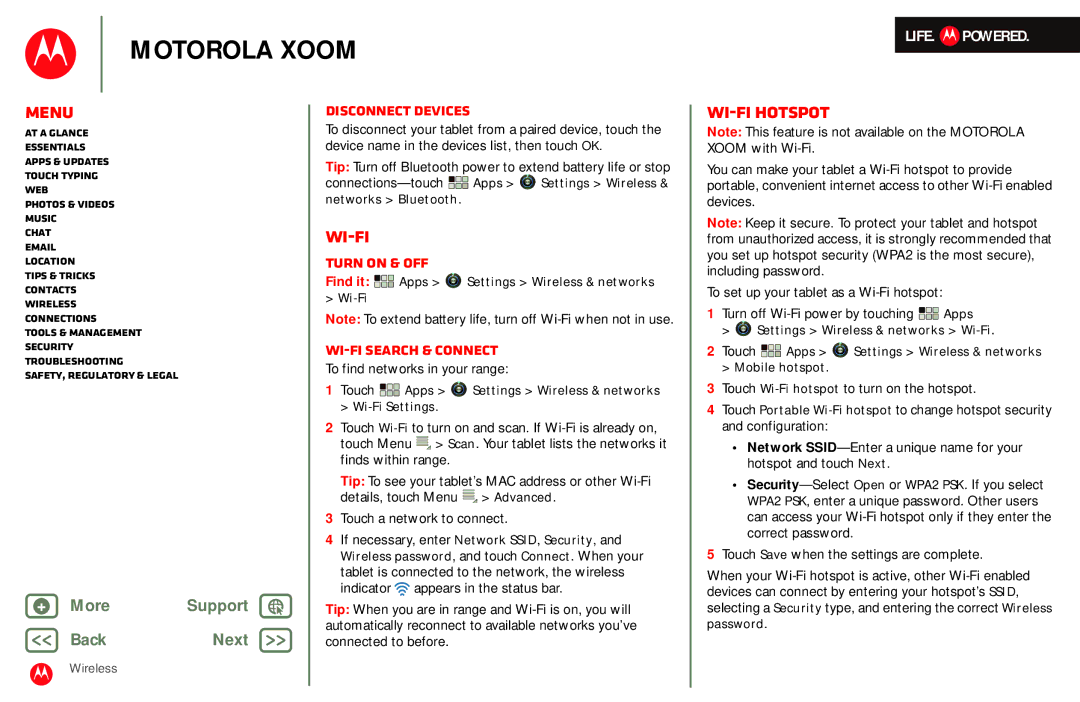MZ601 specifications
The Motorola MZ601 is a significant entry into the realm of mid-range smartphones, providing a noteworthy balance of performance, style, and affordability. Designed to cater to a wide range of users, this device incorporates various technologies and features that make it a competitive choice in the market.At the heart of the MZ601 is a powerful processor that ensures smooth performance whether you're multitasking, gaming, or streaming content. This device is equipped with an octa-core chipset, which delivers impressive processing power while maintaining energy efficiency. Coupled with generous RAM options, the MZ601 can handle demanding applications with ease, providing a lag-free experience that users value.
One of the standout characteristics of the Motorola MZ601 is its vibrant display. The device sports a Full HD+ screen that offers stunning visuals and excellent color reproduction, making it ideal for watching videos or browsing photos. The large screen size enhances user experience by providing ample space for productivity and entertainment.
In terms of photography, the MZ601 features a robust camera system. With a high-resolution primary camera, users can capture impressive images even in low-light conditions thanks to advanced stabilization features and improved low-light performance. The front-facing camera is also noteworthy, perfect for selfies and video calls, ensuring that users can connect with friends and family with clarity.
Battery life is another area where the MZ601 excels. Equipped with a sizable battery capacity, the device can easily last a full day on a single charge, enabling users to stay connected and productive without constantly worrying about finding a charging point. The inclusion of fast charging technology ensures that users can quickly recharge their device when needed.
The Motorola MZ601 retains the brand's commitment to durability and design. Its sleek and modern aesthetics make it a device that users can show off confidently. The build quality is robust, which adds to its longevity, and the device features water and dust resistance, making it suitable for various environments.
On the software front, the MZ601 runs on an optimized version of Android, offering users a clean and user-friendly interface. With regular security updates and the promise of software enhancements, Motorola ensures that users have a safe and enjoyable smartphone experience.
In conclusion, the Motorola MZ601 is a commendable choice for those seeking a feature-rich smartphone without breaking the bank. With its powerful performance, impressive camera capabilities, long battery life, and stylish design, it stands out as a strong contender in today’s smartphone market.