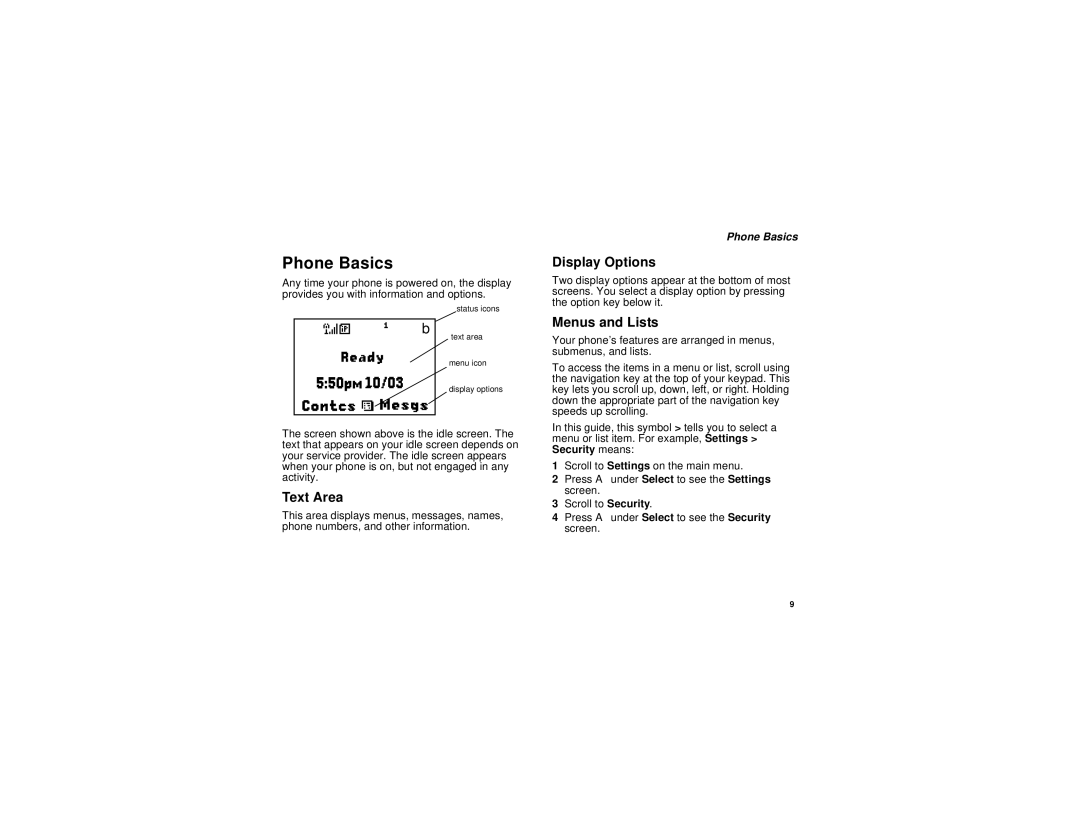NNTN5837A specifications
The Motorola NNTN5837A is an advanced battery accessory designed specifically for Motorola two-way radios, including the popular XPR series. This battery pack is engineered to deliver outstanding performance, longevity, and reliability, making it an essential component for professional users in fields such as public safety, telecommunications, and event management.One of the main features of the NNTN5837A is its high capacity, providing 3500 mAh of power. This ensures that users can rely on their devices for extended periods without the need for frequent recharging. The battery's high capacity is particularly beneficial for users who are often in the field, where access to charging facilities may be limited.
The NNTN5837A utilizes Lithium-ion technology, known for its superior energy density and lightweight characteristics. Unlike traditional nickel-based batteries, Lithium-ion batteries have a lower self-discharge rate, allowing them to retain charge for longer periods when not in use. This feature is crucial for emergency responders and other professionals who need to ensure their equipment is always ready when needed.
Another significant characteristic of the NNTN5837A is its rugged design, which meets the rigorous standards for durability in challenging environments. It is built to withstand extreme temperatures, humidity, and mechanical stress, making it suitable for use in various industries, including construction and public safety.
Additionally, the NNTN5837A incorporates advanced safety features to prevent overheating, overcharging, and short-circuiting. This emphasis on safety ensures that users can operate their two-way radios with confidence, minimizing the risk of battery-related incidents during critical operations.
In terms of compatibility, the NNTN5837A is designed to work seamlessly with several Motorola models, including the XPR 7000 and 6000 series. This compatibility ensures that users can easily integrate the battery into their existing setups without the need for additional modifications.
Overall, the Motorola NNTN5837A battery pack stands out as a reliable and robust power solution for professionals who depend on their two-way radios. With its impressive capacity, advanced Lithium-ion technology, and rugged build, it provides the performance and safety features necessary for demanding applications. Whether used in emergency services, event communications, or industrial environments, the NNTN5837A is a vital accessory that enhances the functionality and reliability of Motorola's communication devices.