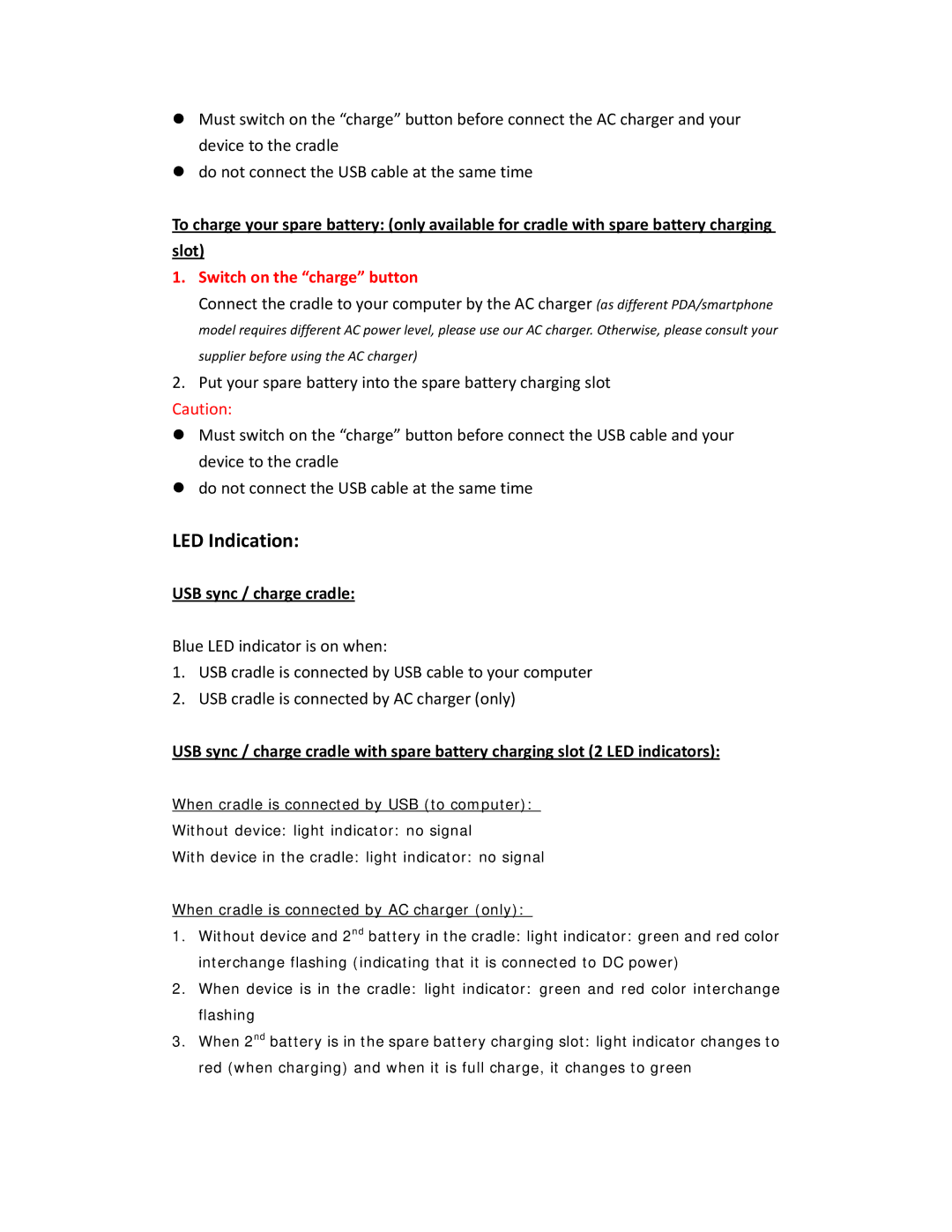Q9 specifications
The Motorola Q9 is a notable smartphone released in 2007, representing a significant advancement in mobile technology at the time. As a member of the well-regarded Q series, the Q9 was particularly aimed at business professionals and tech-savvy users, offering a blend of functionality, style, and performance.One of the standout features of the Motorola Q9 was its sleek design. The device featured a slim, lightweight form factor that made it easy to carry and handle. With its QWERTY keyboard, users could effortlessly type emails, text messages, and documents. The keyboard was well-spaced, allowing for comfortable and efficient typing, which was a major selling point for many users at the time.
The Q9 operated on the Windows Mobile 6 operating system, which provided a familiar interface for those accustomed to Microsoft products. This OS allowed for seamless integration with Microsoft Office applications, making it ideal for business users who needed to access documents on the go. The device also featured push email capabilities, making it easier for users to stay connected with their work.
In terms of connectivity, the Motorola Q9 supported 3G technology, enabling faster data speeds for browsing the internet and downloading content. Users could enjoy high-speed access to emails, websites, and various online services, enhancing the smartphone's appeal as a multi-functional device. Additionally, the Q9 supported Bluetooth technology, allowing users to connect to wireless headsets or other compatible devices.
The display of the Q9 was a 2.4-inch QVGA screen, which was impressive for its time. Despite being relatively small by today's standards, it provided clear and vibrant visuals for users to view their content, whether it be emails, web pages, or photos.
Another noteworthy characteristic of the Motorola Q9 was its multimedia capabilities. It supported a range of audio and video formats, allowing users to enjoy music and videos directly on their device. The Q9 also came equipped with a 2-megapixel camera, suitable for capturing images in various settings, although it fell short compared to later camera technology.
In summary, the Motorola Q9 was an innovative smartphone that combined modern features, including a robust QWERTY keyboard, Windows Mobile integration, and 3G connectivity. It catered primarily to business users and set a standard for future devices in terms of functionality and design. With its combination of style and technology, the Q9 remains a memorable part of Motorola's legacy in the evolution of mobile phones.