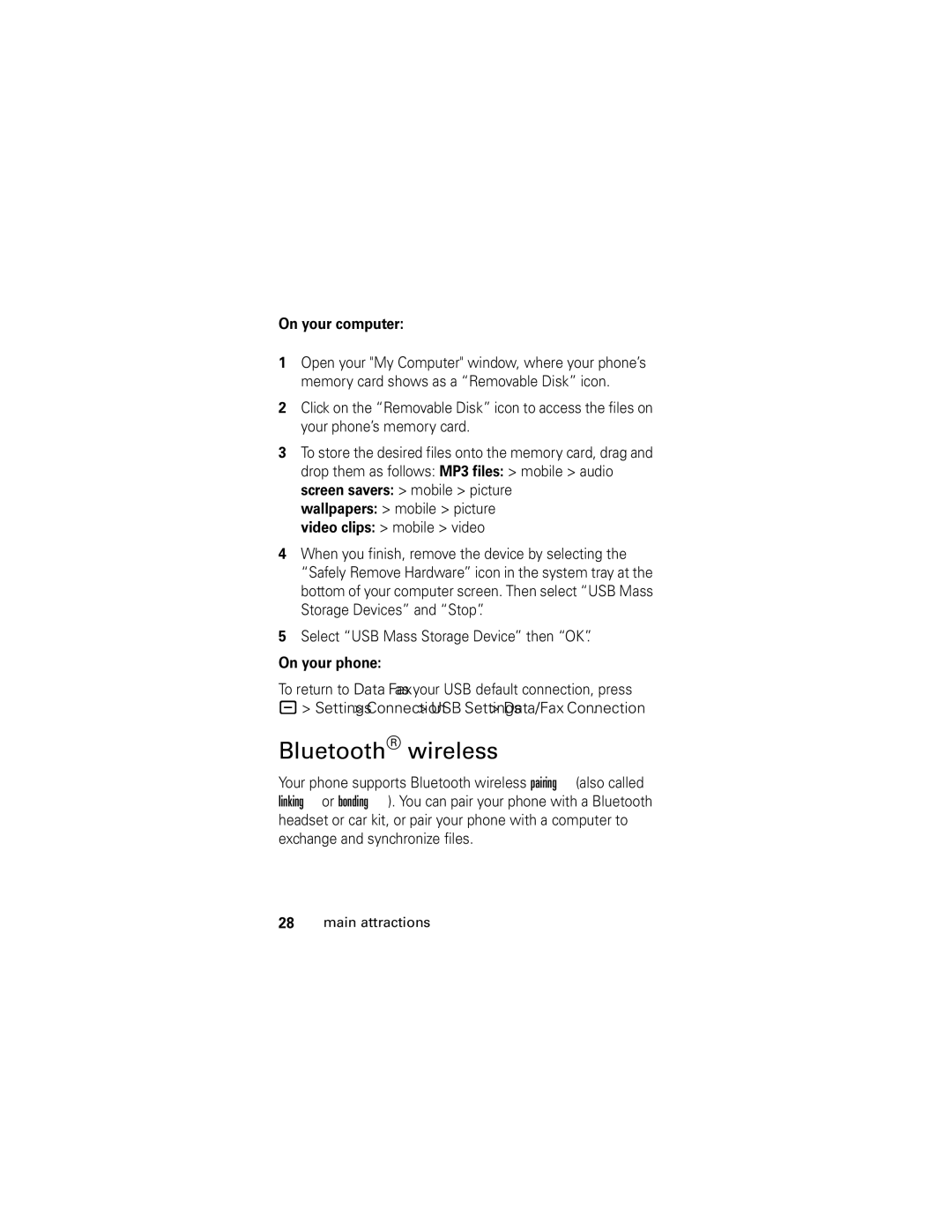Hellomoto
Motorola, Inc Manual Number 6809499A20-O
Contents
Contents
Menu map
Main menu
Settings menu
Optional features
Symbols
Essentials
About this guide
SIM card
Battery
Battery installation
Battery charging
Battery tips
Turn it on & off
Make a call
Answer a call
To turn off your phone, press and hold Pfor 2 seconds
Your phone number
Main attractions
Installing iTunes on your computer
Use iTunes
Using the iTunes Music Store
Transferring music
Opening iTunes
Playing songs
ITunes controls
Features Play the previous song
Create a playlist
Rewind
Shuffle songs
Upgrading iTunes desktop software Re-installing your music
Add artwork to your songs
Page
Take & send a photo
Record video
Options
Clips you can store on your phone
Sounds
Cable connections
Connect it to a computer to transfer data
Memory card
Install a memory card
See and change Memory card information
You can access your phone’s memory card with a PC
Reformatting your memory card
Connect the memory card to a computer
On your phone
To return to Data Fax as your USB default connection, press
Bluetooth wireless
On your computer
Turn Bluetooth power on or off
Pair with a headset or handsfree device
Copy objects to another device
Advanced Bluetooth features
Find Me
Handsfree Look for Devices
Address book
Entries
Datebook events and address book
Features Print media
Set Bluetooth
Objects
Select print
Basics
See page 1 for a basic phone diagram
Display
Gprs
= 2.5G roam
Menus
Menu features
From the home screen, press to enter the main menu
Some features require you to select an option from a list
John Smith
Press # in a text entry view to select an entry mode
Create SMS
To create a new message, enter text
Entry modes
ITAP mode
For example, if you press 7 7 6 4, your display shows
Tap mode
Press 1 to enter punctuation or other characters
Numeric mode
Volume
Symbol mode
Press the volume keys to
Change the earpiece volume during calls
Handsfree speaker
Codes & passwords
Lock & unlock phone
Airplane mode
Lock & unlock keypad
Find it Press Settings Audio Style Detail
Customize
Audio profile
Change audio alerts
Wallpaper
Time & date
Your phone needs the time and date for the datebook
Screen saver
Display appearance
Answer options
On or Off
Calls
Turn off a call alert
Recent calls
To make and answer calls, see
Redial
Return a call
Call waiting
Hold or mute a call
Caller ID
International calls
Emergency calls
Touch dial
Voicemail
Other features
Advanced calling
Fixed dial
Features TTY calls
Dtmf tones
Address book
Add new entry address book New Phone Number or Email Address
Features Record a
Voice name
Voice dial
Set search
Features Set ringer ID
For entry
Set picture ID
View
Features Set category
Set primary
Number or
Address
Features Sort address
Book list
Copy address
Book entry
Messages
Features Read messages
Read old email
Store message
Store text
Instant messaging
Personalizing
Features Keypad
Volume
Master reset
Reminders
Entries and content you have
Features Call times
Show call timers
Call times
Settings Car Settings or Headset Auto Answer
Car kit When connected
Handsfree
Auto handsfree
Data & fax calls
To connect your phone with a USB cable, see
Features Network
Settings Adjust network settings Settings Network
Features Set alarm
Network
Features Turn off alarm
Add new
Event See datebook
Event
Security
Fun & games
Sounds
Create ring
Tones
Micro-browser Download
Game or
Features Download
Application
Service and repairs
If you have questions or need assistance, were here to help
Specific Absorption Rate Data
SAR Data
Index
End key 1, 11 Enter Unlock Code
Java applications 74 jump to Keypad 44 Language
Tap text entry mode 40 telephone number. See
Index
Important Safety and Legal Information
Software Copyright Notice
Manual Number 6809497A47-O
Contents A-3
Safety and General Information
Operational Precautions
RF Energy Interference/Compatibility
Product Operation
Follow Instructions to Avoid Interference Problems
Operational Warnings
Driving Precautions
Do not place a mobile device in the air bag deployment area
Symbol Definition
Important safety information follows
Battery
Motorola Original batteries and chargers
Choking Hazards
Glass Parts
Seizures/Blackouts
Repetitive Motion
10Safety Information
What Does this Warranty Cover?
Products Covered Length of Coverage
Radio Accessories Product Products
Accessories that are
Lifetime of ownership by the first
Consumer
Date of purchase
Floppy disk Exclusions
Who Is Covered?
How to Obtain Warranty Service or Other Information
What Will Motorola Do?
What Other Limitations Are There?
Your address and telephone number
16Warranty
Hearing Aid Compatibility with Mobile Phones
Hearing Aid Compatibility
18Hearing Aid Compatibility
Product Registration
Source WHO Fact Sheet
Online Product Registration
Thank you for choosing a Motorola product
Wireless The New Recyclable
Export Law Assurances
Smart Practices While Driving
Drive Safe, Call Smart SM