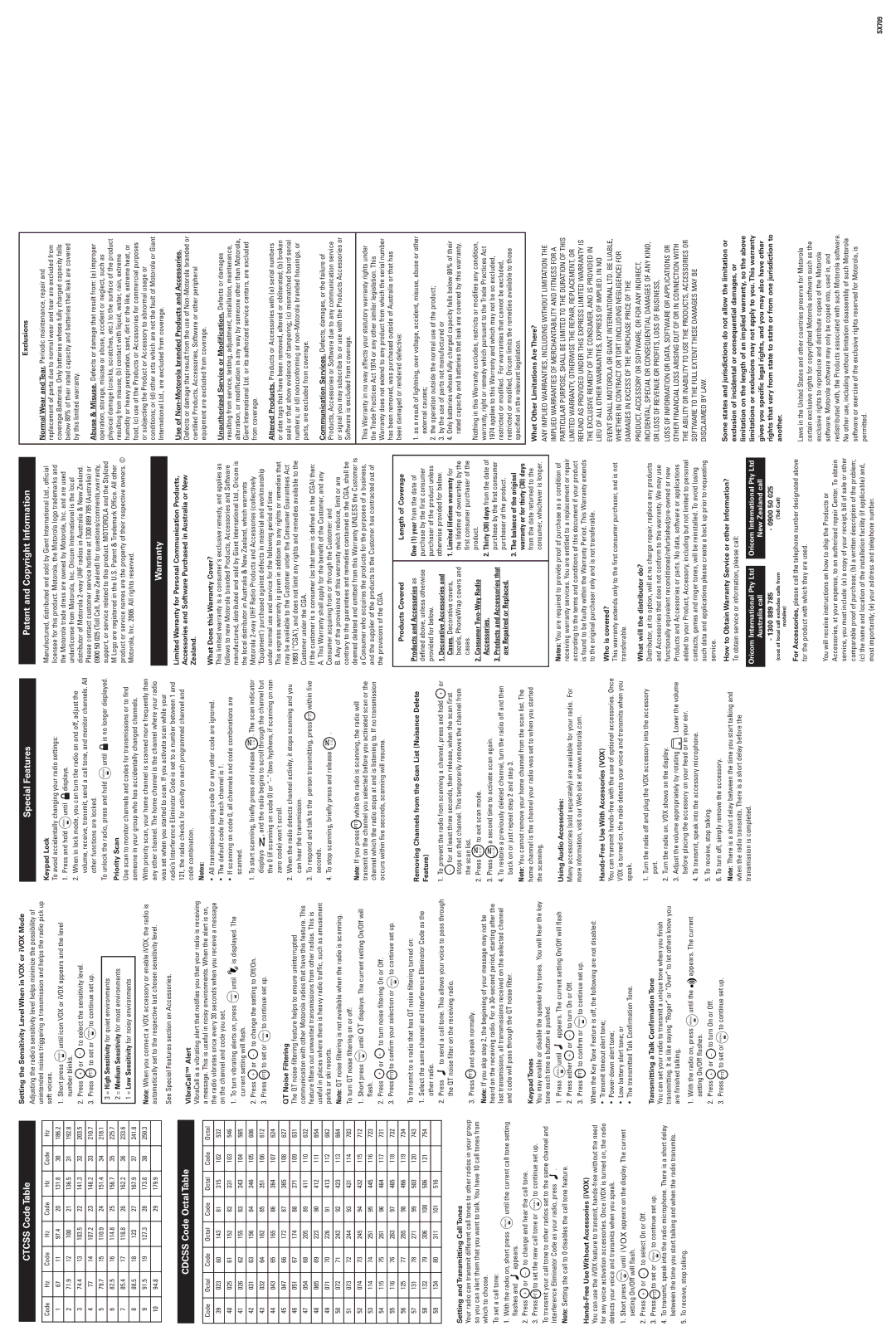CTCSS Code Table
Setting the Sensitivity Level When in VOX or iVOX Mode
Adjusting the radio’s sensitivity level helps minimize the possibility of
Special Features |
| Patent and Copyright Information |
|
|
|
Exclusions
Code | Hz | Code | Hz | Code | Hz | Code | Hz |
|
|
|
|
|
|
|
|
1 | 67 | 11 | 97.4 | 20 | 131.8 | 30 | 186.2 |
|
|
|
|
|
|
|
|
2 | 71.9 | 12 | 100 | 21 | 136.5 | 31 | 192.8 |
|
|
|
|
|
|
|
|
3 | 74.4 | 13 | 103.5 | 22 | 141.3 | 32 | 203.5 |
|
|
|
|
|
|
|
|
4 | 77 | 14 | 107.2 | 23 | 146.2 | 33 | 210.7 |
|
|
|
|
|
|
|
|
5 | 79.7 | 15 | 110.9 | 24 | 151.4 | 34 | 218.1 |
|
|
|
|
|
|
|
|
6 | 82.5 | 16 | 114.8 | 25 | 156.7 | 35 | 225.7 |
|
|
|
|
|
|
|
|
7 | 85.4 | 17 | 118.8 | 26 | 162.2 | 36 | 233.6 |
|
|
|
|
|
|
|
|
8 | 88.5 | 18 | 123 | 27 | 167.9 | 37 | 241.8 |
|
|
|
|
|
|
|
|
9 | 91.5 | 19 | 127.3 | 28 | 173.8 | 38 | 250.3 |
|
|
|
|
|
|
|
|
10 | 94.8 |
|
| 29 | 179.9 |
|
|
|
|
|
|
|
|
|
|
CDCSS Code Octal Table
Code | Octal | Code | Octal | Code | Octal | Code | Octal |
|
|
|
|
|
|
|
|
39 | 023 | 60 | 143 | 81 | 315 | 102 | 532 |
|
|
|
|
|
|
|
|
40 | 025 | 61 | 152 | 82 | 331 | 103 | 546 |
|
|
|
|
|
|
|
|
41 | 026 | 62 | 155 | 83 | 343 | 104 | 565 |
|
|
|
|
|
|
|
|
42 | 031 | 63 | 156 | 84 | 346 | 105 | 606 |
|
|
|
|
|
|
|
|
43 | 032 | 64 | 162 | 85 | 351 | 106 | 612 |
|
|
|
|
|
|
|
|
44 | 043 | 65 | 165 | 86 | 364 | 107 | 624 |
|
|
|
|
|
|
|
|
45 | 047 | 66 | 172 | 87 | 365 | 108 | 627 |
|
|
|
|
|
|
|
|
46 | 051 | 67 | 174 | 88 | 371 | 109 | 631 |
|
|
|
|
|
|
|
|
47 | 054 | 68 | 205 | 89 | 411 | 110 | 632 |
|
|
|
|
|
|
|
|
48 | 065 | 69 | 223 | 90 | 412 | 111 | 654 |
|
|
|
|
|
|
|
|
49 | 071 | 70 | 226 | 91 | 413 | 112 | 662 |
|
|
|
|
|
|
|
|
50 | 072 | 71 | 243 | 92 | 423 | 113 | 664 |
|
|
|
|
|
|
|
|
51 | 073 | 72 | 244 | 93 | 431 | 114 | 703 |
|
|
|
|
|
|
|
|
52 | 074 | 73 | 245 | 94 | 432 | 115 | 712 |
|
|
|
|
|
|
|
|
53 | 114 | 74 | 251 | 95 | 445 | 116 | 723 |
|
|
|
|
|
|
|
|
54 | 115 | 75 | 261 | 96 | 464 | 117 | 731 |
|
|
|
|
|
|
|
|
55 | 116 | 76 | 263 | 97 | 465 | 118 | 732 |
|
|
|
|
|
|
|
|
56 | 125 | 77 | 265 | 98 | 466 | 119 | 734 |
|
|
|
|
|
|
|
|
57 | 131 | 78 | 271 | 99 | 503 | 120 | 743 |
|
|
|
|
|
|
|
|
58 | 132 | 79 | 306 | 100 | 506 | 121 | 754 |
|
|
|
|
|
|
|
|
59 | 134 | 80 | 311 | 101 | 516 |
|
|
|
|
|
|
|
|
|
|
Setting and Transmitting Call Tones
Your radio can transmit different call tones to other radios in your group so you can alert them that you want to talk. You have 10 call tones from which to choose.
To set a call tone:
1.With the radio on, short press MENU until the current call tone setting
flashes and ![]() appears.
appears.
2. | Press | + or – to change and hear the call tone. |
3. | Press | PTT to set the new call tone or MENU to continue set up. |
To transmit your call tone to other radios set to the same channel and
Interference Eliminator Code as your radio, press ![]() . Note: Setting the call to 0 disables the call tone feature.
. Note: Setting the call to 0 disables the call tone feature.
Hands-Free Use Without Accessories (iVOX)
You can use the iVOX feature to transmit,
1.Short press MENU until iVOX appears on the display. The current setting On/Off will flash.
2.Press + or – to select On or Off.
3.Press PTT to set or MENU to continue set up.
4.To transmit, speak into the radio microphone. There is a short delay between the time you start talking and when the radio transmits.
5.To receive, stop talking.
unintended noises triggering a transmission and helps the radio pick up soft voices.
1.Short press MENU until icon VOX or iVOX appears and the level number blinks.
2. | Press | + | or – to select the sensitivity level. |
3. | Press | PTT | to set or MENU to continue set up. |
3 = High Sensitivity for quiet environments
2 = Medium Sensitivity for most environments
1 = Low Sensitivity for noisy environments
Note: When you connect a VOX accessory or enable iVOX, the radio is automatically set to the respective last chosen sensitivity level.
See Special Features section on Accessories.
VibraCallTM Alert
VibraCall is a vibrating alert that notifies you that your radio is receiving a message. This is useful in noisy environments. When the alert is on, the radio vibrates once every 30 seconds when you receive a message on the channel and code you set.
1.To turn vibrating alerts on, press MENU until![]() is displayed. The current setting will flash.
is displayed. The current setting will flash.
2. Press | + | or – to change the setting to Off/On. |
3. Press | PTT | to set or MENU to continue set up. |
QT Noise Filtering
The QT
Note: QT noise filtering is not available when the radio is scanning.
To turn QT noise filtering on or off:
1.Short press MENU until ![]() QT displays. The current setting On/Off will flash.
QT displays. The current setting On/Off will flash.
2. | Press + | or – to turn noise filtering On or Off. |
3. | Press PTT | to confirm your selection or MENU to continue set up. |
To transmit to a radio that has QT noise filtering turned on:
1.Select the same channel and Interference Eliminator Code as the other radio.
2.Press ![]() to send a call tone. This allows your voice to pass through the QT noise filter on the receiving radio.
to send a call tone. This allows your voice to pass through the QT noise filter on the receiving radio.
3.Press PTT and speak normally.
Note: If you skip step 2, the beginning of your message may not be heard on the receiving radio. For a
Keypad Tones
You may enable or disable the speaker key tones. You will hear the key tone each time a button is pushed.
1. Press MENU until ![]() appears. The current setting On/Off will flash
appears. The current setting On/Off will flash
2. | Press either + or – | to turn On or Off. |
3. | Press PTT to confirm or | MENU to continue set up. |
When the Key Tone Feature is off, the following are not disabled:
•Transmit timeout alert tone;
•
•Low battery alert tone; or
•The transmitted Talk Confirmation Tone.
Transmitting a Talk Confirmation Tone
You can set your radio to transmit a unique tone when you finish transmitting. It is like saying “Roger” or “Over” to let others know you are finished talking.
1. | With the radio on, press MENU until the | appears. The current | |
| setting On/Off flashes. |
| |
2. | Press + | or – to turn On or Off. |
|
3. | Press PTT | to set or MENU to continue set up. |
|
Keypad Lock
To avoid accidentally changing your radio settings:
1.Press and hold MENU until ![]() displays.
displays.
2.When in lock mode, you can turn the radio on and off, adjust the volume, receive, transmit, send a call tone, and monitor channels. All other functions are locked.
To unlock the radio, press and hold MENU until ![]() is no longer displayed.
is no longer displayed.
Priority Scan
Use scan to monitor channels and codes for transmissions or to find someone in your group who has accidentally changed channels.
With priority scan, your home channel is scanned more frequently than any other channel. The home channel is the channel where your radio was set when you started to scan. If you activate scan while your radio’s Interference Eliminator Code is set to a number between 1 and 121, the radio checks for activity on each programmed channel and code combination.
Notes:
•All transmissions using code 0 or any other code are ignored.
•The default code for each channel is 1.
•If scanning on code 0, all channels and code combinations are scanned.
1.To start scanning, briefly press and release M O N . The scan indicator
displays ![]() , and the radio begins to scroll through the channel but the 0 (if scanning on code 0) or
, and the radio begins to scroll through the channel but the 0 (if scanning on code 0) or
zero code) won't scroll.
2.When the radio detects channel activity, it stops scanning and you can hear the transmission.
3.To respond and talk to the person transmitting, press PTT within five seconds.
4. To stop scanning, briefly press and release M O N .
Note: If you press PTT while the radio is scanning, the radio will transmit on the channel you selected before you activated scan or the channel which the radio stops at and is listening to. If no transmission occurs within five seconds, scanning will resume.
Removing Channels from the Scan List (Nuisance Delete Feature)
1.To prevent the radio from scanning a channel, press and hold + or
–for at least three seconds, then release, when the scan first stops on that channel. This temporarily removes the channel from the scan list.
2.Press M O N to exit scan mode.
3.Press ![]() a second time to activate scan again.
a second time to activate scan again.
M O N
4.To restore a previously deleted channel, turn the radio off and then back on or just repeat step 2 and step 3.
Note: You cannot remove your home channel from the scan list. The home channel is the channel your radio was set to when you started the scanning.
Using Audio Accessories:
Many accessories (sold separately) are available for your radio. For more information, visit our Web site at www.motorola.com.
Hands-Free Use With Accessories (VOX)
You can transmit
1.Turn the radio off and plug the VOX accessory into the accessory port.
2.Turn the radio on. VOX shows on the display.
3.Adjust the volume appropriately by rotating ![]()
![]() . Lower the volume before placing the accessory on your head or in your ear.
. Lower the volume before placing the accessory on your head or in your ear.
4.To transmit, speak into the accessory microphone.
5.To receive, stop talking.
6.To turn off, simply remove the accessory.
Note: There is a short delay between the time you start talking and when the radio transmits. There is a short delay before the transmission is completed.
Manufactured, distributed and sold by Giant International Ltd., official licensee for this product. Motorola, the Motorola logo trademarks and the Motorola trade dress are owned by Motorola, Inc. and are used underlicense from Motorola, Inc. Oricom International is the local distributor of Motorola
Warranty
Limited Warranty for Personal Communication Products, Accessories and Software Purchased in Australia or New Zealand.
What Does this Warranty Cover?
This limited warranty is a consumer's exclusive remedy, and applies as follows to new Motorola branded Products, Accessories and Software manufactured, distributed and sold by Giant International Ltd., Oricom is the local distributor in Australia & New Zealand, which warrants Motorola
This express warranty is given in addition to any rights or remedies that may be available to the Customer under the Consumer Guarantees Act 1993 (“CGA"), and does not limit any rights and remedies available to the Customer under the CGA.
If the customer is a consumer (as that term is defined in the CGA) then: A. This Warranty shall apply for the benefit of the Customer, and any Consumer acquiring from or through the Customer: and
B. Any of the provisions of this warranty which reduce, limit or are contrary to the guarantees and remedies contained in the CGA, shall be deemed deleted and omitted from this Warranty UNLESS the Customer is a Consumer who acquires the products for the purposes of a business, and the supplier of the products to the Customer has contracted out of the provisions of the CGA.
|
| Products Covered | Length of Coverage | ||||||
| Products and Accessories as | One (1) year from the date of | |||||||
|
|
|
|
|
|
|
|
|
|
| defined above, unless otherwise | purchase by the first consumer | |||||||
| provided for below. | purchaser of the product unless | |||||||
| 1. Decorative Accessories and | otherwise provided for below. | |||||||
|
| Cases. Decorative covers, |
| 1. Limited lifetime warranty for | |||||
|
|
|
|
|
|
|
| ||
|
| bezels, PhoneWrap covers and | the lifetime of ownership by the | ||||||
|
| cases. | first consumer purchaser of the | ||||||
| 2. Consumer |
| product. | ||||||
|
| Accessories. |
| 2. Thirty (30) days from the date of | |||||
| 3. Products and Accessories that | purchase by the first consumer | |||||||
|
| are Repaired or Replaced. |
| purchaser of the product. | |||||
|
|
|
|
|
|
|
|
| 3. The balance of the original |
|
|
|
|
|
|
|
|
| warranty or for thirty (30) days |
|
|
|
|
|
|
|
|
| from the date returned to the |
|
|
|
|
|
|
|
|
| consumer, whichever is longer. |
|
|
|
|
|
|
|
|
|
|
Notes: You are required to provide proof of purchase as a condition of receiving warranty services. You are entitled to a replacement or repair according to the terms and conditions of this document if your product is found to be faulty within the Warranty Period. This Warranty extends to the original purchaser only and is not transferable.
Who is covered?
This warranty extends only to the first consumer purchaser, and is not transferable.
What will the distributor do?
Distributor, at its option, will at no charge repair, replace any products and Accessories that does not conform to this warranty. We may use functionally equivalent
How to Obtain Warranty Service or other Information?
To obtain service or information, please call:
Oricom International Pty Ltd |
| Oricom International Pty Ltd |
Australia call |
| New Zealand call |
- 1300 889 785 | - 0900 50 025 | |
(cost of local call excludes calls from |
| (Toll Call) |
mobiles) |
|
|
For Accessories, please call the telephone number designated above for the product with which they are used.
You will receive instructions on how to ship the Products or Accessories, at your expense, to an authorised repair Center. To obtain service, you must include: (a) a copy of your receipt, bill of sale or other comparable proof of purchase; (b) a written description of the problem;
(c)the name and location of the installation facility (if applicable) and, most importantly; (e) your address and telephone number.
Normal Wear and Tear. Periodic maintenance, repair and replacement of parts due to normal wear and tear are excluded from coverage.Batteries. Only batteries whose fully charged capacity falls below 80% of their rated capacity and batteries that leak are covered by this limited warranty.
Abuse & Misuse. Defects or damage that result from: (a) improper operation, storage, misuse or abuse, accident or neglect, such as physical damage (cracks, scratches, etc.) to the surface of the product resulting from misuse; (b) contact with liquid, water, rain, extreme humidity or heavy perspiration, sand, dirt or the like, extreme heat, or food; (c) use of the Products or Accessories for commercial purposes or subjecting the Product or Accessory to abnormal usage or conditions; or (d) other acts which are not the fault of Motorola or Giant International Ltd., are excluded from coverage.
Use of
Unauthorized Service or Modification. Defects or damages resulting from service, testing, adjustment, installation, maintenance, alteration, or modification in any way by someone other than Motorola, Giant International Ltd. or its authorized service centers, are excluded from coverage.
Altered Products. Products or Accessories with (a) serial numbers or date tags that have been removed, altered or obliterated; (b) broken seals or that show evidence of tampering; (c) mismatched board serial numbers; or (d) nonconforming or
Communication Services. Defects, damages, or the failure of Products, Accessories or Software due to any communication service or signal you may subscribe to or use with the Products Accessories or Software is excluded from coverage.
This Warranty in no way affects your statutory warranty rights under the Trade Practices Act 1974 or any other similar legislation. This Warranty does not extend to any product from which the serial number has been removed, was purchased outside of Australia or that has been damaged or rendered defective:
1.as a result of lightning, over voltage, accident, misuse, abuse or other external causes;
2.the operation outside the normal use of the product;
3.by the use of parts not manufactured or
4.Only batteries whose fully charged capacity falls below 80% of their rated capacity and batteries that leak are covered by this warranty.
Nothing in this Warranty excludes, restricts or modifies any condition, warranty, right or remedy which pursuant to the Trade Practices Act 1974 applies to this Warranty and which may not be so excluded, restricted or modified. For warranties that cannot be excluded, restricted or modified, Oricom limits the remedies available to those specified in the relevant legislation.
What Other Limitations Are There?
ANY IMPLIED WARRANTIES, INCLUDING WITHOUT LIMITATION THE IMPLIED WARRANTIES OF MERCHANTABILITY AND FITNESS FOR A PARTICULAR PURPOSE, SHALL BE LIMITED TO THE DURATION OF THIS LIMITED WARRANTY, OTHERWISE THE REPAIR, REPLACEMENT, OR REFUND AS PROVIDED UNDER THIS EXPRESS LIMITED WARRANTY IS THE EXCLUSIVE REMEDY OF THE CONSUMER, AND IS PROVIDED IN LIEU OF ALL OTHER WARRANTIES, EXPRESS OF IMPLIED. IN NO
EVENT SHALL MOTOROLA OR GIANT INTERNATIONAL LTD. BE LIABLE, WHETHER IN CONTRACT OR TORT (INCLUDING NEGLIGENCE) FOR DAMAGES IN EXCESS OF THE PURCHASE PRICE OF THE
PRODUCT, ACCESSORY OR SOFTWARE, OR FOR ANY INDIRECT, INCIDENTAL, SPECIAL OR CONSEQUENTIAL DAMAGES OF ANY KIND, OR LOSS OF REVENUE OR PROFITS, LOSS OF BUSINESS,
LOSS OF INFORMATION OR DATA, SOFTWARE OR APPLICATIONS OR OTHER FINANCIAL LOSS ARISING OUT OF OR IN CONNECTION WITH THE ABILITY OR INABILITY TO USE THE PRODUCTS, ACCESSORIES OR SOFTWARE TO THE FULL EXTENT THESE DAMAGES MAY BE DISCLAIMED BY LAW.
Some states and jurisdictions do not allow the limitation or exclusion of incidental or consequential damages, or limitation on the length of an implied warranty, so the above limitations or exclusions may not apply to you. This warranty gives you specific legal rights, and you may also have other rights that vary from state to state or from one jurisdiction to another.
Laws in the United States and other countries preserve for Motorola certain exclusive rights for copyrighted Motorola software such as the exclusive rights to reproduce and distribute copies of the Motorola software. Motorola software may only be copied into, used in, and redistributed with, the Products associated with such Motorola software. No other use, including without limitation disassembly of such Motorola software or exercise of the exclusive rights reserved for Motorola, is permitted.
SX709