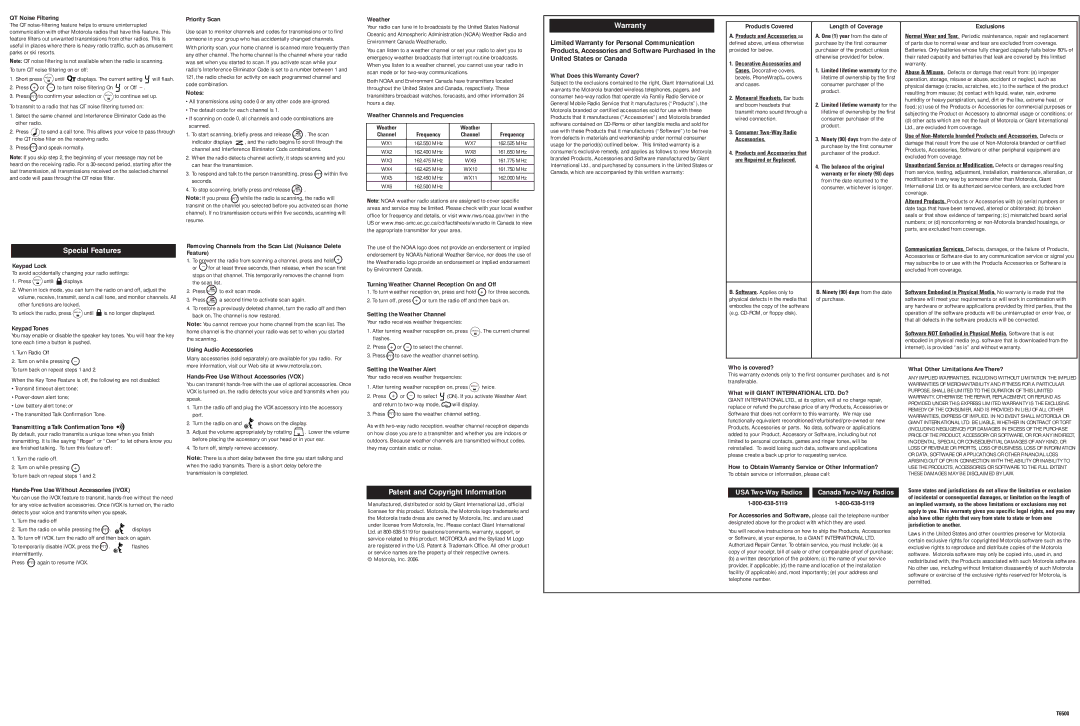QT Noise Filtering
The QT
Note: QT noise filtering is not available when the radio is scanning. To turn QT noise filtering on or off:
1. | Short press | MENU | until | displays. The current setting | will flash. | ||
2. | Press + | or | – | to turn noise filtering On | or Off |
| |
3. | Press PTT | to confirm your selection or MENU | to continue set up. | ||||
To transmit to a radio that has QT noise filtering turned on:
1.Select the same channel and Interference Eliminator Code as the other radio.
2.Press ![]() to send a call tone. This allows your voice to pass through the QT noise filter on the receiving radio.
to send a call tone. This allows your voice to pass through the QT noise filter on the receiving radio.
3.Press PTT and speak normally.
Note: If you skip step 2, the beginning of your message may not be heard on the receiving radio. For a
Special Features
Keypad Lock
To avoid accidentally changing your radio settings:
1.Press MENU until ![]() displays.
displays.
2.When in lock mode, you can turn the radio on and off, adjust the volume, receive, transmit, send a call tone, and monitor channels. All other functions are locked.
To unlock the radio, press MENU until ![]() is no longer displayed.
is no longer displayed.
Keypad Tones
You may enable or disable the speaker key tones. You will hear the key tone each time a button is pushed.
1. Turn Radio Off
2. Turn on while pressing –
Priority Scan
Use scan to monitor channels and codes for transmissions or to find someone in your group who has accidentally changed channels.
With priority scan, your home channel is scanned more frequently than any other channel. The home channel is the channel where your radio was set when you started to scan. If you activate scan while your radio's Interference Eliminator Code is set to a number between 1 and 121, the radio checks for activity on each programmed channel and code combination.
Notes:
•All transmissions using code 0 or any other code are ignored.
•The default code for each channel is 1.
•If scanning on code 0, all channels and code combinations are scanned.
1.To start scanning, briefly press and release MON . The scan
indicator displays ![]() , and the radio begins to scroll through the channel and Interference Eliminator Code combinations.
, and the radio begins to scroll through the channel and Interference Eliminator Code combinations.
2.When the radio detects channel activity, it stops scanning and you can hear the transmission.
3.To respond and talk to the person transmitting, press PTT within five seconds.
4.To stop scanning, briefly press and release MON .
Note: If you press PTT while the radio is scanning, the radio will transmit on the channel you selected before you activated scan (home channel). If no transmission occurs within five seconds, scanning will resume.
Removing Channels from the Scan List (Nuisance Delete Feature)
1. To prevent the radio from scanning a channel, press and hold + or – for at least three seconds, then release, when the scan first stops on that channel. This temporarily removes the channel from the scan list.
2.Press MON to exit scan mode.
3.Press MON a second time to activate scan again.
4.To restore a previously deleted channel, turn the radio off and then back on. The channel is now restored.
Note: You cannot remove your home channel from the scan list. The home channel is the channel your radio was set to when you started the scanning.
Using Audio Accessories
Many accessories (sold separately) are available for you radio. For
Weather
Your radio can tune in to broadcasts by the United States National Oceanic and Atmospheric Administration (NOAA) Weather Radio and Environment Canada Weatheradio.
You can listen to a weather channel or set your radio to alert you to emergency weather broadcasts that interrupt routine broadcasts. When you listen to a weather channel, you cannot use your radio in scan mode or for
Both NOAA and Environment Canada have transmitters located throughout the United States and Canada, respectively. These transmitters broadcast watches, forecasts, and other information 24 hours a day.
Weather Channels and Frequencies
Weather |
| Weather |
|
Channel | Frequency | Channel | Frequency |
|
|
|
|
WX1 | 162.550 MHz | WX7 | 162.525 MHz |
WX2 | 162.400 MHz | WX8 | 161.650 MHz |
WX3 | 162.475 MHz | WX9 | 161.775 MHz |
WX4 | 162.425 MHz | WX10 | 161.750 MHz |
WX5 | 162.450 MHz | WX11 | 162.000 MHz |
WX6 | 162.500 MHz |
|
|
Note: NOAA weather radio stations are assigned to cover specific areas and service may be limited. Please check with your local weather office for frequency and details, or visit www.nws.noaa.gov/nwr in the US or
The use of the NOAA logo does not provide an endorsement or implied endorsement by NOAA’s National Weather Service, nor does the use of the Weatheradio logo provide an endorsement or implied endorsement by Environment Canada.
Turning Weather Channel Reception On and Off
1. To turn weather reception on, press and hold + for three seconds.
2. To turn off, press + or turn the radio off and then back on.
Setting the Weather Channel
Your radio receives weather frequencies:
1.After turning weather reception on, press MENU . The current channel flashes.
2. Press + or – to select the channel.
3. Press PTT to save the weather channel setting.
Warranty
Limited Warranty for Personal Communication Products, Accessories and Software Purchased in the United States or Canada
What Does this Warranty Cover?
Subject to the exclusions contained to the right, Giant International Ltd. warrants the Motorola branded wireless telephones, pagers, and consumer
Products Covered | Length of Coverage | Exclusions | |
A. Products and Accessories as | A. One (1) year from the date of | Normal Wear and Tear. Periodic maintenance, repair and replacement | |
defined above, unless otherwise | purchase by the first consumer | of parts due to normal wear and tear are excluded from coverage. | |
provided for below. | purchaser of the product unless | Batteries. Only batteries whose fully charged capacity falls below 80% of | |
| otherwise provided for below. | their rated capacity and batteries that leak are covered by this limited | |
1. Decorative Accessories and |
| warranty. | |
Cases. Decorative covers, | 1. Limited lifetime warranty for the | Abuse & Misuse. Defects or damage that result from: (a) improper | |
bezels, PhoneWrap‰ covers | lifetime of ownership by the first | ||
operation, storage, misuse or abuse, accident or neglect, such as | |||
and cases. | consumer purchaser of the | ||
physical damage (cracks, scratches, etc.) to the surface of the product | |||
| product. | ||
2. Monaural Headsets. Ear buds | resulting from misuse; (b) contact with liquid, water, rain, extreme | ||
| |||
| humidity or heavy perspiration, sand, dirt or the like, extreme heat, or | ||
and boom headsets that | 2. Limited lifetime warranty for the | ||
food; (c) use of the Products or Accessories for commercial purposes or | |||
transmit mono sound through a | lifetime of ownership by the first | ||
subjecting the Product or Accessory to abnormal usage or conditions; or | |||
wired connection. | consumer purchaser of the | ||
(d) other acts which are not the fault of Motorola or Giant International | |||
| product. | ||
3. Consumer | Ltd., are excluded from coverage. | ||
| |||
3. Ninety (90) days from the date of | Use of | ||
Accessories. | |||
damage that result from the use of | |||
| purchase by the first consumer | ||
| Products, Accessories, Software or other peripheral equipment are | ||
4. Products and Accessories that | purchaser of the product. | ||
excluded from coverage. | |||
are Repaired or Replaced. |
| ||
4. The balance of the original | Unauthorized Service or Modification. Defects or damages resulting | ||
| |||
| warranty or for ninety (90) days | from service, testing, adjustment, installation, maintenance, alteration, or | |
| from the date returned to the | modification in any way by someone other than Motorola, Giant | |
| consumer, whichever is longer. | International Ltd. or its authorized service centers, are excluded from | |
|
| coverage. | |
|
| Altered Products. Products or Accessories with (a) serial numbers or | |
|
| date tags that have been removed, altered or obliterated; (b) broken | |
|
| seals or that show evidence of tampering; (c) mismatched board serial | |
|
| numbers; or (d) nonconforming or | |
|
| parts, are excluded from coverage. | |
|
| Communication Services. Defects, damages, or the failure of Products, | |
|
| Accessories or Software due to any communication service or signal you | |
|
| may subscribe to or use with the Products Accessories or Software is | |
|
| excluded from coverage. | |
|
|
| |
B. Software. Applies only to | B. Ninety (90) days from the date | Software Embodied in Physical Media. No warranty is made that the | |
physical defects in the media that | of purchase. | software will meet your requirements or will work in combination with | |
embodies the copy of the software |
| any hardware or software applications provided by third parties, that the | |
(e.g. |
| operation of the software products will be uninterrupted or error free, or | |
|
| that all defects in the software products will be corrected. | |
|
| Software NOT Embodied in Physical Media. Software that is not | |
|
| embodied in physical media (e.g. software that is downloaded from the | |
|
| internet), is provided “as is” and without warranty. | |
|
|
|
To turn back on repeat steps 1 and 2.
When the Key Tone Feature is off, the following are not disabled:
•Transmit timeout alert tone;
•
•Low battery alert tone; or
•The transmitted Talk Confirmation Tone.
Transmitting a Talk Confirmation Tone
By default, your radio transmits a unique tone when you finish transmitting. It is like saying “Roger” or “Over” to let others know you are finished talking. To turn this feature off:
1.Turn the radio off.
2.Turn on while pressing +
To turn back on repeat steps 1 and 2.
Hands-Free Use Without Accessories (iVOX)
You can use the iVOX feature to transmit,
1. | Turn the radio off |
|
2. | Turn the radio on while pressing the PTT . | displays |
3. | To turn off iVOX, turn the radio off and then back on again. | |
To temporarily disable iVOX, press the PTT . | flashes | |
intermittently. |
| |
Press PTT again to resume iVOX. |
| |
more information, visit our Web site at www.motorola.com.
Hands-Free Use Without Accessories (VOX)
You can transmit
1.Turn the radio off and plug the VOX accessory into the accessory port.
2.Turn the radio on and ![]() shows on the display.
shows on the display.
3.Adjust the volume appropriately by rotating ![]() . Lower the volume before placing the accessory on your head or in your ear.
. Lower the volume before placing the accessory on your head or in your ear.
4.To turn off, simply remove accessory.
Note: There is a short delay between the time you start talking and when the radio transmits. There is a short delay before the transmission is completed.
Setting the Weather Alert
Your radio receives weather frequencies:
1. | After turning weather reception on, press MENU twice. | |||
2. | Press | + | or – to select | (ON). If you activate Weather Alert |
| and return to | will display. | ||
3. | Press | PTT | to save the weather channel setting. | |
As with
Patent and Copyright Information
Manufactured, distributed or sold by Giant International Ltd., official licensee for this product. Motorola, the Motorola logo trademarks and the Motorola trade dress are owned by Motorola, Inc. and are used under license from Motorola, Inc. Please contact Giant International Ltd. at
© Motorola, Inc. 2006.
Who is covered?
This warranty extends only to the first consumer purchaser, and is not transferable.
What will GIANT INTERNATIONAL LTD. Do?
GIANT INTERNATIONAL LTD., at its option, will at no charge repair, replace or refund the purchase price of any Products, Accessories or Software that does not conform to this warranty. We may use functionally equivalent
How to Obtain Warranty Service or Other Information?
To obtain service or information, please call:
USA |
| Canada |
For Accessories and Software, please call the telephone number designated above for the product with which they are used.
You will receive instructions on how to ship the Products, Accessories or Software, at your expense, to a GIANT INTERNATIONAL LTD. Authorized Repair Center. To obtain service, you must include: (a) a copy of your receipt, bill of sale or other comparable proof of purchase;
(b)a written description of the problem; (c) the name of your service provider, if applicable; (d) the name and location of the installation facility (if applicable) and, most importantly; (e) your address and telephone number.
What Other Limitations Are There?
ANY IMPLIED WARRANTIES, INCLUDING WITHOUT LIMITATION THE IMPLIED WARRANTIES OF MERCHANTABILITY AND FITNESS FOR A PARTICULAR PURPOSE, SHALL BE LIMITED TO THE DURATION OF THIS LIMITED WARRANTY, OTHERWISE THE REPAIR, REPLACEMENT, OR REFUND AS PROVIDED UNDER THIS EXPRESS LIMITED WARRANTY IS THE EXCLUSIVE REMEDY OF THE CONSUMER, AND IS PROVIDED IN LIEU OF ALL OTHER WARRANTIES, EXPRESS OF IMPLIED. IN NO EVENT SHALL MOTOROLA OR GIANT INTERNATIONAL LTD. BE LIABLE, WHETHER IN CONTRACT OR TORT (INCLUDING NEGLIGENCE) FOR DAMAGES IN EXCESS OF THE PURCHASE PRICE OF THE PRODUCT, ACCESSORY OR SOFTWARE, OR FOR ANY INDIRECT, INCIDENTAL, SPECIAL OR CONSEQUENTIAL DAMAGES OF ANY KIND, OR LOSS OF REVENUE OR PROFITS, LOSS OF BUSINESS, LOSS OF INFORMATION OR DATA, SOFTWARE OR APPLICATIONS OR OTHER FINANCIAL LOSS ARISING OUT OF OR IN CONNECTION WITH THE ABILITY OR INABILITY TO USE THE PRODUCTS, ACCESSORIES OR SOFTWARE TO THE FULL EXTENT THESE DAMAGES MAY BE DISCLAIMED BY LAW.
Some states and jurisdictions do not allow the limitation or exclusion of incidental or consequential damages, or limitation on the length of an implied warranty, so the above limitations or exclusions may not apply to you. This warranty gives you specific legal rights, and you may also have other rights that vary from state to state or from one jurisdiction to another.
Laws in the United States and other countries preserve for Motorola certain exclusive rights for copyrighted Motorola software such as the exclusive rights to reproduce and distribute copies of the Motorola software. Motorola software may only be copied into, used in, and redistributed with, the Products associated with such Motorola software. No other use, including without limitation disassembly of such Motorola software or exercise of the exclusive rights reserved for Motorola, is permitted.
T6500