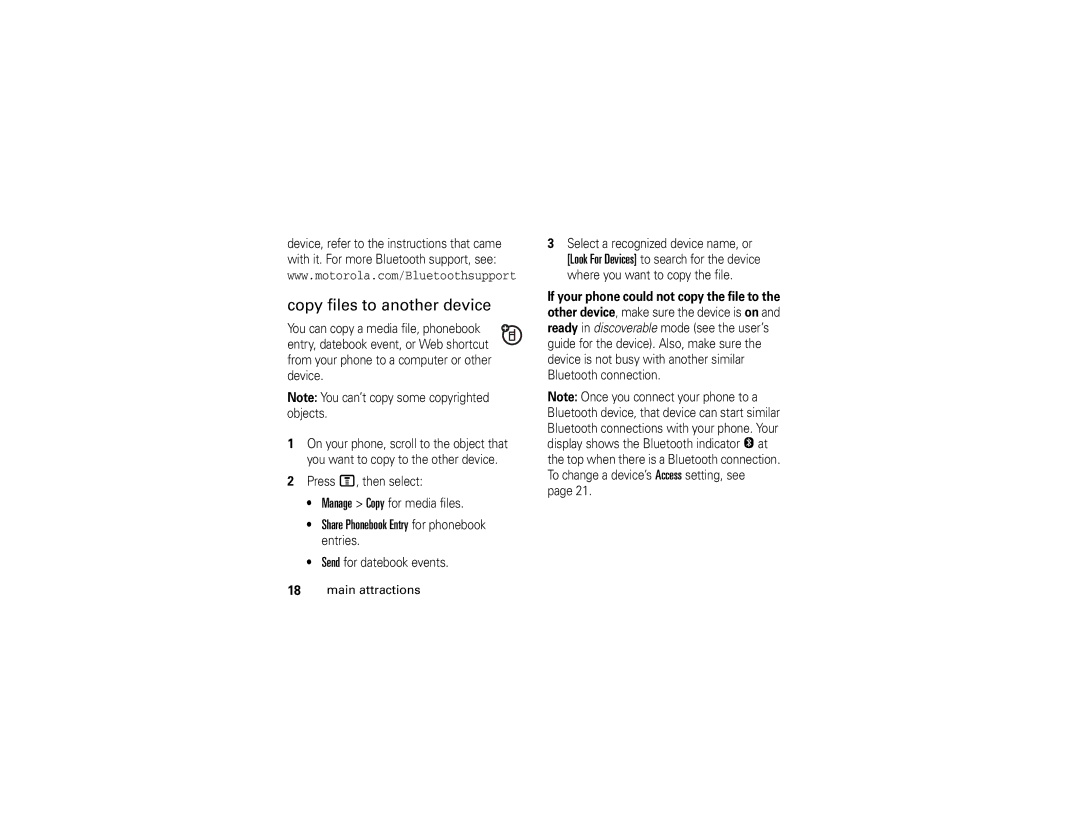V197
Page
Hellomoto
Press the Navigation
Motorola, Inc Manual Number 6809504A40-O
Contents
Security Fun & games
Index
Network
Optional features
Menu map
Main menu
Menu map
Settings menu
Optional features Menu map
Use and Care
Use and Care
Symbols
Essentials
About this guide
Find it M e Messages Create Message
Battery
Battery installation
This means a feature requires an optional accessory
SIM card
Plug the battery
Battery removal
Battery charging
Contact your local recycling center for
Battery tips
Proper battery disposal
Turn it on & off
Make a call
Answer a call
Store a phone number
Call a stored phone number
Your phone number
Find it M n Phonebook
From the home screen, press Mthen # to see your number
Page
Main attractions
Bluetooth wireless
Main attractions
Use a headset or handsfree car kit
Turn Bluetooth power on or off
Find it M w Settings Connection
Copy files to another device
Advanced Bluetooth features
Setup Find Me
Receive files from another device
Device is recognized after you connect to it once see
Features Connect to
Headset or Handsfree Device Switch to During a call, press
Recognized To a recognized Device Handsfree device
Drop Scroll to the device Connection Name and press With
Settings
Bluetooth Link Setup
Play videos
Connection
Multimedia messages
Send a multimedia message
Send To key
Choose one or more people for Send To
Cable connections
Receive a multimedia message
Phone updates
See page 1 for a basic phone diagram
Home screen shows when you turn on the phone
Basics
Display
Status indicators can show at the top of the home screen
Data Indicator Shows connection status
CSD call = Bluetooth connection is active
Roam Indicator Shows when
Low Battery
Active Line Indicator Shows
Ring Style Indicator Shows the ring style setting
Battery when your phone shows
Some features let you enter text
Text entry
Entry modes
Mode
ITAP mode
Switch to numeric mode. Press
Primary or secondary text entry mode
To enter numbers quickly, press
Same way, but includes more special characters and symbols
Tap and tap extended modes
Numeric mode
Volume
Symbol mode
External display
Navigation key
Smart key
Codes & passwords
Find it M w Settings Security New Passwords
Handsfree speaker
Set phone ring style in external display
Press M w Settings Security Phone Lock Lock Now
Lock & unlock phone
Phone Lock Automatic Lock On
To manually lock your phone
Change alerts in a ring style
Customize
Ring style
Time & date
Wallpaper
Scroll to the alert you want, then press the center key s
Your phone needs the time and date for the datebook
Find it M w Settings Personalize Screen Saver
Settings Initial Setup Brightness
Java Settings App Backlight
Screen saver
Press M w Settings Initial Setup Display Timeout
Find it M w Settings In-Call Setup Answer Options
Answer options
Multi-Key
Calls
Turn off a call alert
Recent calls
Find it M s Recent Calls Received Calls or Dialed Calls
Redial
Emergency calls
Return a call
Caller ID
To check voicemail messages
Voicemail
Find it R Voicemail
Other features
Initial Setup 1-Touch Dial Phone, SIM, or Fixed Dial
Features Touch dial
Features Set 1-touch dial list
Features Speed dial
Attach Number
Press M s Recent Calls Notepad
Attach a phone number
Switch key
Link key
End Call On Hold
Call Waiting On or Off
Settings Call Forward
Settings Security Restrict Calls
Settings Security Call Barring
Settings Initial Setup TTY Setup
Settings Security Fixed Dial
Tools Dialing Services Fixed Dial
Tools Dialing Services Quick Dial
Settings Initial Setup Dtmf
Features Edit or delete a phonebook entry
Features Record voice name for a phonebook entry
Other features-phonebook
Phonebook
Tools Dialing Services Voice Dial
Features Voice dial a phonebook entry
Features Set ringer ID for a phonebook entry
Ring Styles style Detail Ringer IDs
Phonebook, then press M Setup
Features Set picture ID view for phonebook
Features Set speed number for a phonebook entry
Set category for a phonebook entry
Features Create group mailing list
New Mailing List
Setup Sort by sort order
Messages
Share Phonebook Entry
Create Message New Short Msg
Text Msg Setup Store To SIM
Create Message MMS Templates
Message Inbox
Browser Msgs
Info Services
Settings Initial Setup Language
Settings Initial Setup Scroll
Personalizing
Settings Personalize Home Screen Home Keys
Settings Personalize Main Menu View
Settings Personalize Main Menu Reorder
Settings In-Call Setup In-Call Timer
Call times & costs
Recent Calls Call Times
Recent Calls Call Cost
Settings Car Settings or Headset Auto Answer
Settings Headset Voice Dial
Handsfree
Spkrphone On
Settings Network
Settings Phone Status Software Update Install Now
Data & fax calls
Network
Tools Alarm Clock
Personal organizer
Send
Tools Calculator
Security
Fun & games
Web Access Web Sessions
Multimedia Pictures
Multimedia Videos
Multimedia Sounds
Start a Java game or application
Features Download game or application
Start game or application
Service and repairs
Service and repairs
Specific Absorption Rate Data
SAR Data
SAR Data
European Union Directives Conformance Statement
EU Conformance
Important Safety Legal Information
Exposure to Radio Frequency RF Energy
Safety and General Information
Operational Precautions
Follow Instructions to Avoid Interference Problems
RF Energy Interference/Compatibility
Pacemakers
Hearing Aids
Driving Precautions
Operational Warnings
Seizures/Blackouts
Choking Hazards
Glass Parts
Repetitive Motion
Industry Canada Notice to Users
Industry Canada Notice
FCC Notice To Users
FCC Notice
Motorola Limited Warranty for the United States and Canada
What Does this Warranty Cover?
Products and Accessories
Warranty
Software
Purchaser of the product
What Will Motorola Do?
How to Obtain Warranty Service or Other Information
Who Is Covered?
What Other Limitations Are There?
Hearing Aid Compatibility with Mobile Phones
WHO Information
Information from the World Health Organization
Product Registration
Export Law
Wireless The New Recyclable
Export Law Assurances
Driving Safety
Smart Practices While Driving
Wherever wireless phone service is available
Index
Display 2, 25, 37 downloaded files
Language 54 light
Signal strength indicator 26 SIM Blocked message