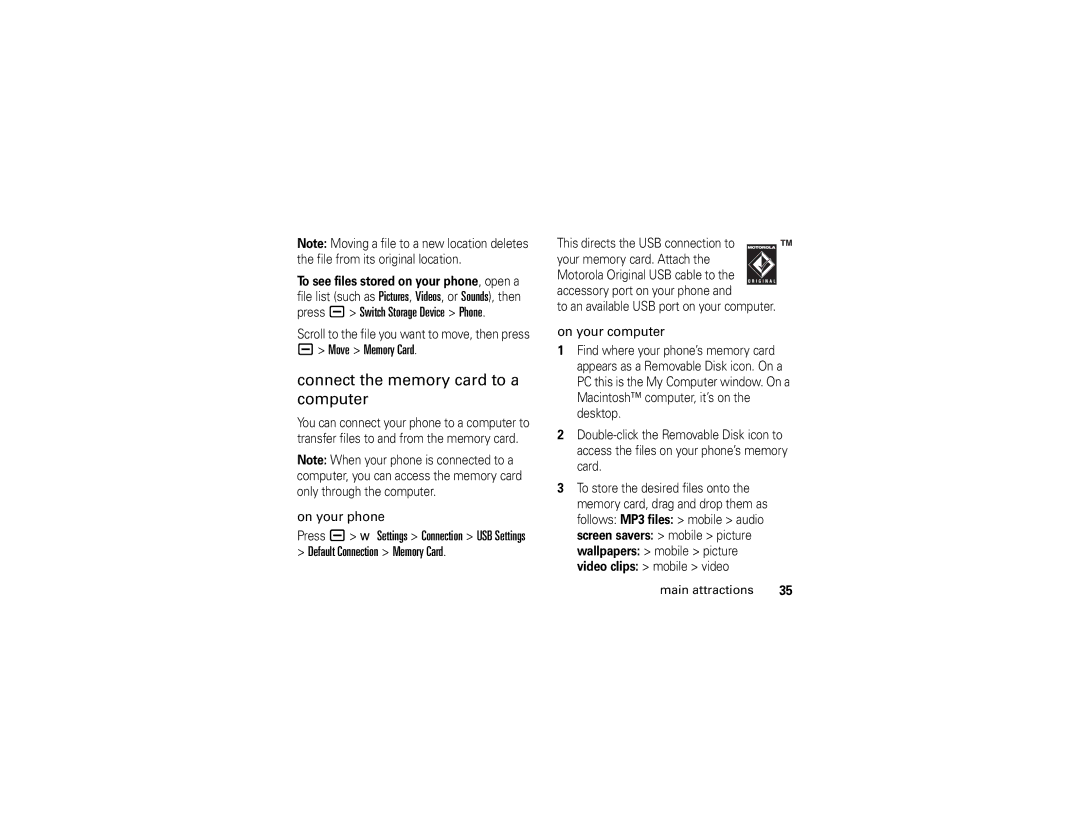Motomanual
Page
Hellomoto
Introducing your new Motorazr V3 GSM wireless phone
Adjust camera zoom when camera is active Flip is closed
Home Screen
Argentina
Contents
Other features
Menu map
Menu map
Settings menu
FCC Notice
FCC Notice to Users
Use and Care
Use and Care
About this guide
Essentials
This means a feature requires an optional accessory
Symbols
SIM card
Battery installation
Battery3
Battery tips
Battery charging
New batteries
Turn it on & off
When charging your battery, keep it near room temperature
PIN code and/or four-digit unlock code Essentials
Answer a call
Make a call
To turn off your phone, press and hold Ofor two seconds
Call a stored phone number
Store a phone number in the phonebook
Find it a n Phonebook
Your phone number
Search the phonebook
Search Method Jump To or Find
From the home screen, press a#to see your number
Photos
Main attractions
Take a photo
Press a h Multimedia Camera to see the camera viewfinder
Self portrait
Camera settings
Press a to select a storage option
Options
Record a video clip
Video clips
Mode Switch
Videos Setup Video Length
Go To
Videos
Play a video clip
Adjust video settings
Find it Press a h Multimedia Videos
Remains for storing video clips
Send
Setup
Message
New
Multimedia messages
For more messaging features, see
Send a multimedia message
Find it Press R Create Message New Multimedia Msg
Save to Drafts or Abort Message
Receive a multimedia message
Turn Bluetooth power on or off
Bluetooth wireless
Find it Press a E Bluetooth Link Setup Power On
For maximum Bluetooth security, you
Use a headset or handsfree car kit
Find it Press a E Bluetooth Link Handsfree
Copy files to another device
Look For Devices
Send the file from the device
Receive files from another device
Bluetooth Link Handsfree
Advanced Bluetooth features
Use Bluetooth
Send files to a printer
Bluetooth Link Setup
Voice commands
Settings Phone Status Voice Dial Languages
Voice dial a call
Your phone may prompt you to repeat a name or number
Voice activate phone functions
Memory card
Install a memory card
Reformat the memory card
See and change memory card information
Move files from the phone to the memory card
On your phone
Connect the memory card to a computer
This directs the USB connection to your memory card. Attach
USB Settings Default Connection Data/Fax Connection
Store and use protected content
Find it Press a Activation List file type
Select USB Mass Storage Device, then OK On your phone
Phone updates
Airplane mode
Home screen appears when you turn on the phone
See page 1 for a basic phone diagram
Basics
Display
+ = Gprs
Status indicators can show at the top of the home screen
Connection
= Gprs data
Messaging Presence Indicator
Active Line Indicator Shows ?
Application is active
= text message t = voicemail message Basics
Some features let you enter text
Battery when your phone shows Low Battery
Text entry
= voicemail & d = IM message text message
Press # in a text entry screen to select an entry mode
ITAP mode
Entry modes
For example, if you press 7764, your display shows
Tap and tap extended modes
Press 1to enter punctuation or other characters
For example, if you press 7one time, your display shows
Numeric mode
Volume
Symbol mode
Smart key
Navigation key
External display
Set phone ring style in external display
Return unanswered call in external display
Handsfree speaker
Find it Press a w Settings Security New Passwords
Codes & passwords
If you forget your unlock code At
Lock & unlock phone
Settings Security Phone Lock Lock Now
Phone Lock Automatic Lock On
To manually lock your phone Press a
Ring style
Customize
Change alerts in a ring style
Time & date
Find it Press a w Settings Personalize Wallpaper
Wallpaper
Screen saver
Find it Press a w Settings Personalize Screen Saver
Themes
Themes theme
Settings Initial Setup Brightness
Settings Personalize Skin
Java Settings App Backlight
Press a w Settings Initial Setup Display Timeout
Answer options
Find it Press a w Settings In-Call Setup Answer Options
Answer flip
Turn off a call alert
Calls
Recent calls
Find it Press a s Recent Calls
Redial
Hold or mute a call
Return a call
Find it Press a s Recent Calls Notepad
Mute
Caller ID
Call waiting
International calls
Emergency calls
Touch dial
Find it Press R Voicemail
Voicemail
Advanced calling
Other features
Attach Number
Settings Security Restrict Calls
Settings Call Forward
Settings Initial Setup TTY Setup
Settings Phone Status Active Line
Tools Dialing Services Fixed Dial
Settings Security Fixed Dial
Tools Dialing Services Service Dial
Settings Personalize Quick Dial
Phonebook
Settings Ring Styles style Detail Ringer IDs
Phonebook New Phone Number or Email Address
Phonebook entry Edit Ringer ID ringer name
Phonebook entry Edit Picture picture name
Phonebook Setup View by List or Picture
An Phonebook entry a Edit Category
Phonebook
Features Set primary number or address
Features Set category ringer ID
Press a n Phonebook
Phonebook New Mailing List
Features Sort phonebook list
Phonebook Setup Sort by sort order
Features Copy multiple entries
Copy phonebook entry
Messages
MMS Templates
Info Services
Message Inbox
Email Msgs
Instant messaging
Press R, press a Email Msg Setup Account Settings New Entry
Tools IM Log
End Conversation
Settings Initial Setup Scroll
Settings Initial Setup Language
Settings Ring Styles style Detail Ring Volume
Personalize
Settings Ring Styles style Detail Reminders
Settings Ring Styles style Detail Key Volume
Settings Personalize Home Screen Clock
Settings Personalize Main Menu View
Settings Initial Setup Master Reset
Settings Personalize Home Screen Home Keys
Features Master clear
Settings Initial Setup Master Clear
Call times & costs
Recent Calls Call Times
Recent Calls Data Volumes
Settings Phone Status Credit Info
Recent Calls Data Times
Settings Headset Voice Dial
Settings Car Settings or Headset Auto Answer
Settings Car Settings Auto Handsfree
Handsfree
Data & fax calls
Install Now
Settings Network
Network
Personal organizer
Tools Alarm Clock
Tools Voice Records voice record
Tools Datebook
Tools Calculator
Settings Security Lock Application
Settings Security SIM PIN
Settings Security Certificate Mgmt
Security
Multimedia Pictures
Fun & games
Multimedia Videos
Multimedia Sounds
Multimedia Sounds New iMelody
Web Access Web Sessions
Service and repairs
Service and repairs
Waves
Specific Absorption Rate Data
SAR Data
SAR Data
Specific Absorption Rate Data
France Only
European Union Directives Conformance Statement
EU Conformance
Important Safety Legal Information
Operational Precautions
Safety and General Information
Exposure to Radio Frequency RF Energy
RF Energy Interference/Compatibility
Follow Instructions to Avoid Interference Problems
Pacemakers
Hearing Aids
Operational Warnings
Driving Precautions
Glass Parts
Choking Hazards
Batteries and Chargers
Repetitive Motion
Seizures/Blackouts
Latin America Warranty
Latin America Warranty, except Mexico
Warranty except Mexico
Subscribers/Cellular Division
Warranty except Mexico
Leather cases Rented cellular phones
II. Length of Warranty Coverage
Limited Warranty Mexico
IV. Procedure to Make the Warranty Effective
Warranty Mexico
Product Model
Warranty Limitations or Exceptions
Index
Gprs indicator 39 group mailing list
Touch dial 59 open to answer
Page
Your phone number Patent Re ,976