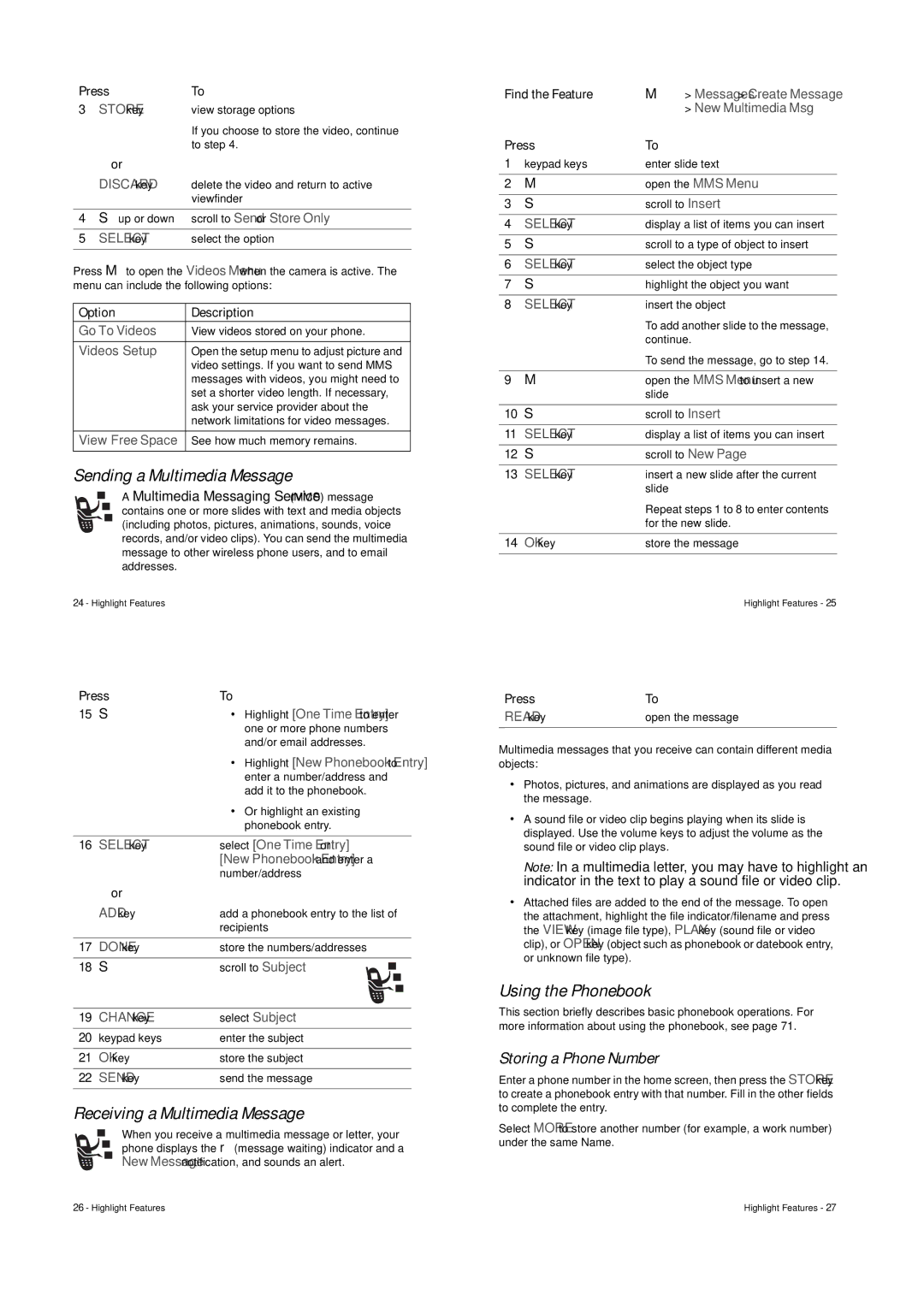V547 specifications
The Motorola V547 is a notable flip phone that emerged in the early 2000s, part of the acclaimed V series known for its innovative design and user-friendly features. As a successor to the iconic Razr, the V547 maintained the stylish clamshell form factor that many users adored, providing both portability and ease of use.One of the standout features of the Motorola V547 is its compact size and lightweight design, making it highly portable. The device measures approximately 90 x 47 x 21 mm and weighs only 100 grams. This sleek design not only enhances its aesthetic appeal but also ensures that it fits comfortably in pockets or small bags.
The V547 showcases a vivid internal TFT display, with a resolution of 176 x 220 pixels, allowing users to view text messages, photos, and game graphics with clarity. The external display, while smaller, is functional and provides essential information such as the time, incoming call details, and battery life without needing to flip open the phone.
In terms of connectivity, the Motorola V547 supports GSM technology, which was widely adopted during its time. Users can enjoy reliable voice calls and text messaging services. The phone is also equipped with GPRS support, enabling basic data services and mobile internet browsing.
Multimedia capabilities are decent for a phone of its era, with the V547 featuring a built-in VGA camera, allowing users to capture basic photos and videos. It also supports a range of polyphonic ringtones and a few built-in games, adding a touch of entertainment. The phone's internal memory, while modest, can be expanded with an external memory card, accommodating more personal data and multimedia content.
The Motorola V547 is equipped with a user-friendly interface, making navigation intuitive. The menu structure is straightforward, allowing quick access to commonly used features. Battery performance is commendable, with the device featuring a lithium-ion battery that provides adequate talk and standby time, essential for on-the-go users.
Overall, the Motorola V547 is a blend of style and functionality, appealing to users who appreciate a classic flip phone design coupled with essential mobile features. Its legacy lives on as an emblem of early 2000s mobile technology, representing a time of sophisticated yet simple mobile communication.