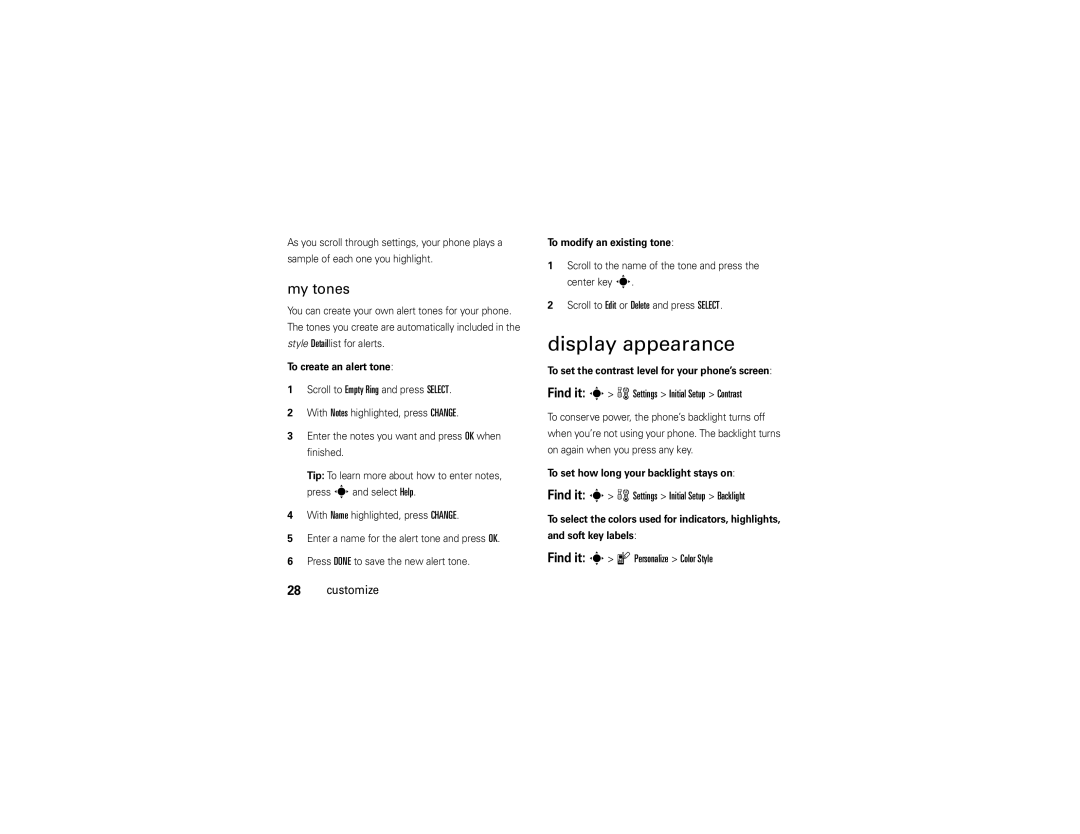Motorola W175g
Page
Hellomoto
Here’s a quick anatomy lesson
E É Q t l Z
505pm
Motorola, Inc. All rights reserved
Manual Number 6809518A44-A
Contents
Other features
Menu map
Main menu
Menu map
Settings menu
Network Dependent
To care for your Motorola phone, please keep it away from
Use and Care
Use and Care
Don’t try to dry your phone in a microwave oven
About this guide
Symbols
Essentials
Find it s s Recent Calls Dialed Calls
Battery
Install battery
SIM card
Battery usage by children should be supervised
Remove battery Charge battery
Battery Use & Battery Safety
On your phone
When storing your battery, keep it in a cool, dry place
To turn off your phone, press and hold Ëfor five Seconds
Turn it on & off
Make a call
To make a call, enter a phone number and press Ì
Change call alert
Adjust volume
Answer a call
Store a phone number
Tips & tricks
Tips & tricks
845 am
Basics
Home screen
Basics
Battery
Indicator Signal
Indicator Active Call
Strength
Menu shortcuts
Select home screen icon
Up , Down, Left, or Right
Select by number
Create menu shortcut
Icons Hide or Show
Text entry
Select entry method
ITAPTM method
Numeric method
Symbol method
Tap & tap extended methods
Text entry tips
To enter punctuation while entering text, press
Codes & passwords
Handsfree speaker
Repeatedly to enter a punctuation mark or other Character
Lock & unlock phone
Find it s w Settings Security New Passwords
To change a code or password
Or Automatic Lock
Find it s w Settings Initial Setup TTY Setup
Check battery meter
Set TTY mode
Tty operation
Transmit TTY characters but
Return to voice mode
TTY Setup options Basics
Earpiece
Set a style
Customize
Ring styles & alerts
Set alerts
Display appearance
Find it s w Settings Initial Setup Contrast
Find it s w Settings Initial Setup Backlight
My tones
Screen saver
Wallpaper
Answer options
Backlight
More customizing features
Settings Initial Setup Master Clear Customize
Features Master clear
Emergency calls
Calls
Redial
Recent calls
Dialed Calls list Find it s s Recent Calls
Speed dial
Touch dial
Find it s s Recent Calls Notepad
Incoming Call
Caller ID
Call waiting
To show or hide your own phone number
To connect the two calls, press Link
Find it s w Settings In Call Setup Call Waiting Calls
Select End Call On Hold
To end the call on hold, press the center key sand
Messages
Send message
Receive message
Voicemail
More messaging features
Features Delete messages
Find it s e Messages Voicemail
Messages Quick Notes
Features Edit message drafts
Messages Draft
Quick notes
Other features
Advanced calling
Office Tools Quick Dial Other features-advanced calling
Settings Security Fixed Dialing On or Off
Office Tools Dialing Services Fixed Dial
Settings Initial Setup Dtmf Long Dtmf or Short Dtmf
Phonebook New Entry
Other features-phonebook
Phonebook
Phonebook
Other features-call times & costs
Call times & costs
SIM Capacity
Handsfree
Network
Other features-personal organizer
Settings Network Call Drop Tone
Office Tools Alarm Clock New Entry
Personal organizer
Office Tools Calculator
Office Tools Stop Watch
Features Play a game
Games & Apps Other features-fun & games
Features Currency converter
Fun & games
Service & repairs
Service & repairs
Specific Absorption Rate Data
SAR Data
SAR Data
SAR Data
Important Safety Legal Information
Safety Information
Safety and General Information
Operational Precautions
Exposure to Radio Frequency RF Energy
Driving Precautions
When using your mobile device while driving, please
RF Energy Interference/Compatibility
Operational Warnings
Seizures/Blackouts
Choking Hazards
Glass Parts
Repetitive Motion
Industry Canada Notice to Users
FCC Notice to Users
Industry Canada Notice
Warranty
Motorola Limited Warranty for the United States and Canada
What Does this Warranty Cover?
Below
Covers, bezels
Wired connection
Cases. Decorative
Cases
What Will Motorola Do?
How to Obtain Warranty Service or Other Information
Who Is Covered?
CD-ROM, or floppy disk Exclusions
What Other Limitations Are There?
Hearing Aid Compatibility with Mobile Phones
Hearing Aids
Information from the World Health Organization
Product Registration
WHO Information
Caring for the Environment by Recycling
Disposal of your Mobile Device and Accessories
Export Law Assurances
Disposal of your Mobile Device Packaging and User’s Guide
Perchlorate Label
California Perchlorate Label
Privacy and Data Security
There is no special handling required by consumers
Driving Safety
Smart Practices While Driving
Wherever wireless phone service is available
Index
Index
Index
Numeric entry method
Index