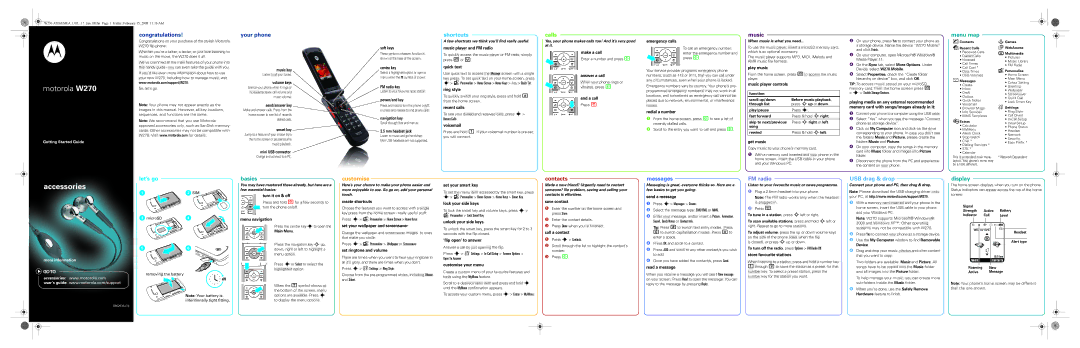W230 ASIAEMEA_UGL_17_Jan_08.fm Page 1 Friday, February 15, 2008 11:16 AM
| congratulations! | |
| Congratulations on your purchase of the stylish Motorola | |
| W270 flip phone. | |
| Whether you’re a talker, a texter, or just love listening to | |
| music on the move, the W270 does it all. | |
| We’ve crammed all the main features of your phone into | |
| this handy guide - you can even take the guide with you. | |
| If you’d like even more information about how to use | |
| your new W270, including how to manage music, visit | |
motorola W270 | www.motorola.com/support/W270. | |
So, let’s go. | ||
| ||
| Note: Your phone may not appear exactly as the | |
| images in this manual. However, all key locations, | |
| sequences, and functions are the same. | |
| Note: We recommend that you use Motorola | |
| approved accessories only, such as SanDisk memory | |
| cards. Other accessories may not be compatible with | |
| W270. Visit www.motorola.com for details. |
Getting Started Guide
your phone
music key
Listen to all your tunes.
volume keys
Silence your phone when it rings or increase/decrease call volume and music volume.
send/answer key
Make and answer calls. Press from the home screen to see list of recently dialled calls.
smart key
Jump to a feature of your choice from the home screen or pause/resume music playback.
mini USB connector
Charge and connect to a PC.
soft keys
These perform whatever function is shown at the base of the screen.
centre key
Select a highlighted option or open a menu when the åsymbol is shown.
FM radio key
Listen to your favourite radio station.
power/end key
Press and hold to turn the phone on/off, or press and release to end phone calls.
navigation key
Scroll through lists and menus.
 2.5 mm headset jack
2.5 mm headset jack
Listen to music and go handsfree.
Mini USB headsets are not supported.
shortcuts
Ashortcutsfew shortcuts we think you’ll find really useful:
music player and FM radio
To quickly access the music player or FM radio, simply press [ or ![]() .
.
quick text
Use quick text to access the Message screen with a single key press. To set quick text on your home screen, press
s> lPersonalise > Home Screen > Home Keys > key > Quick Txt.
ring style
To quickly switch your ring style, press and hold # from the home screen.
recent calls
To see your dialled and received calls, press s > Recent Calls.
voicemail
Press and hold 1. If your voicemail number is
calls
Yes,calls your phone makes calls too! And it’s very good at it.
make a call
Enter a number and press N.
answer a call
When your phone rings or vibrates, press N.
end a call
Press P.
emergency calls
To call an emergency number, enter the emergency number and press N.
Your service provider programs emergency phone
numbers, (such as 112 or 911), that you can call under any circumstances, even when your phone is locked.
Emergency numbers vary by country. Your phone’s pre- programmed emergency number(s) may not work in all locations, and sometimes an emergency call cannot be placed due to network, environmental, or interference issues.
redial a number
1From the home screen, press N to see a list of recently dialled calls.
2Scroll to the entry you want to call and press N.
music
Whenmusicmusic is what you need...
To use the music player, insert a microSD memory card, which is an optional accessory.
The music player supports MP3, MIDI, iMelody and AMR music file formats.
play music
From the home screen, press [ to access the music player.
music player controls
function
scroll up/down | Before music playback, |
through list | press S up or down. |
play/pause | Press s. |
fast forward | Press & hold S right. |
|
|
skip to next/previous | Press S right or left. |
song |
|
|
|
rewind | Press & hold S left. |
get music
Copy music to your phone’s memory card.
1With a memory card inserted and your phone in the home screen, insert the USB cable in your phone and your Windows PC.
2On your phone, press Yes to connect your phone as a storage device. Name the device “W270 Mobile” and click Finish.
3On your computer, open Microsoft® Windows® Media Player 11.
4On the Sync tab, select More Options. Under Device, select W270 Mobile.
5Select Properties, check the “Create folder hierarchy on device” box, and click OK.
TIP: To access music stored on your microSD memory card, from the home screen press [
>s > Switch Storage Devices.
playing media on any external recommended memory card with songs/images already in it:
1Connect your phone to a computer using the USB cable.
2Select “Yes” when you see the message “Connect phone as storage device”.
3Click on My Computer icon and click on the drive corresponding to your phone. In case you don't see the folders Music and Picture, please create the folders Music and Picture.
4On your computer, copy the songs in the memory card into Music folder and images into Picture folder.
5Disconnect the phone from the PC and experience the content on your phone.
menu map
nContacts
sRecent Calls
•Received Calls
•Dialled Calls
•Notepad
•Call Times
•Call Cost *
•Data Times
•Data Volumes
eMessages
•Create
•Inbox
•Draft
•Outbox
•Quick Notes
•Voicemail
•Browser Msgs
•Info Services
•MMS Templates
ÉExtras
•Calculator
•MyMenu
•Alarm Clock
•Stop Watch
•Chat *
•Dialling Services *
•STK *
•Calendar
This is a standard main menu layout. Your phone’s menu may be a little different.
Q Games
áWebAccess
h Multimedia
•Pictures
•Music Library
•FM Radio
lPersonalise
•Home Screen
•Main Menu
•Colour Setting
•Greeting
•Wallpaper
•Screensaver
•Quick Dial
•Lock Smart Key
w Settings
•Ring Style
•Call Divert
•
•Initial Setup
•Phone Status
•Headset
•Network
•Security
•Easy Prefix *
*Network Dependent
let’s go
accessories | let’sgo | |
2 SIM | ||
1 |
3 microSD | 4 |
basics
Youbasics may have mastered these already, but here are a few essential basics:
turn it on & off
Press and hold P for a few seconds to turn the phone on/off.
menu navigation
s
customise
Here’scustomiseyour chance to make your phone easier and more enjoyable to use. So go on, add your personal touch.
create shortcuts
Choose the features you want to access with a single key press from the home screen - really useful stuff:
Press s > lPersonalise > Home Screen > Home Keys
set your wallpaper and screensaver
set your smart key
To set the menu item accessed by the smart key, press
s> lPersonalise > Home Screen > Home Keys > Smart Key
lock your side keys
To lock the smart key and volume keys, press s > lPersonalise > Lock Smart Key
unlock your side keys
contacts
Made a new friend? Urgently need to contact someone? No problem, saving and calling your contacts is effortless.
save contact
1Enter the number on the home screen and press Store.
2Enter the contact details.
messages
Messagingmessag sis great, everyone thinks so. Here are a few basics to get you going:
send a message
1Press s > Messages > Create.
2Select the message type: SMS/EMS or MMS.
3 Enter your message, and/or insert a Picture, Animation, |
Sound, Quick Notes or Contact Info. |
FM radio
ListenFM radioto your favourite music or news programme.
1Plug a 2.5mm headset into your phone.
Note: The FM radio works only when the headset is plugged in.
2Press ![]() .
.
To tune in a station, press Sleft or right.
To scan available stations, press and hold Sleft or right. Repeat to go to more stations.
USB drag & drop
ConnectUSB Drag & Dropyour phone and PC, then drag & drop.
Note: Please download the USB charging driver onto your PC, at http://www.motorola.com/support/W270.
1 With a memory card inserted and your phone in the |
home screen, insert the USB cable in your phone |
and your Windows PC. |
Note: W270 supports Microsoft® Windows® |
2000 and Windows XP™. Other operating |
display
Thestatus indicatorshome screen displays when you turn on the phone. Status indicators can appear across the top of the home screen:
Signal
Strength Active Battery
Indicator Call Level
5 W h É õ ì
56
more information
GOTO | removing the battery | |
accessories: www.motorola.com | ||
4H | ||
user’s guide: www.motorola.com/support |
| |
| Note: Your battery is | |
| intentionally tight fitting. |
Press the centre key to open the
Main Menu.
Press the navigation key Sup, down, right or left to highlight a menu option.
Press sor Select to select the highlighted option.
When the M symbol shows at the bottom of the screen, menu options are available. Press s to display the menu options.
Change the wallpaper and screensaver images to ones that make you smile.
Press s > lPersonalise > Wallpaper or Screensaver
set ringtone and volume
There are times when you want to hear your ringtone in all it’s glory, and there are times when you don’t.
Press s > wSettings > Ring Style
Choose from the
To unlock the smart key, press the smart key for 2 to 3 seconds with the flip closed.
‘flip open’ to answer
Answer a call by just opening the flip.
Press s > wSettings >
customise your menu
Create a custom menu of your favourite features and tools using the MyMenu feature.
Scroll to a desired menu item and press and hold s until the MyMenu confirmation appears.
To access your custom menu, press s > Extras > MyMenu.
call a contact
1Press s > Contacts.
2Scroll through the list to highlight the contact’s number.
3Press N.
# |
Tip: Press | to switch text entry modes. Press |
0 to switch capitalisation modes. Press * to | |
enter a space. |
|
4Press OK and scroll to a contact.
5Press ADD and scroll to any other contact/s you wish to add.
6Once you have added the contact/s, press Send.
To adjust volume, press the up or down volume keys on the side of the phone (ideal when the flip
is closed), or press S up or down.
To turn off the radio, press Options > FM Radio Off.
store favourite stations
When listening to a station, press and hold a number key
systems may not be compatible with W270. |
2Press Yes to connect your phone as a storage device.
3Use the My Computer window to find Removable Device.
4 Drag and drop your music, photos and other content |
that you want to copy. |
Two folders are available: Music and Picture. All |
WED 10/10/07
&
h
&Y
t
&
Music
S
Headset
É& Alert type
10:51am
Contacts
read a message
When you receive a message you will see 1 New message on your screen. Press Read to open the message. You can reply to the message by pressing Reply.
1through 9 to store the station as a preset for that number key. To select a preset station, press the number key for the station you want.
songs have to be copied into the Music folder |
and all images into the Picture folder. |
To help manage your music, you can create more |
5When you’re done, use the Safely Remove Hardware feature to finish.
Roaming New
Active Message
Note: Your phone’s home screen may be different than the one shown.
6802938J73