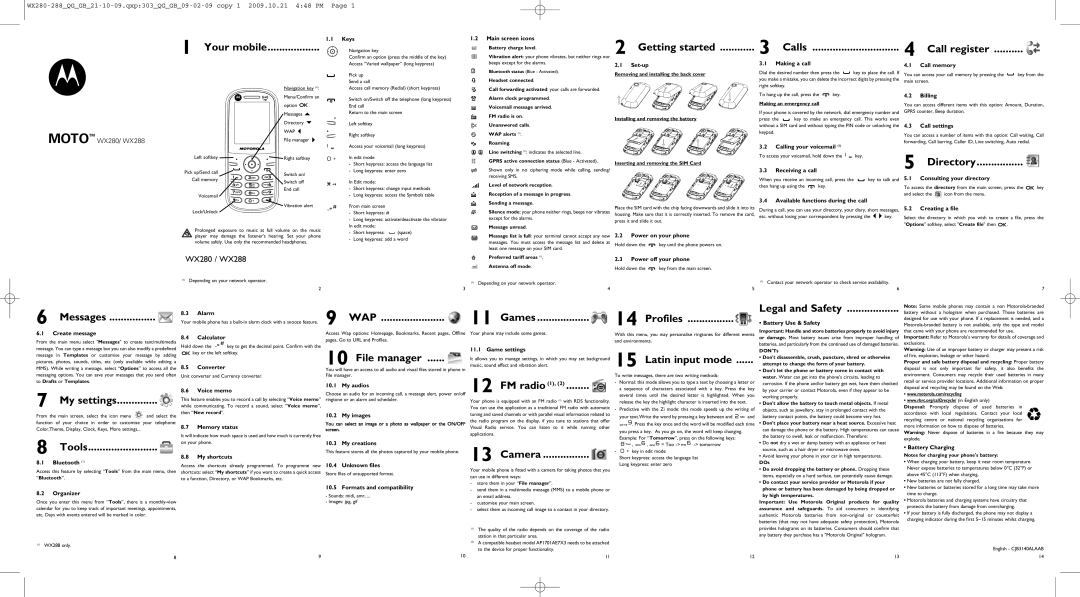1 Your mobile..................
Navigation key (1):
1.1Keys
Navigation key
Confirm an option (press the middle of the key) Access “Varied wallpaper” (long keypress)
Pick up Send a call
Access call memory (Redial) (short keypress)
1.2Main screen icons
Battery charge level.
Vibration alert: your phone vibrates, but neither rings nor beeps except for the alarms.
Bluetooth status (Blue - Activated).
Headset connected.
Call forwarding activated: your calls are forwarded.
2 Getting started ............
2.1
Removing and installing the back cover
3 Calls | 4 Call register | ||
3.1 Making a call |
| 4.1 Call memory |
|
|
|
| |
Dial the desired number then press the | key to place the call. If | You can access your call memory by pressing the | key from the |
you make a mistake, you can delete the incorrect digits by pressing the | main screen. |
| |
right softkey. |
|
|
|
Menu/Confirm an
|
| option |
|
| Messages |
|
| Directory |
MOTO | TM | WAP |
| ||
WX280/ WX288 | File manager | |
|
Switch on/Switch off the telephone (long keypress) End call
Return to the main screen
Left softkey
Right softkey
Access your voicemail (long keypress)
Alarm clock programmed.
Voicemail message arrived. FM radio is on. Unanswered calls.
WAP alerts (1).
Roaming.
Installing and removing the battery
To hang up the call, press the ![]() key.
key.
Making an emergency call
If your phone is covered by the network, dial emergency number and
press the ![]() key to make an emergency call. This works even without a SIM card and without typing the PIN code or unlocking the keypad.
key to make an emergency call. This works even without a SIM card and without typing the PIN code or unlocking the keypad.
3.2Calling your voicemail (1)
4.2Billing
You can access different items with this option: Amount, Duration, GPRS counter, Beep duration.
4.3Call settings
You can access a number of items with this option: Call waiting, Call forwarding, Call barring, Caller ID, Line switching, Auto redial.
Left softkey | Right softkey | |
Pick up/Send call | Switch on/ | |
Call memory | ||
Switch off | ||
| ||
| End call | |
Voicemail |
| |
| Vibration alert | |
Lock/Unlock |
| |
Prolonged exposure to music at full volume on the music | ||
player may damage the listener's hearing. Set your phone | ||
volume safely. Use only the recommended headphones. | ||
WX280 / WX288
In edit mode
-Short keypress: access the language list
-Long keypress: enter zero
In Edit mode:
-Short keypress: change input methods
-Long keypress: access the Symbols table
From main screen
-Short keypress: #
-Long keypress: activate/deactivate the vibrator In edit mode:
-Short keypress: ![]() (space)
(space)
-Long keypress: add a word
Line switching (1): indicates the selected line.
GPRS active connection status (Blue - Activated).
Shown only in no ciphering mode while calling, sending/ receiving SMS.
Level of network reception.
Reception of a message in progress.
Sending a message.
Silence mode: your phone neither rings, beeps nor vibrates except for the alarms.
Message unread.
Message list is full: your terminal cannot accept any new messages. You must access the message list and delete at least one message on your SIM card.
Preferred tariff areas (1).
Antenna off mode.
Inserting and removing the SIM Card
Place the SIM card with the chip facing downwards and slide it into its housing. Make sure that it is correctly inserted. To remove the card, press it and slide it out.
2.2Power on your phone
Hold down the ![]() key until the phone powers on.
key until the phone powers on.
2.3Power off your phone
Hold down the ![]() key from the main screen.
key from the main screen.
To access your voicemail, hold down the ![]()
![]() key.
key.
3.3Receiving a call
When you receive an incoming call, press the ![]() key to talk and
key to talk and
then hang up using the ![]() key.
key.
3.4Available functions during the call
During a call, you can use your directory, your diary, short messages,
etc. without losing your correspondent by pressing the ![]()
![]() key.
key.
5 Directory................ 
5.1Consulting your directory
To access the directory from the main screen, press the ![]()
![]() key
key
and select the ![]() icon from the menu.
icon from the menu.
5.2Creating a file
Select the directory in which you wish to create a file, press the
"Options" softkey, select "Create file" then ![]()
![]() .
.
(1)Depending on your network operator.
2
(1)Depending on your network operator.
3 | 4 |
5
(1)Contact your network operator to check service availability.
6 | 7 |
6 Messages ................ 
6.1Create message
From the main menu select "Messages" to create text/multimedia
8.3Alarm
Your mobile phone has a
8.4Calculator
9 WAP | 11 Games | 14 Profiles |
Access Wap options: Homepage, Bookmarks, Recent pages, Offline | Your phone may include some games. | With this menu, you may personalise ringtones for different events |
pages, Go to URL and Profiles. |
| and environments. |
Legal and Safety ..................
• Battery Use & Safety
Important: Handle and store batteries properly to avoid injury
or damage. Most battery issues arise from improper handling of
batteries, and particularly from the continued use of damaged batteries.
Note: Some mobile phones may contain a non
Important: Refer to Motorola's warranty for details of coverage and exclusions.
message. You can type a message but you can also modify a predefined message in Templates or customise your message by adding pictures, photos, sounds, titles, etc (only available while editing a MMS). While writing a message, select “Options” to access all the messaging options. You can save your messages that you send often to Drafts or Templates.
Hold down the key to get the decimal point. Confirm with the key or the left softkey.
8.5Converter
Unit converter and Currency converter.
10 File manager ...... 
You will have an access to all audio and visual files stored in phone in File manager.
10.1 My audios
11.1 Game settings
It allows you to manage settings, in which you may set background music, sound effect and vibration alert.
12 FM radio (1), (2) ........
15 Latin input mode ......
To write messages, there are two writing methods:
- Normal: this mode allows you to type a text by choosing a letter or |
DON'Ts
• Don't disassemble, crush, puncture, shred or otherwise |
attempt to change the form of your battery. |
• Don't let the phone or battery come in contact with |
water. Water can get into the phone's circuits, leading to |
corrosion. If the phone and/or battery get wet, have them checked |
Warning: Use of an improper battery or charger may present a risk of fire, explosion, leakage or other hazard.
Proper and safe battery disposal and recycling: Proper battery disposal is not only important for safety, it also benefits the environment. Consumers may recycle their used batteries in many retail or service provider locations. Additional information on proper disposal and recycling may be found on the Web:
7 My settings..............
From the main screen, select the icon menu ![]() and select the function of your choice in order to customise your telephone: Color,Theme, Display, Clock, Keys, More settings...
and select the function of your choice in order to customise your telephone: Color,Theme, Display, Clock, Keys, More settings...
8 Tools........................ 
8.1Bluetooth (1)
Access this feature by selecting “Tools” from the main menu, then “Bluetooth”.
8.6Voice memo
This feature enables you to record a call by selecting “Voice memo” while communicating. To record a sound, select “Voice memo”, then “New record”.
8.7Memory status
It will indicate how much space is used and how much is currently free on your phone.
8.8My shortcuts
Access the shortcuts already programmed. To programme new shortcuts: select “My shortcuts” if you want to create a quick access to a function, Directory, or WAP Bookmarks, etc.
Choose an audio for an incoming call, a message alert, power on/off ringtone or an alarm and scheduler.
10.2My images
10.3My creations
This feature stores all the photos captured by your mobile phone.
10.4 Unknown files
Store files of unsupported format.
10.5 Formats and compatibility
Your phone is equipped with an FM radio (1) with RDS functionality. You can use the application as a traditional FM radio with automatic tuning and saved channels or with parallel visual information related to the radio program on the display, if you tune to stations that offer Visual Radio service. You can listen to it while running other applications.
13 Camera ................ 
Your mobile phone is fitted with a camera for taking photos that you can use in different ways:
- | store them in your “File manager”. |
- | send them in a multimedia message (MMS) to a mobile phone or |
| a sequence of characters associated with a key. Press the key | ||||
| several times until the desired letter is highlighted. When you | ||||
| release the key the highlight character is inserted into the text. |
| |||
- | Predictive with the Zi mode: this mode speeds up the writing of | ||||
| your text.Write the word by pressing a key between and | and | |||
| . Press the key once and the word will be modified each time | ||||
| you press a key. As you go on, the word will keep changing. |
| |||
| Example: For “Tomorrow”, press on the following keys: |
| |||
| , | , | = Too |
| |
- | key in edit mode |
|
| ||
Short keypress: access the language list
Long keypress: enter zero
by your carrier or contact Motorola, even if they appear to be |
working properly. |
• Don't allow the battery to touch metal objects. If metal |
objects, such as jewellery, stay in prolonged contact with the |
battery contact points, the battery could become very hot. |
• Don't place your battery near a heat source. Excessive heat |
can damage the phone or the battery. High temperatures can cause |
the battery to swell, leak or malfunction. Therefore: |
• Do not dry a wet or damp battery with an appliance or heat |
source, such as a hair dryer or microwave oven. |
• Avoid leaving your phone in your car in high temperatures. |
DOs
•Do avoid dropping the battery or phone. Dropping these items, especially on a hard surface, can potentially cause damage.
•Do contact your service provider or Motorola if your phone or battery has been damaged by being dropped or
•www.motorola.com/recycling
•www.rbrc.org/call2recycle/ (in English only)
Disposal: Promptly dispose of used batteries in
accordance with local regulations. Contact your local 032375o recycling centre or national recycling organisations for more information on how to dispose of batteries.
Warning: Never dispose of batteries in a fire because they may explode.
• Battery Charging
Notes for charging your phone's battery:
• When charging your battery, keep it near room temperature. |
Never expose batteries to temperatures below 0°C (32°F) or |
above 45°C (113°F) when charging. |
• New batteries are not fully charged. |
• New batteries or batteries stored for a long time may take more |
8.2Organizer
Once you enter this menu from “Tools”, there is a
(1)WX288 only.
8 | 9 |
-Sounds: midi, amr, ...
-Images: jpg, gif
10
| an email address. |
- customise your main screen. | |
- select them as incoming call image to a contact in your directory. | |
(1) | The quality of the radio depends on the coverage of the radio |
| station in that particular area. |
(2) | A compatible headset model AP1701AE7X3 needs to be attached |
| to the device for proper functionality. |
11
12
by high temperatures.
Important: Use Motorola Original products for quality assurance and safeguards. To aid consumers in identifying authentic Motorola batteries from
13
time to charge. |
• Motorola batteries and charging systems have circuitry that |
protects the battery from damage from overcharging. |
• If your battery is fully discharged, the phone may not display a |
charging indicator during the first 5~15 minutes whilst charging. |
English - CJB3140ALAAB
14