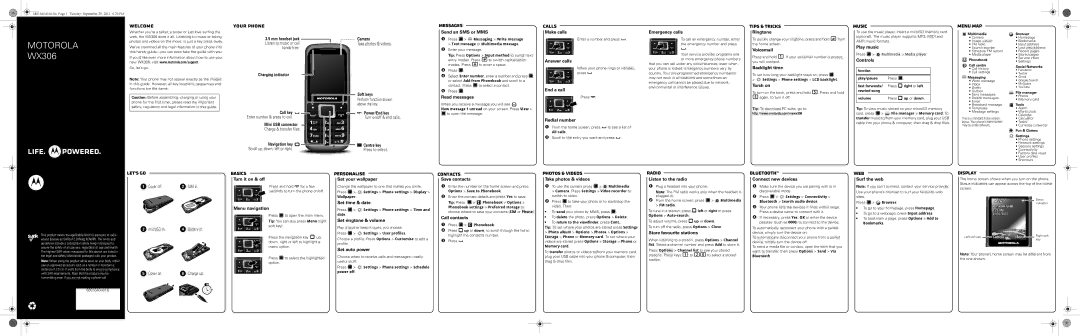MOTOROLA WX306
Whether you’re a talker, a texter or just love surfing the web, the WX306 does it all. Listening to music or taking photos and videos on the move, is just a key press away.
We’ve crammed all the main features of your phone into this handy guide—you can even take the guide with you.
If you’d like even more information about how to use your new WX306, visit www.motorola.com/support.
So, let’s go.
Note: Your phone may not appear exactly as the images in this guide. However, all key locations, sequences and functions are the same.
Caution: Before assembling, charging or using your phone for the first time, please read the important safety, regulatory and legal information in this guide.
3.5mm headset jack Listen to music or call
hands-free. 
Charging indicator
Camera
Take photos & videos.
Soft keys
Perform function shown above the key.
Sendmessag san SMS or MMS
1Press  >
> Messaging > Write message > Text message or Multimedia message.
Messaging > Write message > Text message or Multimedia message.
2Enter your message.
Tip: Press Options > Input method to switch text entry modes. Press #to switch capitalisation modes. Press *to enter a space.
3Press  .
.
4Select Enter number, enter a number and press  , or select Add from Phonebook and scroll to a contact. Press
, or select Add from Phonebook and scroll to a contact. Press  to select a contact.
to select a contact.
5Press  .
.
Read messages
When you receive a message you will see 
New message 1 unread on your screen. Press View >
Makecallscalls
Enter a number and press  .
.
Answer calls
When your phone rings or vibrates, press  .
.
End a call
Press  .
.
Emergency calls
To call an emergency number, enter the emergency number and press
 .
.
Your service provider programs one or more emergency phone numbers
that you can call under any circumstances, even when your phone is locked. Emergency numbers vary by country. Your pre-programmed emergency number(s) may not work in all locations and sometimes an emergency call cannot be placed due to network, environmental or interference issues.
Rintips & tricks gtone
To quickly change your ringtone, press and hold #from the home screen.
Voicemail
Press and hold 1. If your voicemail number is preset, you will connect.
Backlight time
To set how long your backlight stays on, press 
> Settings > Phone settings > LCD backlight.
Settings > Phone settings > LCD backlight.
Torch on
To turn on the torch, press and hold 5. Press and hold 5again, to turn it off.
Tip: To download PC suite, go to:
Tomusic use the music player, insert a microSD memory card (optional). The music player supports MP3, MIDI and AMR music formats.
Play music
Press  >
>  Multimedia > Media player
Multimedia > Media player
Controls
function
play/pause | Press . | |
| | |
fast forwards/ | Press | right or left. |
rewind song | | |
| | |
volume | Press | up or down. |
Tip: To view music stored on your microSD memory
menu map
Multimedia
•Camera
•Image viewer
•FM radio
•Sound recorder
•Schedule FM record
•Media player
Phonebook
Call centre
• Call history
• Call settings
 Messaging
Messaging
• Write message |
• Inbox |
• Drafts |
• Outbox |
• Sent messages |
• Delete messages |
• Email |
• Broadcast message |
• Templates |
Browser
•Homepage
•Bookmarks
•Input address
•Last web address
•Recent pages
•Stored pages
•Service inbox
•Settings
Social Networks
•Facebook
•Twitter
•Gmail
•Google Search
•MySpace
•YouTube
File manager
•Phone
•Memory card
Tools
Call key | | | | | | | | | | | | Power/End key |
Enter number & press to call. | | | | | | | | Turn on/off & end calls. |
| | | | | | |
Mini USB connector | | | | | | | | | | |
| | | | | | | | |
Charge & transfer files. | | | | | | | | |
| | | | | | | |
| | | | | | | |
Navigation key | | | | | | | | | | | | | | Centre key |
Scroll up, down, left or right. | | | | | | | | Press to select. |
 to open the message.
to open the message.
Redial number
1From the home screen, press  to see a list of
to see a list of
All calls.
2Scroll to the entry you want and press  .
.
http://www.motorola.com/mywx306
card, press  >
>  File manager > Memory card. To
File manager > Memory card. To
transfer music to/from your memory card, plug your USB cable into your phone & computer, then drag & drop files.
This is a standard home screen layout. Your phone’s home screen may be a little different.
• World clock |
• Calendar |
• Calculator |
• Tasks |
• Currency converter |
Fun & Games
Settings
•Phone settings
•Network settings
•Security settings
•Connectivity
•Factory data reset
•User profiles
•Shortcuts
Let's go | | | | | | Basics | | | | |
| | | | | let’sgo | | Turn it on & off |
| | | | | | basics |
1 Cover off. | | 2 SIM in. | | | | Press and hold | | for a few |
| | | |
| | | | |
| | | | |
| | | | | | | | | seconds to turn the phone on/off. |
| | | | | | | | | | | |
| | | | | | | | | | | |
Menu navigation
Press  to open the main menu. Tip: You can also press Menu (right soft key).
to open the main menu. Tip: You can also press Menu (right soft key).
3 microSD in. | 4 Battery in. |
Personalise
Setpersonalise your wallpaper
Change the wallpaper to one that makes you smile.
Press  >
>  Settings > Phone settings > Display > Wallpaper.
Settings > Phone settings > Display > Wallpaper.
Set time & date
Press  >
>  Settings > Phone settings > Time and date.
Settings > Phone settings > Time and date.
Set ringtone & volume
Play it loud or keep it quiet, you choose.
Press >  Settings > User profiles.
Settings > User profiles.
Contacts
Savecontactscontacts
1Enter the number on the home screen and press
Options > Save to Phonebook.
2Enter the contact details and press Yes to save.
Tip: Press  >
>  Phonebook > Options > Phonebook settings > Preferred storage to choose where to save your contacts (SIM or Phone).
Phonebook > Options > Phonebook settings > Preferred storage to choose where to save your contacts (SIM or Phone).
Call contacts
1Press  >
>  Phonebook.
Phonebook.
2 Press up or down, to scroll through the list to |
Photos & videos
Takephotos & vid os photos & videos
1To use the camera press  >
>  Multimedia
Multimedia
> Camera. Press Settings > Video recorder to
switch to video.
2Press  to take your photo or to start/stop the video. Then:
to take your photo or to start/stop the video. Then:
•To send your photo by MMS, press  .
.
•To delete the photo, press Options > Delete.
•To return to the viewfinder, press Cont..
Tip: To set where your photos are stored press Settings > Photo album > Options > Photos > Options >
Radio
Listenradioto the radio
1Plug a headset into your phone.
Note: The FM radio works only when the headset is plugged in.
2From the home screen, press  >
>  Multimedia
Multimedia
> FM radio.
To tune in a station, press  left or right or press Options > Auto-search.
left or right or press Options > Auto-search.
To adjust volume, press  up or down.
up or down.
To turn off the radio, press Options > Close.
Store favourite stations
Bluetooth™
ConnectBlueto thnew devices
1Make sure the device you are pairing with is in discoverable mode.
2Press  >
>  Settings > Connectivity > Bluetooth > Search audio device.
Settings > Connectivity > Bluetooth > Search audio device.
3Your phone lists the devices it finds within range. Press a device name to connect with it.
4If necessary, press Yes, OK or enter the device passkey (such as 0000) to connect to the device.
To automatically reconnect your phone with a paired device, simply turn the device on.
Web
Surfwebthe web
Note: If you can’t connect, contact your service provider. Use your phone’s browser to surf your favourite web sites.
Press  >
> 


 Browser.
Browser.
•To go to your homepage, press Homepage.
•To go to a webpage, press Input address.
•To bookmark a page, press Options > Add to Bookmarks.
Display
Thedisplay home screen shows when you turn on the phone. Status indicators can appear across the top of the home screen:
NETWORK NAME 1:25 AM 01/01/2012
This product meets the applicable limit for exposure to radio waves (known as SAR) of 2.0 W/kg (ICNIRP). The limits and guidelines include a substantial safety margin designed to assure the safety of all persons, regardless of age and health. The highest SAR values measured for this device are listed in the legal and safety information packaged with your product.
Note: When using the product while worn on your body, either | | |
use an approved accessory such as a holster or maintain a | | |
distance of 2.5 cm (1 inch) from the body to ensure compliance | 5 Cover on. | 6 Charge up. |
with SAR requirements. Note that the product may be |
transmitting even if you are not making a phone call. | | |
Press the navigation key  up, down, right or left to highlight a menu option.
up, down, right or left to highlight a menu option.
Press  to select the highlighted option.
to select the highlighted option.
Choose a profile. Press Options > Customise to edit a profile.
Set auto power
Choose when to receive calls and messages—really useful stuff:
Press  >
>  Settings > Phone settings > Schedule power off.
Settings > Phone settings > Schedule power off.
highlight the contact’s number. |
3Press  .
.
Storage > Phone or Memory card. To set where your videos are stored press Options > Storage > Phone or Memory card.
To transfer photos or videos to/from your memory card, plug your USB cable into your phone & computer, then drag & drop files.
When listening to a station, press Options > Channel list. Select a channel number and press Add to store it. Press Options > Channel list to see your stored stations. Press keys 1to 20to select a stored station.
To automatically disconnect your phone from a paired device, simply turn the device off.
To send a media file or contact, open the item that you want to transfer, then press Options > Send > Via Bluetooth.
Left soft key | | Camera | Menu | | Right soft |
| |
| | | | | key |
Note: Your phone’s home screen may be different from the one shown.